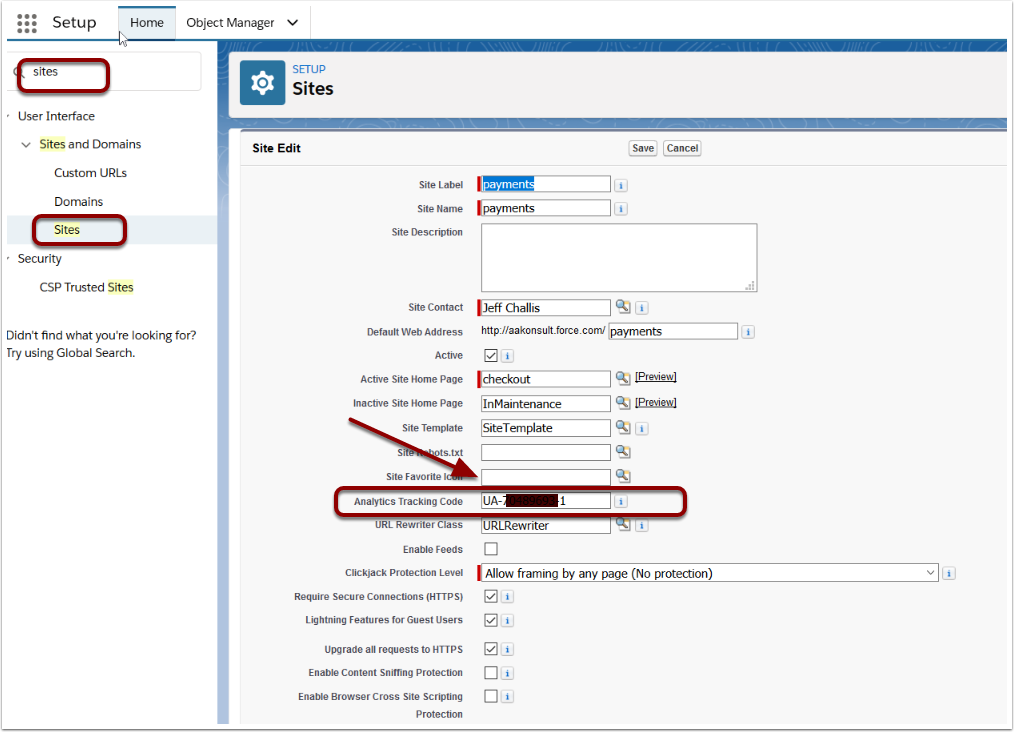1. Tracking Options
We are aware that the current google analytics options provided by Salesforce is no longer supported by Google. We are hoping that Salesforce will update their forms in the future. We are currently working on some alternatives, but have not time frame when/if these will be available.
What some organisations are doing is using a URL or HTML Code line for the IFrame to pass in customField[1..10]Name/customField[1..10]Value URL Parameters into the Checkout Form, then use a custom success page after that. This allows tracking from the source to the success page. For example, https://{yourforce.comsitesURL}/AAkpay__checkoutM?customField1Name=Source__c&customField1Value=Facebook Where CustomField1Name is api name of the field "Source" on the Payment Txn Recording and "Facebook" is where you had this link originate from.
Some organisations are also saving the passed in source parameters into Custom Fields on the Payment Txn to provide reporting capabilities/dashboard data in Salesforce.
2. Google Analytics
Navigate to:
- Setup
- Search [Sites]. Click into "Sites"
- Click Edit next to the site you are using for Payments2Us
Enter your Google Analytics tracking code and press Save.
NOTE: You will need to update Google Analytics to be able to accept the Salesforce Sites URL.
NOTE: How to update your instance of Google Analytics is outside the scope of Payments2Us support.
You may also want to review How to create your own Success Page
This feature is using the standard Salesforce - Force.com Sites - <site:googleAnalyticsTracking/>