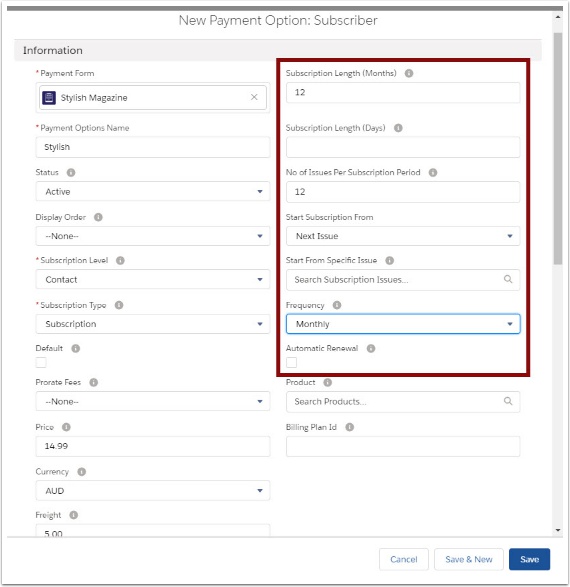This procedure is for organizations wishing to track magazine/publication issues and manage subscribers. This procedure requires four set up steps:
- Magazine/Publication
- Issues
- Current Issue
- Subscription Type
Notes:
- Payment Forms = publication
- Subscription Issue = individual issue of the publication
- Payment Options = types of subscriptions (1 year, 2 year)
Subscribers are linked to the magazine when they fill in the web based form and are managed for mail outs.
1. Set up Magazine/Publication
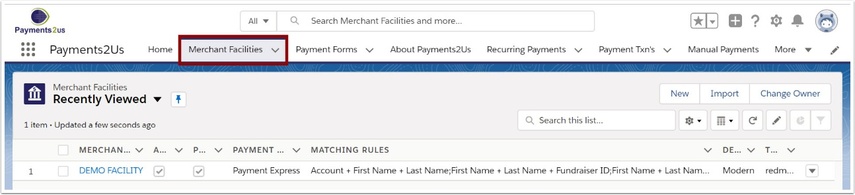
The Merchant Facility tab can be found within the Payments2Us menu (Top right picklist in Salesforce - Select Payments2Us), or it can be found under the "More" at the end of the tabs. (In Salesforce Classic - It can be under the "+" at the end of the tabs)
Once you have clicked on the Merchant Facility Tab, select the appropriate List view (Example - "All Merchant Facilities") and click into Merchant Facility you wish to update.
1.2. Select Payment Forms

1.3. Select or create a Payment Form for the magazine and SAVE
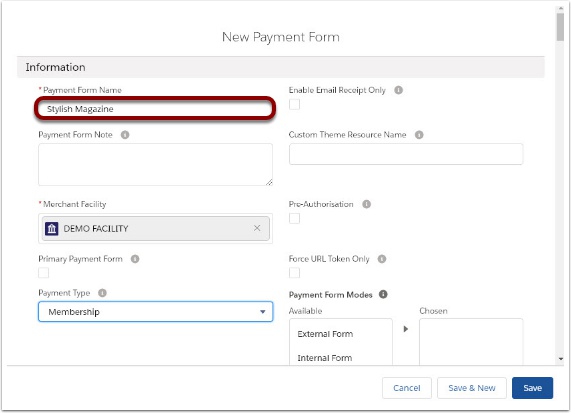
Refer to Web Forms for more information
2. Set up Issues
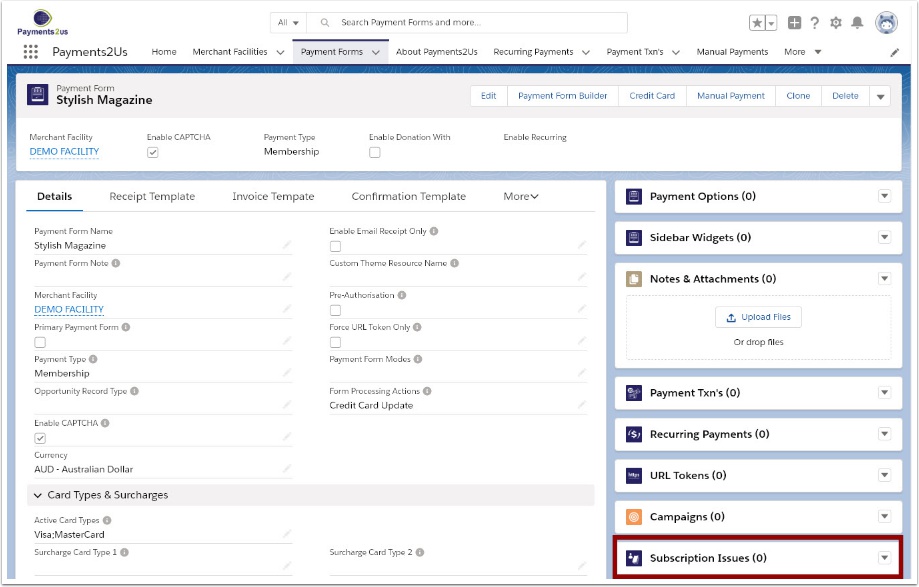
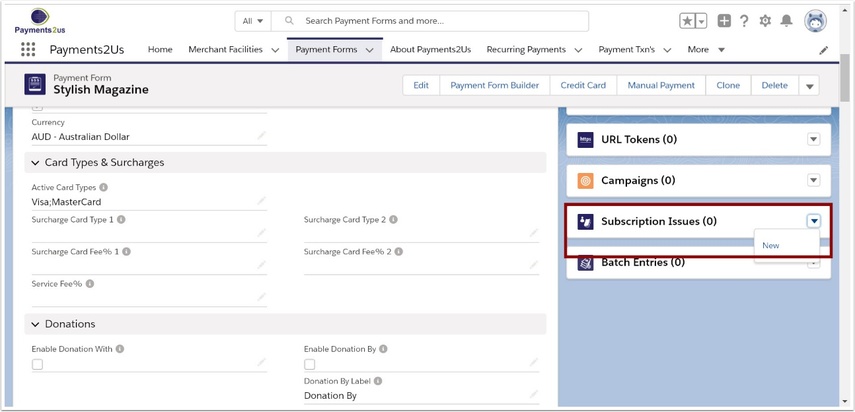
2.3. Create Subscription Issues for the magazine and SAVE
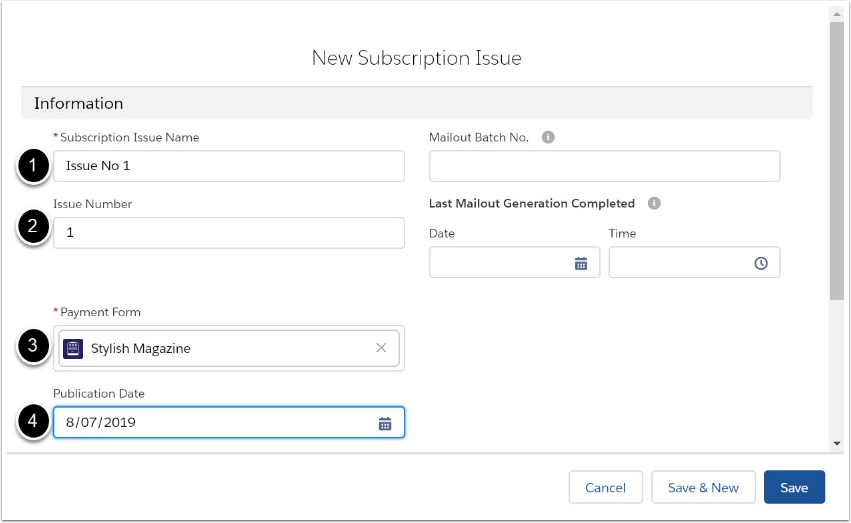
- Choose a unique issue name (Issue No 1 or Spring 14 Edition)
- Enter the issue number
- Check that the issue is linked to the correct Payment Form (magazine)
- Enter publication dates for each issue

2.5. Check issues are displayed (Merchant Facilities > Payment Forms > Payment Options)
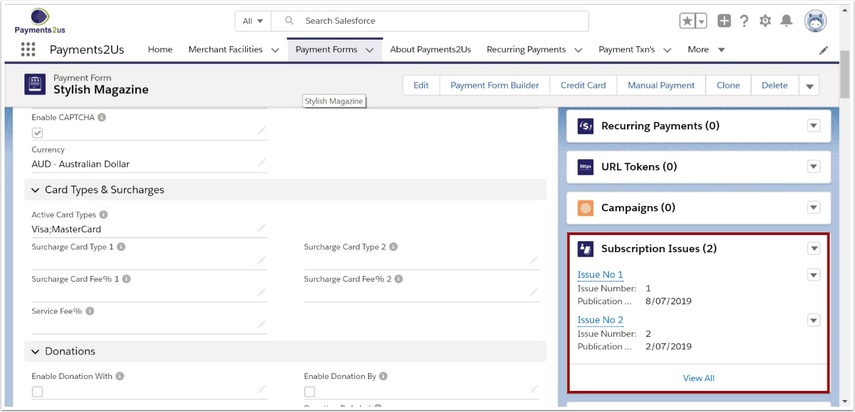
3. Set up Current Issue
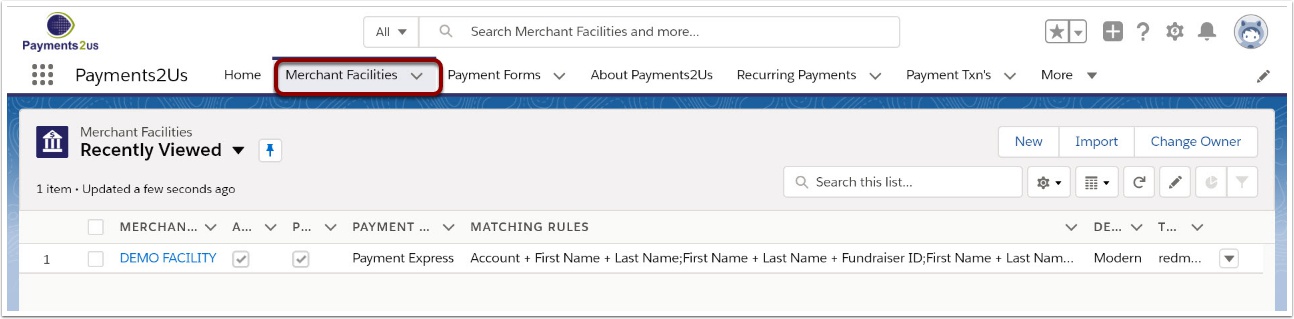
The Merchant Facility tab can be found within the Payments2Us menu (Top right picklist in Salesforce - Select Payments2Us), or it can be found under the "More" at the end of the tabs. (In Salesforce Classic - It can be under the "+" at the end of the tabs)
Once you have clicked on the Merchant Facility Tab, select the appropriate List view (Example - "All Merchant Facilities") and click into Merchant Facility you wish to update.
3.2. Select Payment Forms
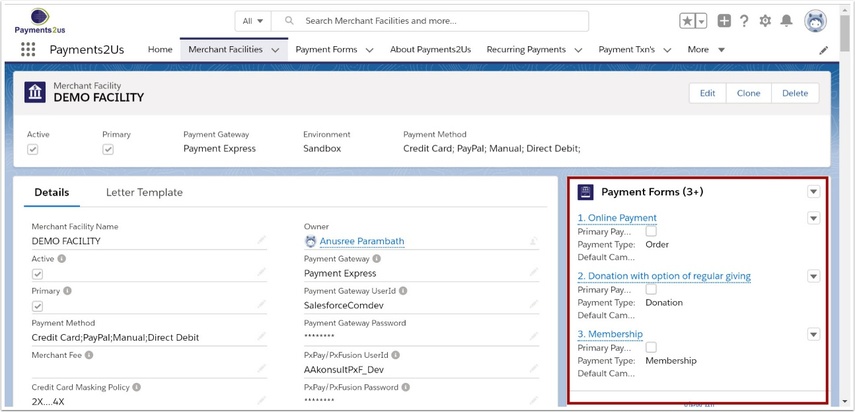
3.3. Select the publication Payment Form
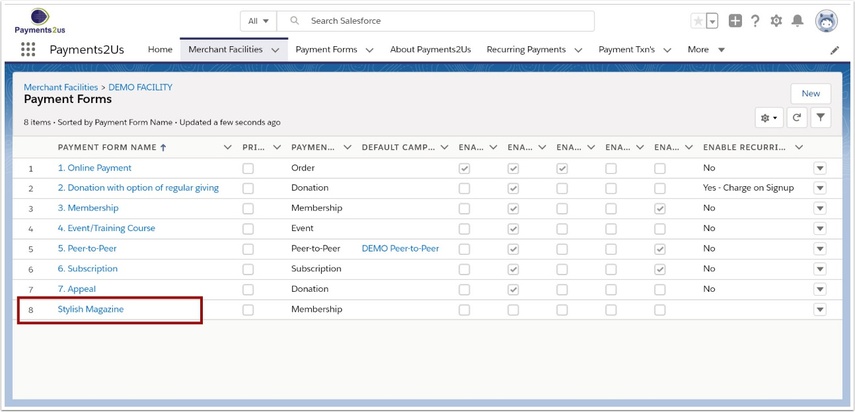
3.4. Scroll down to Subscriptions/Memberships heading
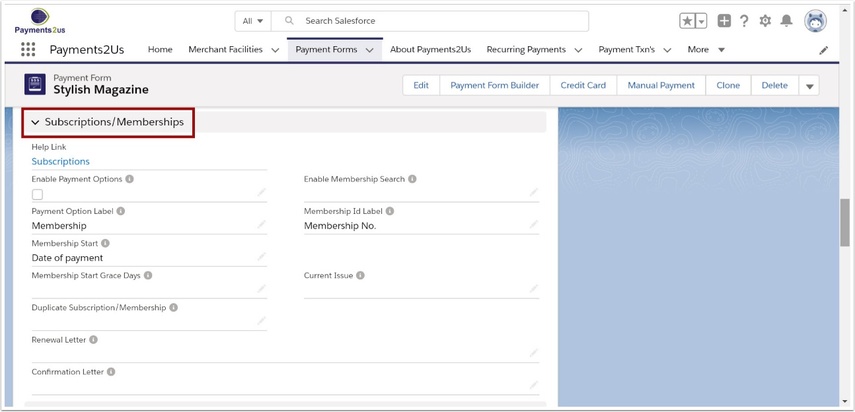
3.5. Select which issue is the current issue from the pick list and SAVE

4. Set up Subscription Options

The Merchant Facility tab can be found within the Payments2Us menu (Top right picklist in Salesforce - Select Payments2Us), or it can be found under the "More" at the end of the tabs. (In Salesforce Classic - It can be under the "+" at the end of the tabs)
Once you have clicked on the Merchant Facility Tab, select the appropriate List view (Example - "All Merchant Facilities") and click into Merchant Facility you wish to update.
4.2. Select Payment Forms

4.3. Select the publication Payment Form
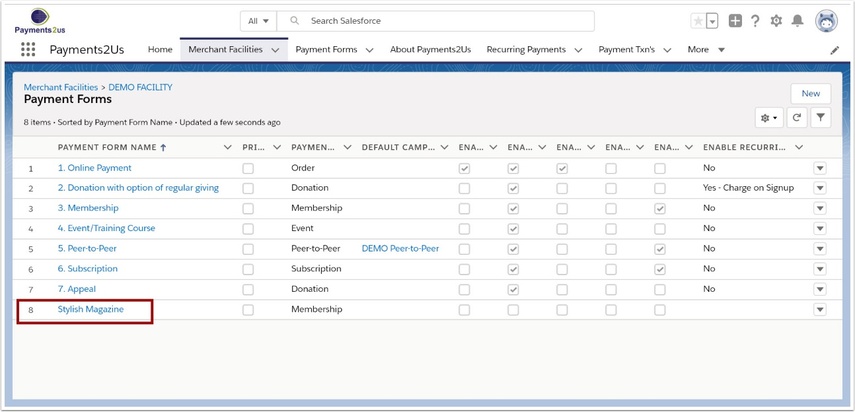
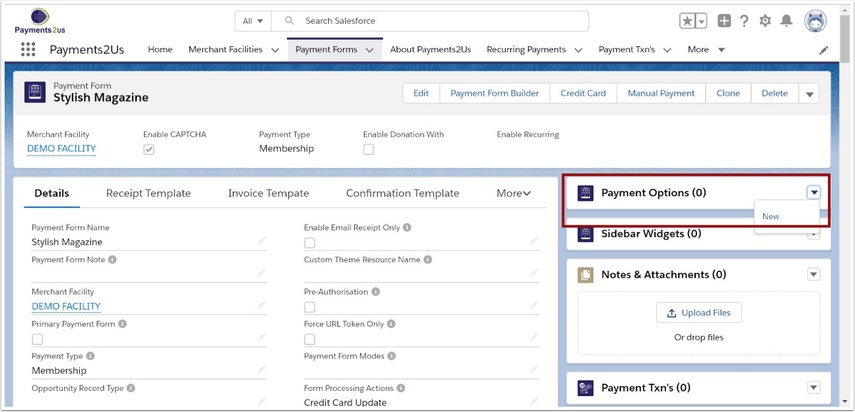
4.5. Select Subscriber and Continue
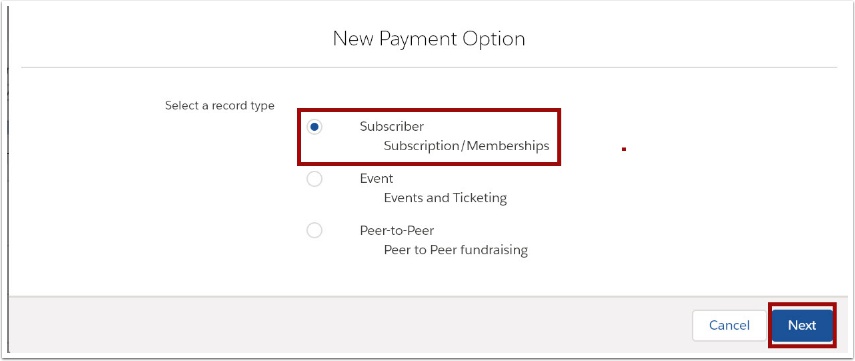
4.6. Enter details for magazine subscription and SAVE