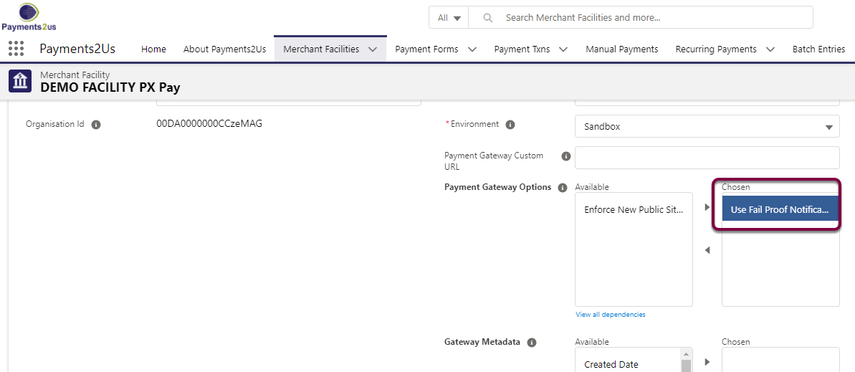Payment Express provides a DPS hosted payment gateway called PxPay. Some banks may prefer this option over the standard Payment Express offering.
1. Obtain your PxPay username from Payments2Us
An email from Payments2Us will provide instructions on how to obtain your password.
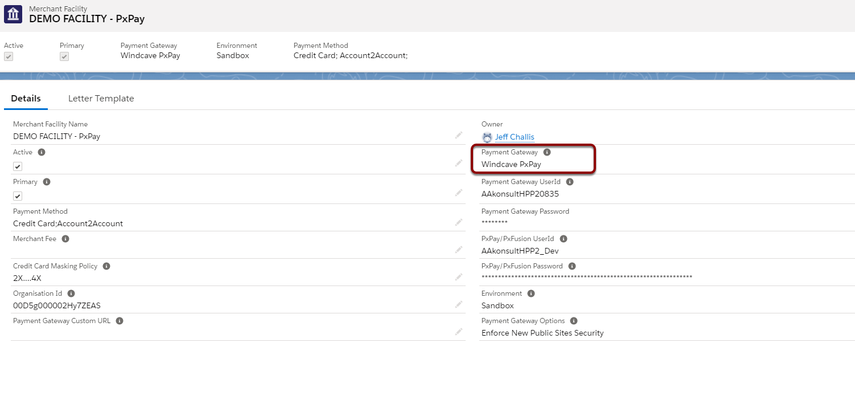
4. Enter both passwords
Windcave/Payment Express provides three passwords.
- Payline: is for your online access to your account. You can log into this https://sec.windcave.com/pxmi3/logon This is not need by Payments2Us
- PxPost: is also known as Webservice. This is used by Windcave for recurring charges and refunds. This needs to be entered into the (1) Payment Gateway UserId section below
- PxPay: is the hosted payments form by Windcave. This username/password combination gets entered into the PxPay/PxFusion (2) area.
Note, this is normally quite a long password - approx 64 characters.
If you are using your PxPost or PxPay usernames on another site, for example a shopping cart, then we recommend getting a new username/password. Please contact support@payments2Us.com and we'll arrange to get one setup for you. Note, fees apply.

5. Trusted Domains Salesforce
When using PxPay, the page used for capturing the data is actually hosted on the Windcave servers. To enable this page to be loaded, we need to add Salesforce to Trusted Domains as it accesses this page.
For Lighting Users click on the setup cog (top right), for Class users click in the setup link (top right)
Search "Session Setting"
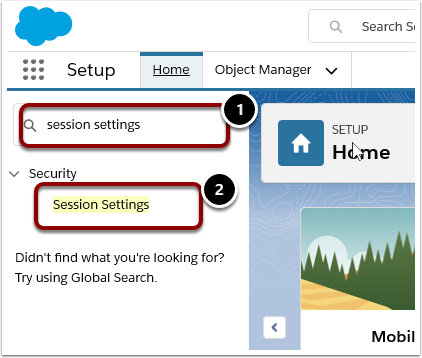
Copy the current URL upto and including “.salesforce.com”:

Scroll down to the and press the "Add Domain" button.

Paste the URL part previously copied. Remove the Forward slash ‘/’ at the end of the URL.
Choose Iframe type and click save.

6. Link form screens back to Payments2Us
It is STRONGLY recommended to ensure that nothing stops the processing of a transaction (eg closing a screen before the transaction is complete).
6.1. Login to your Windcave - Payline account and select 'PxPay Customisation'
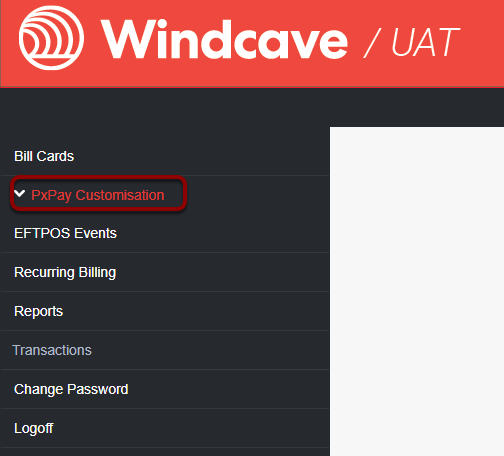
6.2. Scroll down to the 'Results Page' tab and select 'Disable Result Page (SkipPage2)'
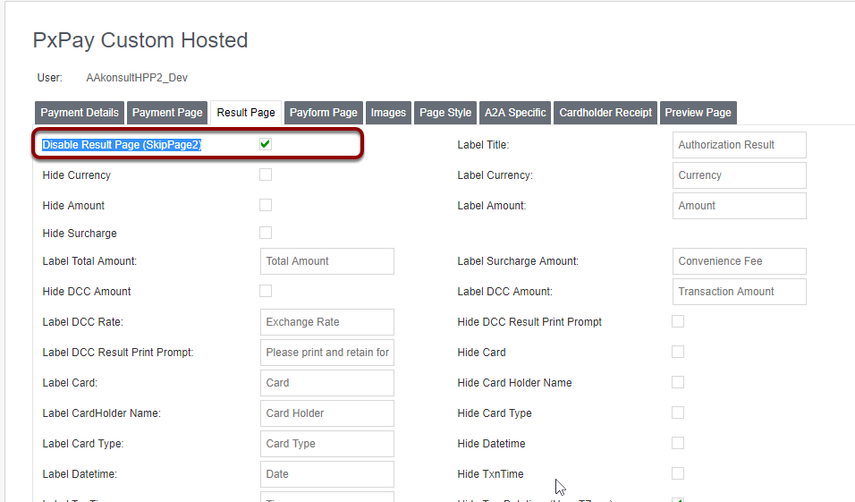
This will ensure that the payment form will return to Payments2Us when the transaction is complete.
6.3. Ask Windcave support to publish "Disable Results Page"
Changes made to the Hosted Payment Page do not automatically happen. Please contact Windcave support via phone or email support @ windcave.com and ask them to publish your Hosted Payment Page. In your support request, include your Windcave customer number and the Windcave PxPay Username (in Salesforce, this is available in the Merchant Facility Tab, field "PxPay/PxFusion UserId"
7. Ask Windcave support to Enable POST method for FPN and activate Fail Proof Notifications
Fail proof notifications guarantee the Payment Txns in Salesforce are updated, even if the Payer closes down the payment form whilst the updates are in progress.
BEFORE ENABLING, Please contact Windcave support via phone or email support @ windcave.com and ask them to make Fail Proof Notifications to use POST instead of the default of GET.
In your support request, include your Windcave customer number and the Windcave PxPay Username (in Salesforce, this is available in the Merchant Facility Tab, field "PxPay/PxFusion UserId".
Please note JSON is an okay format for the POST body content from Windcave.
After Windcave support have confirmed the POST method is enabled, navigate to the Merchant Facility Tab and edit the field "Payment Gateway Options" to have "Use Fail Proof Notifications" enabled.