1. Apply for a NAB Transact Merchant Facility
If you have not already done so, please apply for a NAB Transact eCommerce Merchant Facility. Please see the procedure How to Obtain an eCommerce Merchant Facility for NAB Transact
2. Locate your API Credentials
The API Transaction Password is the password provided to you by NAB Transact Support upon activation of your eCommerce account, and is used by NAB Transact to pass transactions from Payments2Us to the NAB Transact
If you need to get/reset your API details, then:
- Login into NAB Transact https://https://transact.nab.com.au/nabtransact/. Your username and password should have been supplied by NAB. Should you have issues, contact Support@transact.nab.com.au
- Click on API Transaction Password from the Product Administration column
- Select the Client ID that you would like to change the Transaction Password for
- In the Current Password field, enter the current password
- In the New Password field enter a new password
- Click Save to store the new password
3. Enter API details into the Merchant Facility
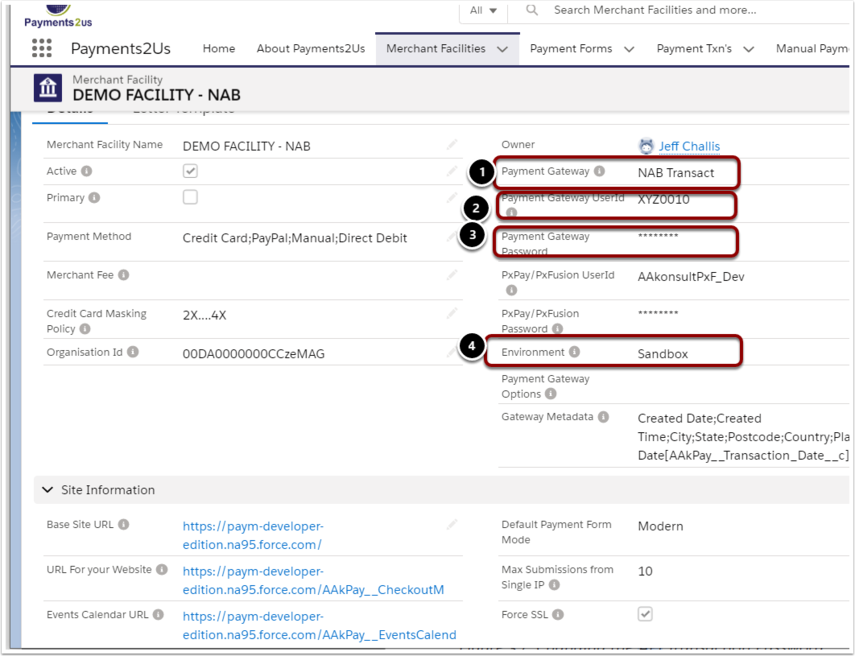
Update the following details
- Select "NAB Transact" as the Payment Gateway
- Enter username as provided by NAB Transact (Make sure this is the api username)
- Enter password as provided by NAB Transact (Make sure this is the api password)
- Set the environment to Production (NOTE, NAB does have a sandbox if you wish to use that for testing. Please contact NAB Transact support for details).