The Batch Payment Processor is activated from the “Start” button on the Merchant Facility and processes new transactions every 10 minutes. This workflow is used if the Batch Payment Processor has been running and has been turned off for more than 24 hours.
Quick Steps:
- Clone Workflow rule " Batch Payments Process Restart Reminder [ADD TIME BASED WORKFLOW]" and rename to "Batch Payments Process Restart Reminder"
- Add a Time-Dependant Action. Set it to fire 1 day after Rule Trigger date.
- Add Action - Use existing workflow - "Email Alert: send reminder that Batch Payments Processor has been stopped and should be restarted [UPDATE WHO RECEIVES THIS NOTIFICATION]"
- Update the recipient of the Email Action "Email Alert: send reminder that Batch Payments Processor has been stopped and should be restarted [UPDATE WHO RECEIVES THIS NOTIFICATION]" to be a contact in your organisation that will follow up this email alert.
1. Open Setup

1.1. Search for and select ‘Workflow Rules’
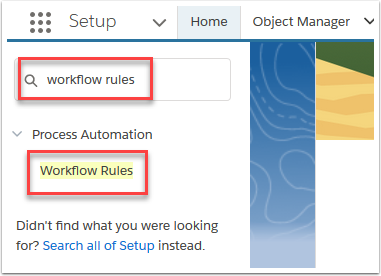
2. Read about Workflows and select ‘Continue’

This page can be turned off.
3. Scroll down and select ‘Batch Payments Process Restart Reminder [ADD TIME BASED WORKFLOW]’
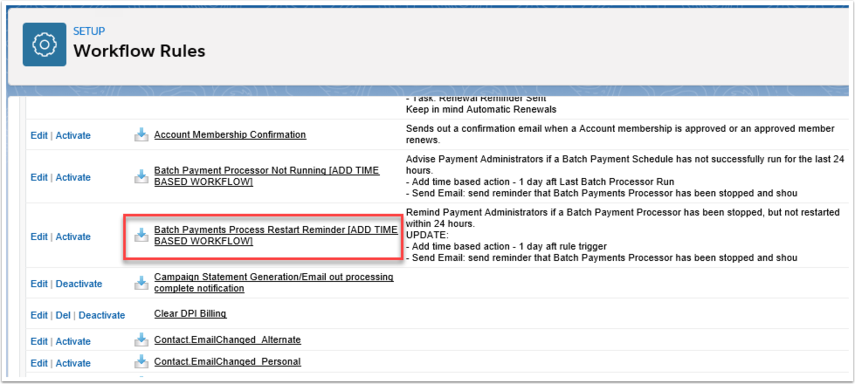
This may be located on the second page.
4. Select ‘Clone’
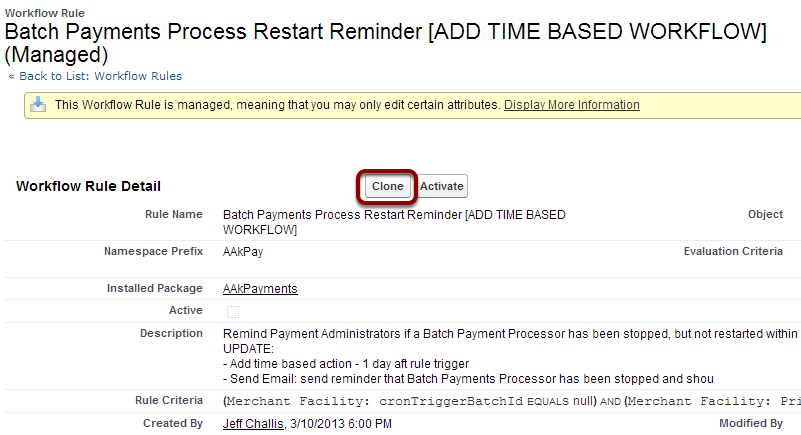
4.1. Re-name the workflow rule 'Batch Payments Process Restart Reminder' and select ‘Save & Next’

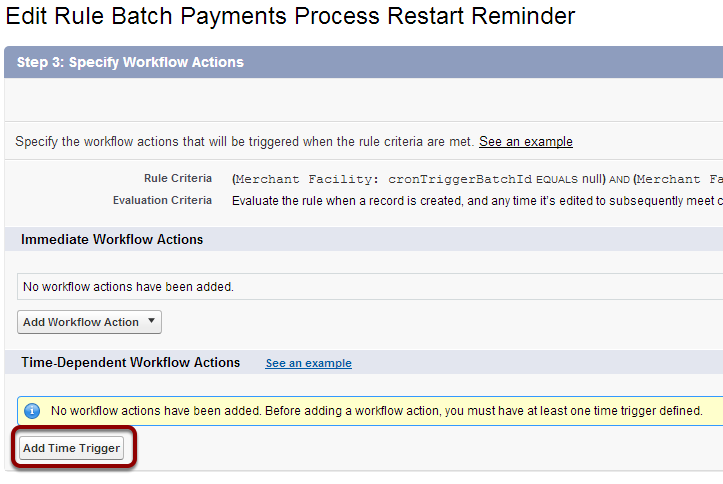
5.1. Set Time Trigger to '1 day after Rule Trigger Date' and ‘Save’
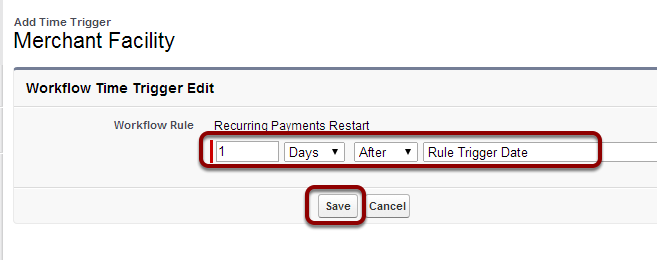
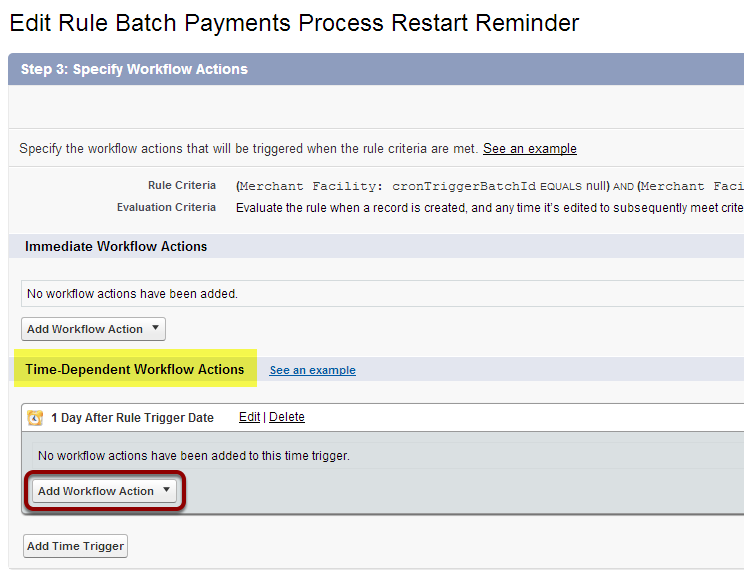

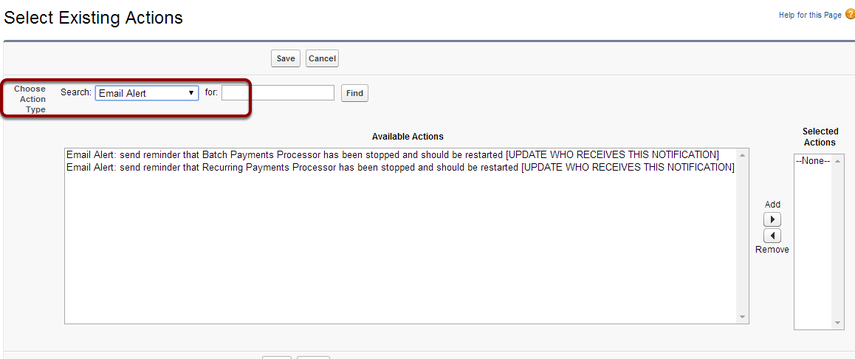
6.3. Add 'Email Alert: send reminder that Batch Payments Processor has been stopped and should be restarted …' and ‘Save’
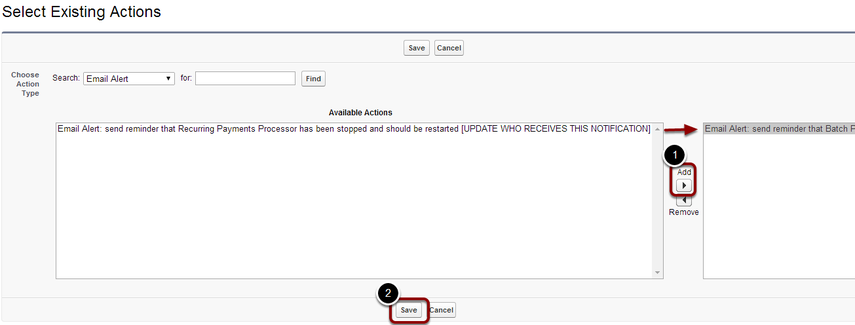
Scroll across image to see actions.
7. Select 'Edit' on the Actions list for the new rule

7.1. Select 'User' from the 'Recipient Type' drop down list
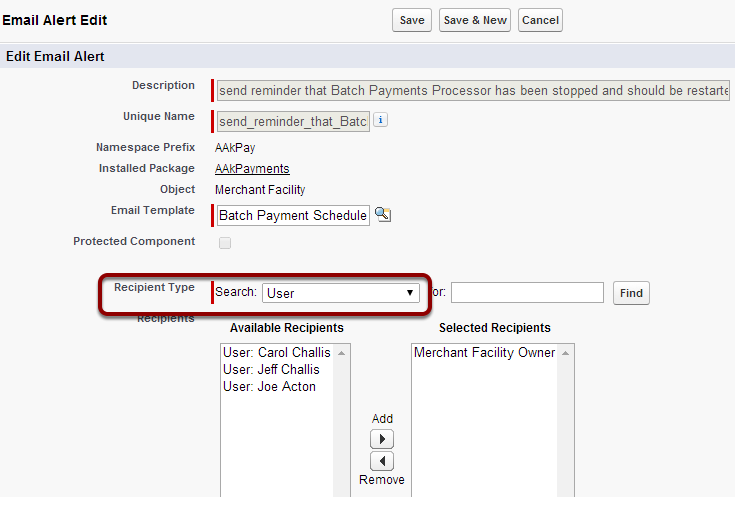
7.2. Add chosen Admin User to receive email notification and ‘Save’


8.1. Select 'Activate' to begin the workflow process
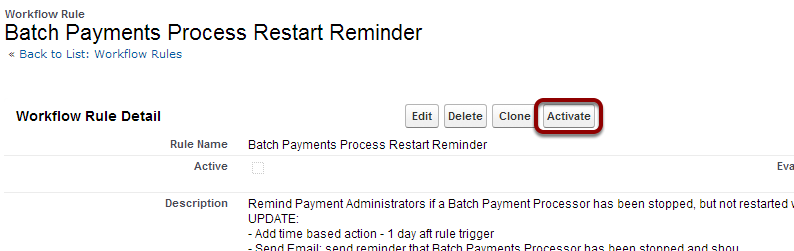
8.2. Set 'Default Workflow User' and Save

If a Default Workflow User has already been set, this step will be skipped.