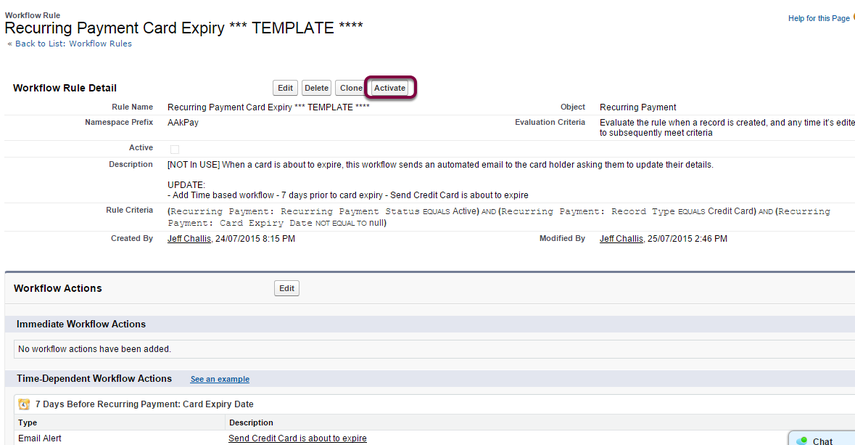This workflow enables your organisation to automatically send out a notification to card holders when their Credit Card is about to Expiry. They can then update their own details online saving you the need to individually contact card holders.
Quick Steps:
- Clone Workflow rule “Recurring Payment Card Expire [ADD TIME BASED WORKFLOW]" and rename to “Recurring Payment Card Expire”
- Add a Time-Dependant Action. Set it to fire 1 hour after Rule Trigger date.
- Add Action – Use existing workflow – “Field Update: set Status Payment Start”
Notes on key Recurring Payment fields:
- The Expiry Date is set with the last date in the month for value in field Expiry MMYYYY.
- The Expiry Checkbox Reminder is set by a trigger when today's date is greater than or equals to Expiry Date – 31 days
1. Open Setup

1.1. Search ‘Workflow Rules’
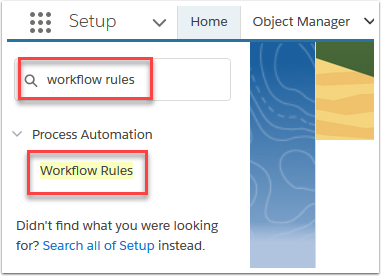
2. Read about Workflows and select ‘Continue’

3. Scroll down to find ‘Recurring Payment Card Expire [ADD TIME BASED WORKFLOW]’ and select
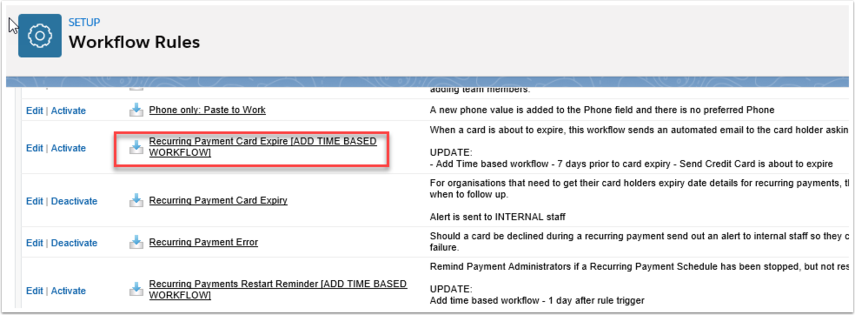
3.1. Select ‘Clone’
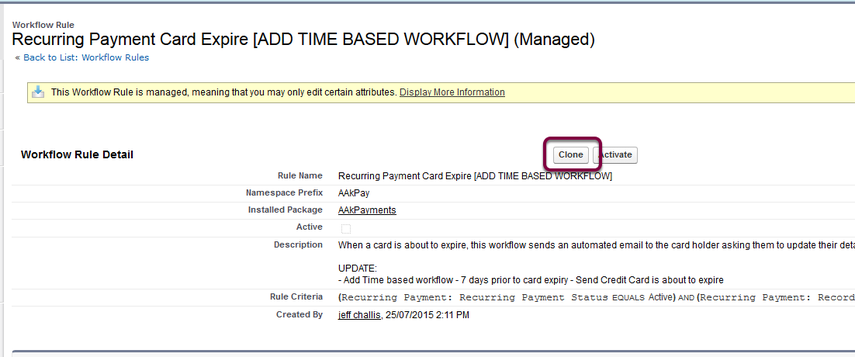
3.2. Re-name the workflow rule ‘Recurring Payment Card Expire'
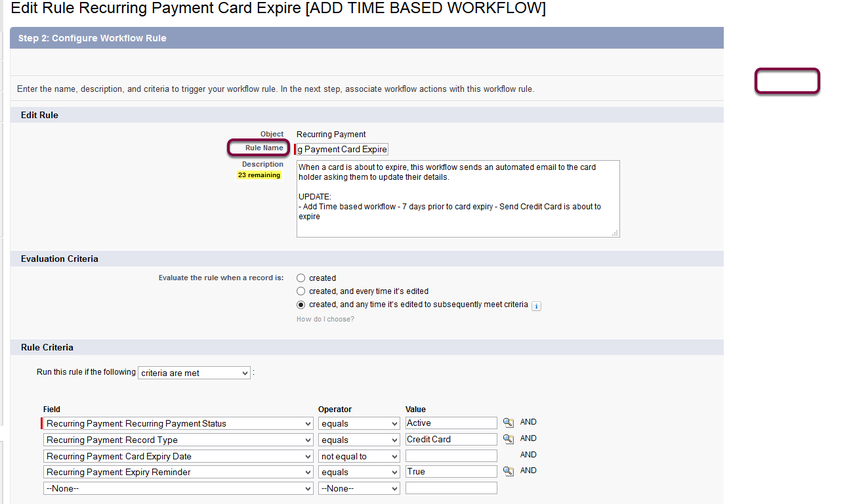
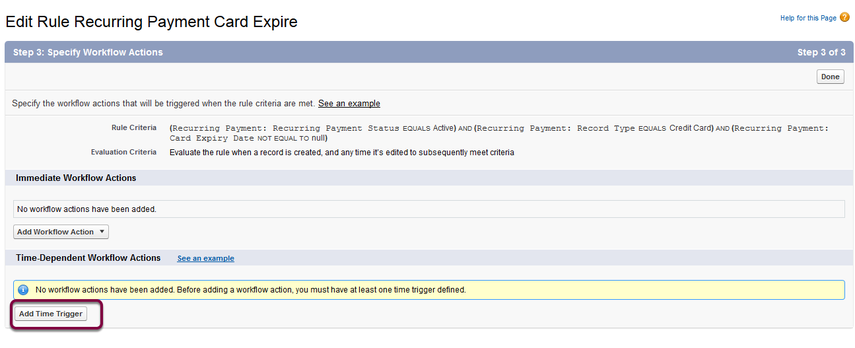
4.1. Set Time Trigger to ‘7 Days before Card Expiry Date’ and Save
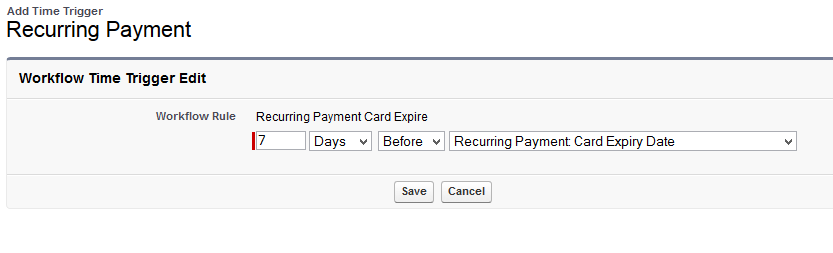

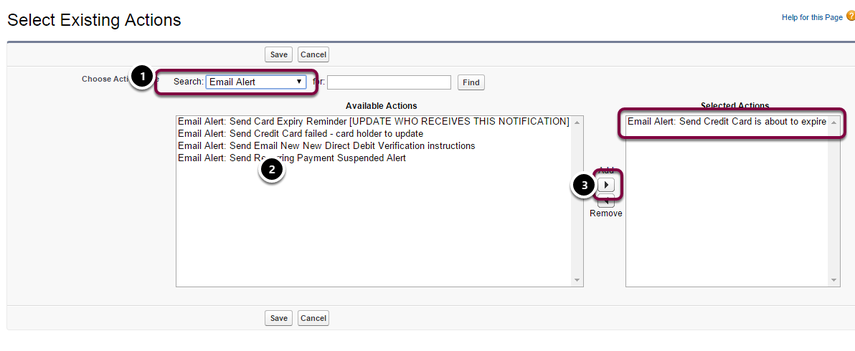
- Search "Email Alert"
- Select "Email Alert: Send Credit Card is about to expire"
- Move to selected actions

- Search "Task"
- Select "Task: Card Expiry Email Sent"
- Move to selected actions
- Save

4.4. Select ‘Activate’ to begin the workflow process