Subscription Types (Payment Options) are set up to match your organisation's requirements.
For each subscription option, you can set the frequency, amount, pro-rata arrangements.
For example:
- Membership (1 year)
- Membership (2 years)
- Concession
- Three month magazine subscription

The Merchant Facility tab can be found within the Payments2Us menu (Top right picklist in Salesforce - Select Payments2Us), or it can be found under the "More" at the end of the tabs. (In Salesforce Classic - It can be under the "+" at the end of the tabs)
Once you have clicked on the Merchant Facility Tab, select the appropriate List view (Example - "All Merchant Facilities") and click into Merchant Facility you wish to update
2. Scroll down to Payment Forms heading and select your subscription web form
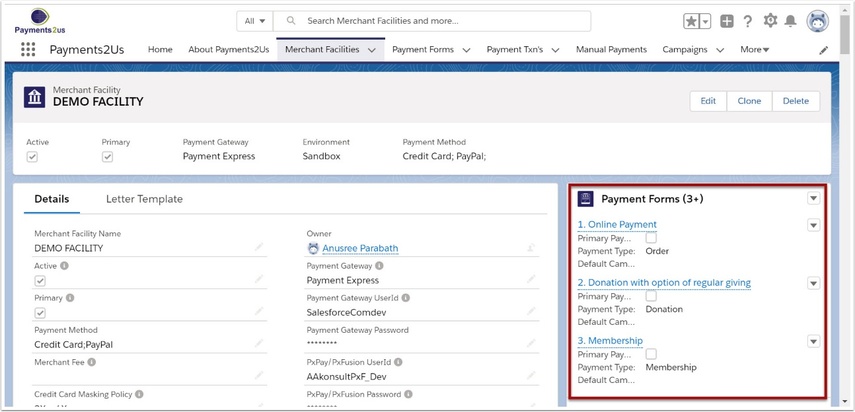
Select "View All" Button
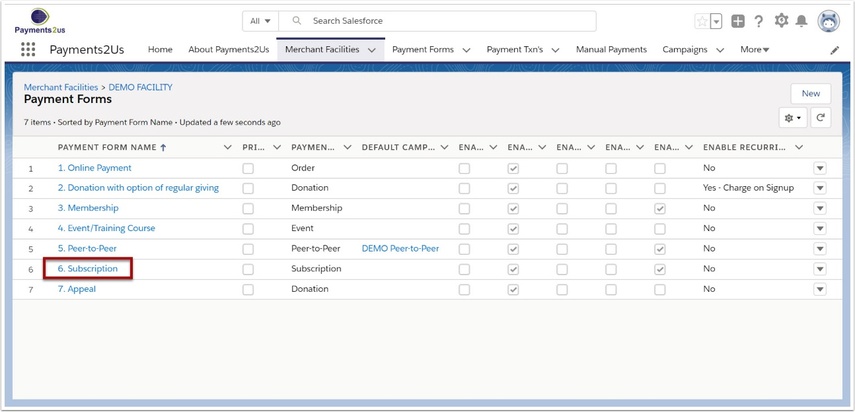
Note: A web form needs to be set up for your requirements.
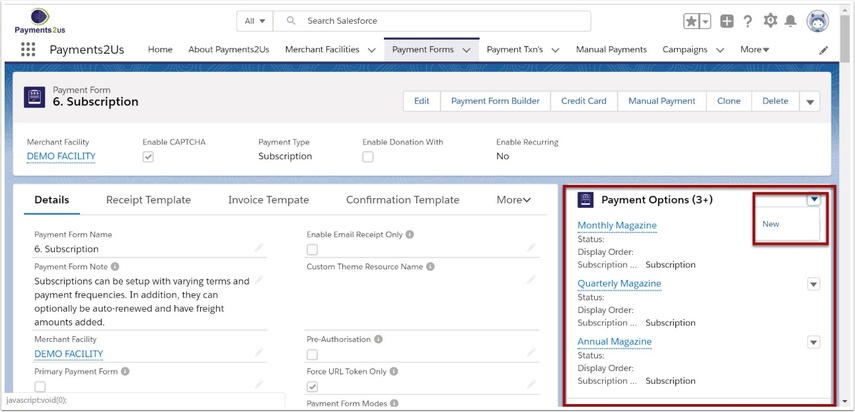
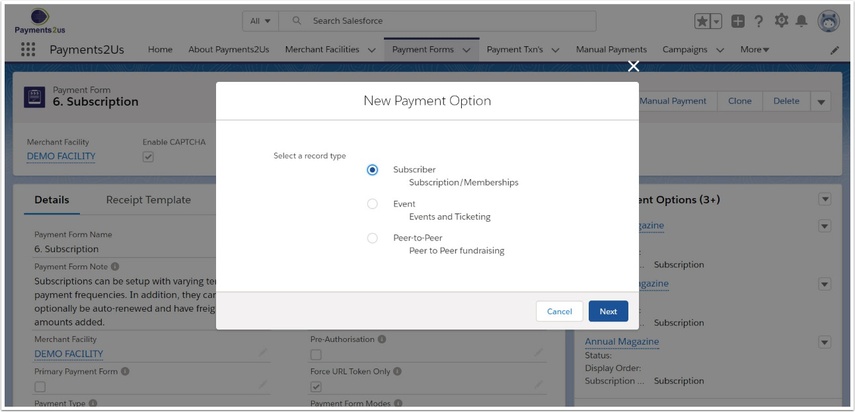
5. Fill in the detail for your subscription and SAVE
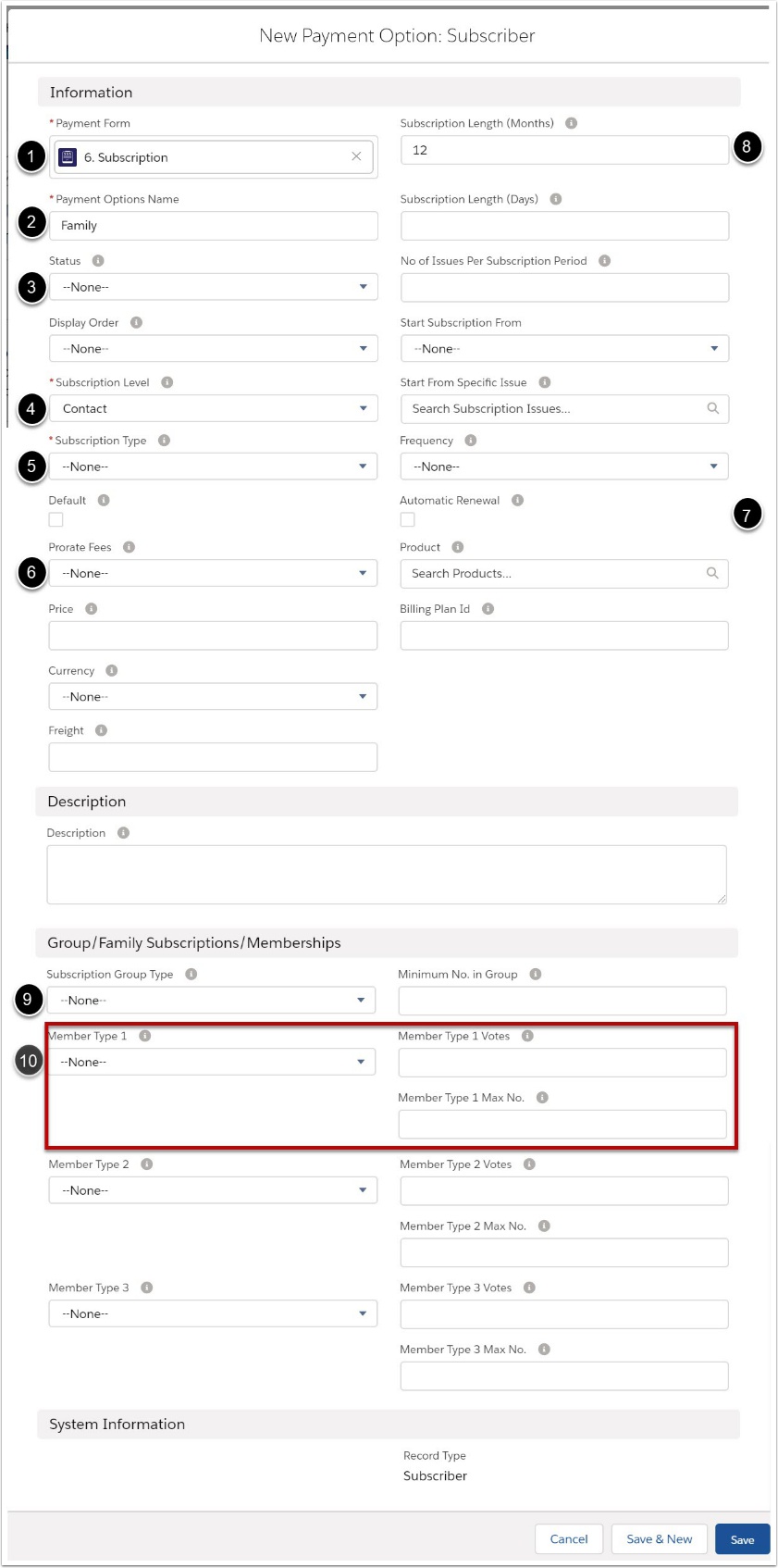
- Connect the subscription to a Payment Form (web form)
- Choose a unique name for your subscription
- Select active if in use. Use Active - Internal if this subscription is not publicly accessible, e.g. Life Memberships
- Select Contact (individual) or Account (organisation). This option determines if the Membership/Subscription created will be related to the Account or the Contact.
- Set to either Membership or Subscription
- Choose how you want to handle pro-rata fees
- Set the subscription length for the renewal processes. (This can be in months or in days)
- Choose Automatic Renewal if required. If using automatic renewals and this is a paid subscription, then the Frequency selected (eg. Annually) must reflect when the membership would next be automatically charged. If frequency is selected, a "Recurring Payment" record will be created.
- Enter Group if the type of Membership is a Group - for example, a family.
- If Group type of membership is selected, you can nominate up to 3 different types of members for that group. Eg. If the group was a Family, then you could say this is may up of 2 Adults and 3 Children. You can also select how many voting rights are given to each group type.