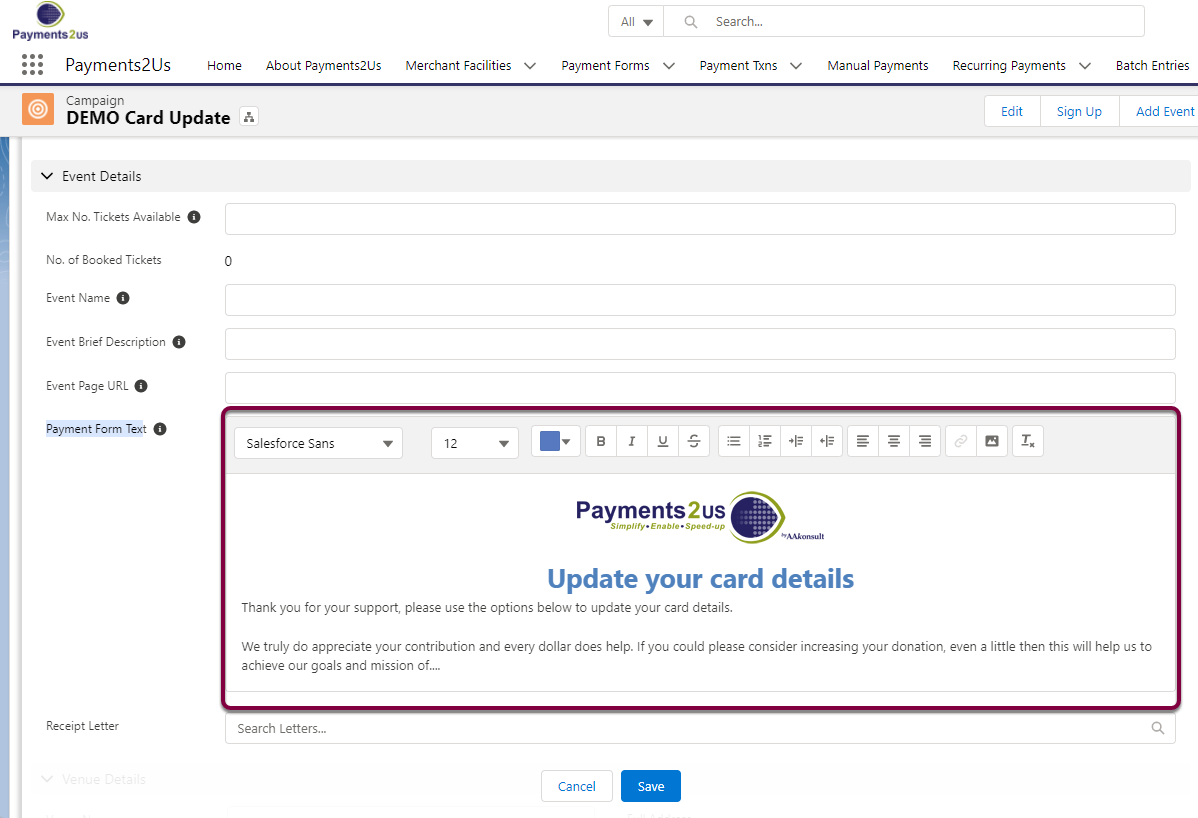1. Overview
Card holders can update their card details and optionally update their contact details or payment amounts. You can email a unique link to the card holder via email by either:
- Automatically via a workflow email when the Recurring Payment status is update to "Suspended - Max retries exceeded"
- Pressing the "Resend Card Failure" button on the Recurring Payment
2. Setup
This section contains initial setup steps and configuration options
2.1. Enabling workflow to send Email when Recurring Payment Status changed to "Suspended - Max retries exceeded"
This workflow is not enabled by default. It needs to be activated if your organisation is looking to use the Payments2Us feature of notifying card holders of a payment failure, and providing them with a link to update their details.
- Click on the setup cog (top right)
- Search "Workflows"
- Click into "Workflow Rules"
- Press the "Activate" link next to Workflow Rule "Send Recurring Payment Suspended Alert to Payer"
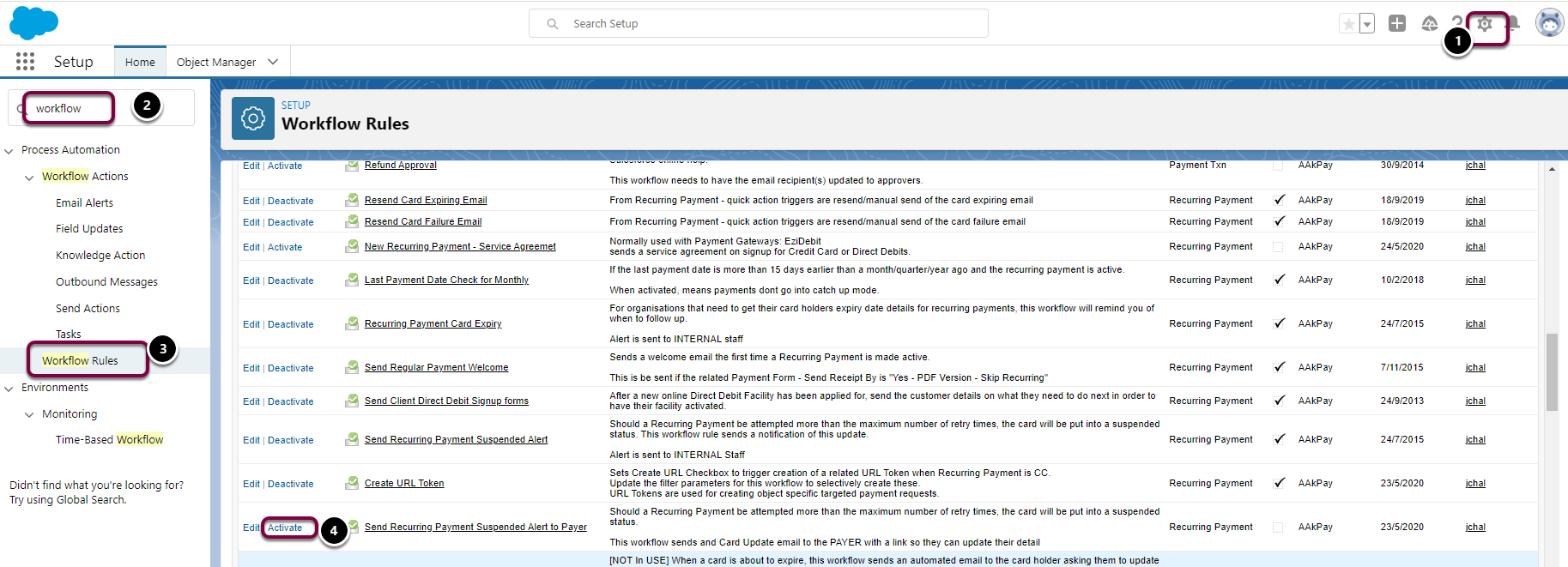
2.2. Enabling Card Holder to update Contact and/or Amount fields
If your organisation needs to keep the Contact information up to date as you may have mailouts or even delivery of goods, then you can enable the "Contact Info" update options.
If your organisation wants to give donors the option to update their monthly gift, then you can use the "Amount" update options.
To set additional information that the card holder can update, then locate the Payment Form that is linked to the Recurring Payment and Update the "Form Processing Actions" field. Select:
- Payment Info Update - This option ONLY allows for the card details to be updated.
- Contact and Payment Info Update - This option allows for the Contact AND/OR card details to be updated.
- Amount and Payment Info Update - This option allows for the Amount AND card details to be updated.
- Amount, Contact and Payment Info Update - This option allows for the Contact AND/OR (Amount AND card details) to be updated.
NOTE: The "Form Processing Actions" set on the Payment Form is used to default the value onto the URL Token field with the same name and value options.
If changing this at the Payment Form and you wish to make it valid for all current Recurring Payment (donors/contacts), then you'll need to use data loader or similar tool and update all URL Token records that have the field "Where Used" has a value of Recurring Payment.
To provide some more clarity on the above statement:
- The Payment Form has a field "Form Processing Actions"
- When a new Recurring Payment is created, it creates a related URL Token. This URL Token is used for the Credit Card update and has the field "Form Processing Actions" on the URL Token defaulted to the value of the field "Form Processing Actions" on the related Payment Form.
- If you later go back and change the Payment Form, field "Form Processing Actions" to something different, it does NOT go through all URL Tokens used for Card Update and the applies the new value.
You need to do the copy yourself using a tool such as data loader.
URL Tokens are used in a number of areas, such as the Recurring Payment - Card Update, as well as public website links and membership renewals etc. The "Form Processing Actions" is only applicable to Recurring Payment - Card Updates, so this is why only URL Tokens with the where used of "Recurring Payment" should be updated using data loader.
2.2.1. Restricting the donors from reducing gift amount
If you have selected one of the "Amount" options and would like to stop donors from reducing their gift amount, but allowing them to only increase, then you can enable a validation rule to enforce this behaviour.
To enable the validation rule:
- Click on setup cog (top right)
- Search "Object Manager"
- Quick find "Payment Txn" and click into the object
- Click of Validation Rule Tab.
- Click into "Card_and_Amount_Update_cannot_reduce" and mark the rule as active.
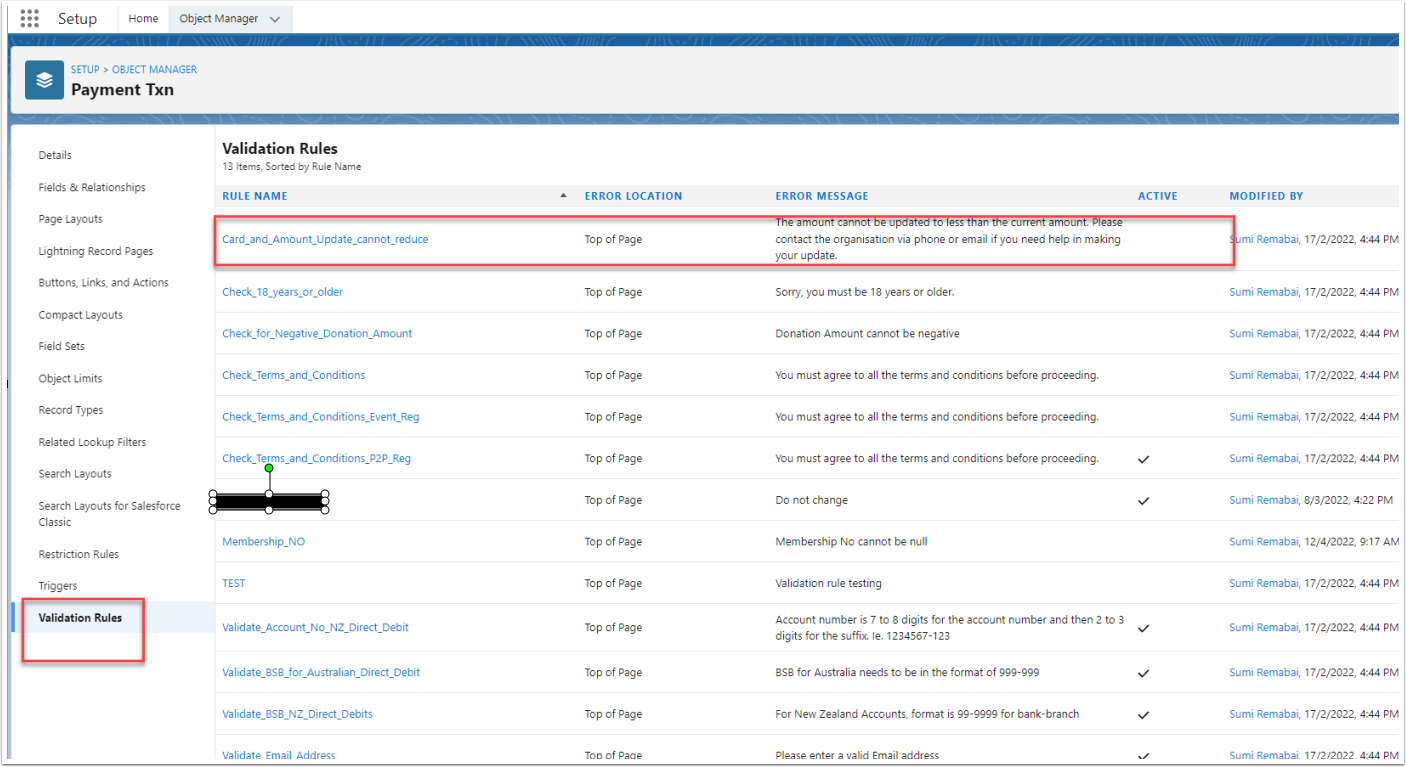
2.2.2. Personalising the Suggested Amounts
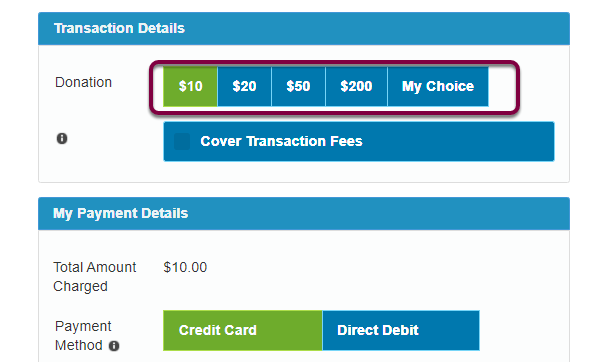
Each Recurring Payment is linked to a URL Token.
Use "Flows", "Process Builder" or "Workflow" to update the values in Suggestion Donation Amt [1..5]. Please note, Suggested Donation Amt 2 is highlighted by default.
If you would like a hand to setup the "Flows", "Process Builder" or "Workflows", then contact us for Premium Support options.

2.3. Adding a logo or information to the Card Update form

To add text and/or graphics, you can update the URL Token that is linked to the Recurring Payment by using Data Loader, Flows or Process builder to:
- Link the URL Token to a Campaign. The Campaign linked, must be Active and have "Publish on Web" checkbox selected.
- Make sure field "Hide Campaign Overview" is NOT selected.
If you need a hand with data loader or setting up a Flow or Process Builder, then ask us about our Premium Support options.
The text/graphics is maintained in the Campaign - "Payment Form Text" field.