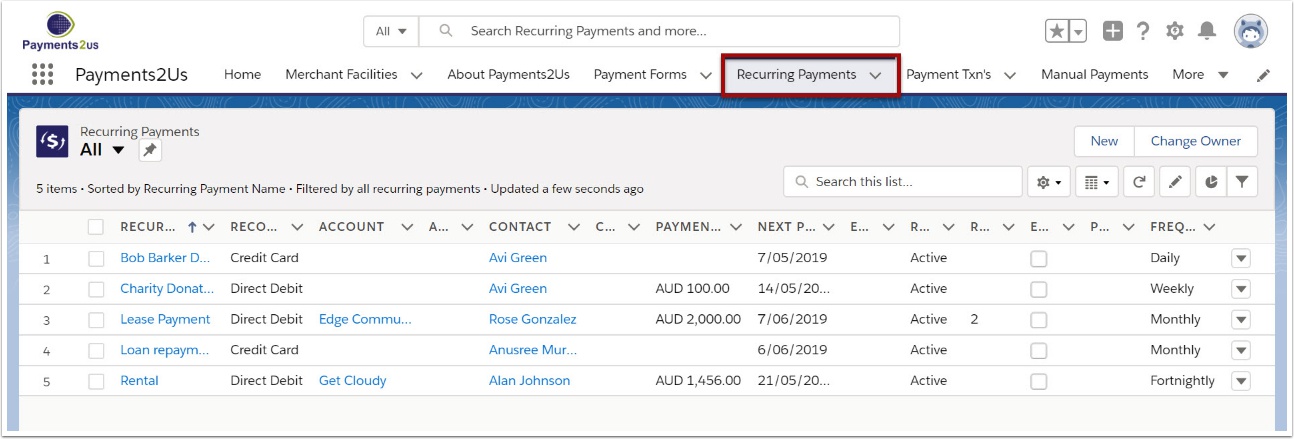
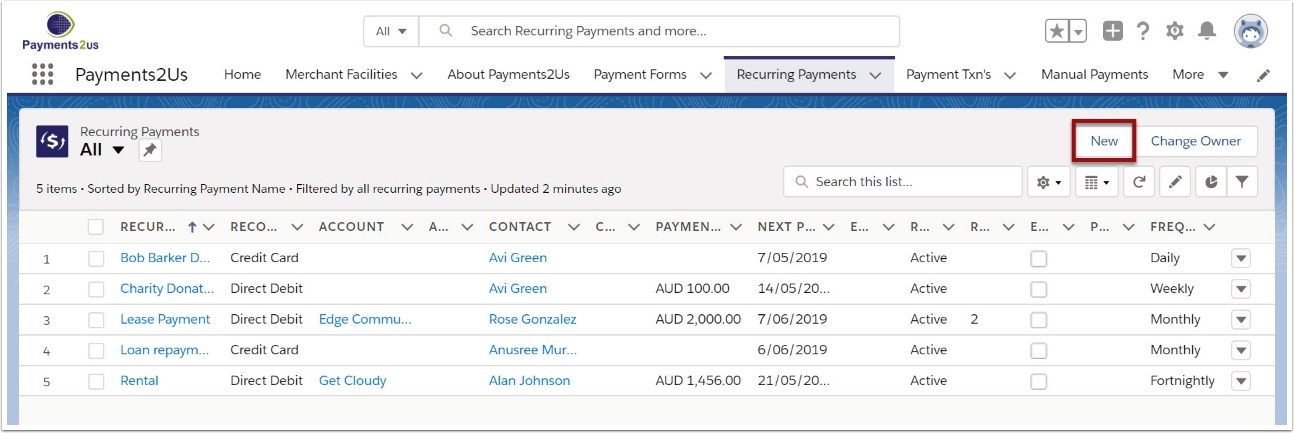
3. Select 'Credit Card' from the given list and Continue
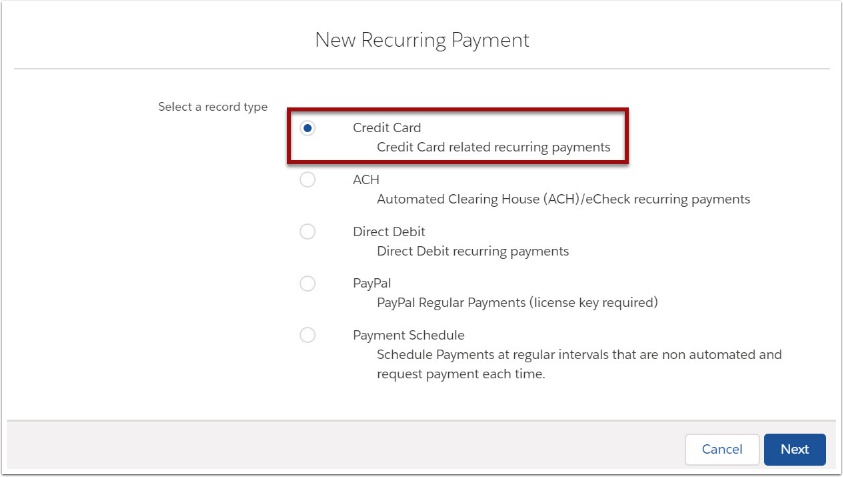
4. Enter details for the recurring payment and SAVE
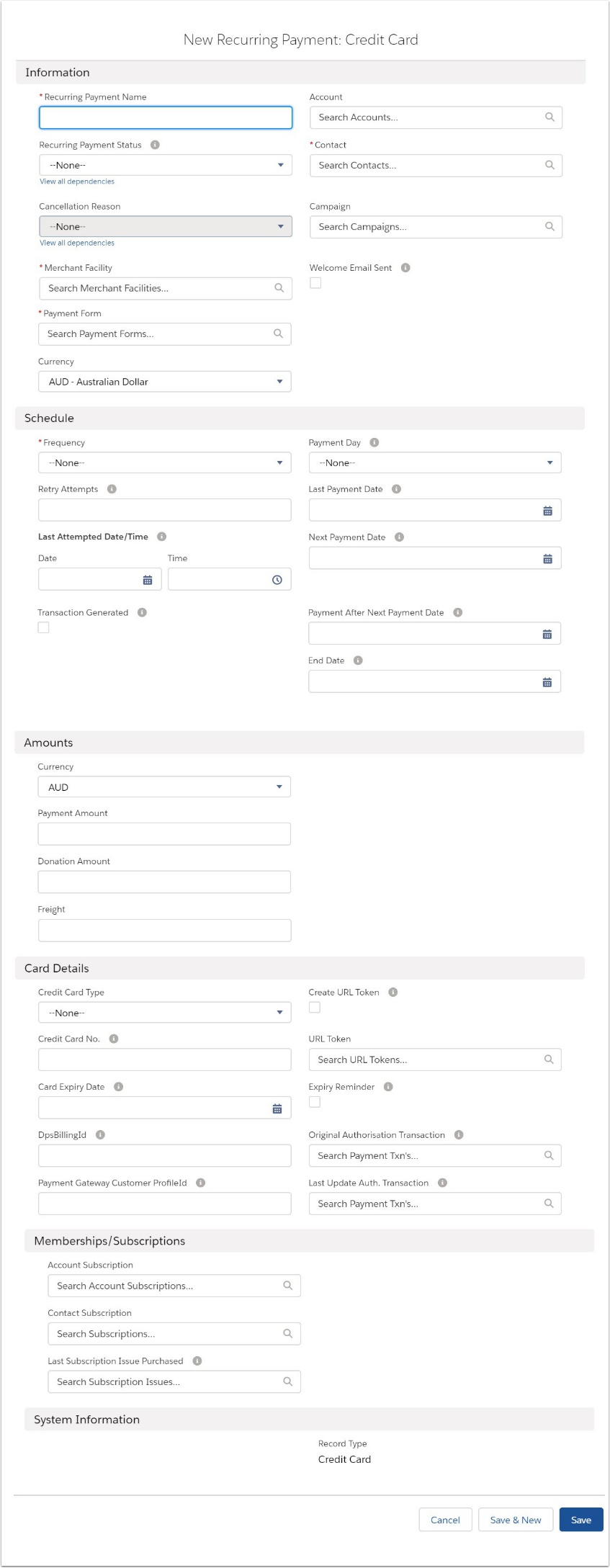
You'll need to complete the required field, plus:
- Either Donation Amount or Payment Amount
- Last Processed Date (if unsure, make this today)
- Next Payment Date (this can be left blank and will be calculated on Save from the Last Processed Date and Frequency Selected)
- Payment Day (if you want the Payment to occur monthly on the selected date. If adding Payment Day you can leave the Next Payment Date blank and this will be calculated on Save)
- Status (Only those that are Active will be included for processing)
Please NOTE, the credit Card number will have a masked card details after tokenising. Please see the next step for tokenisation instructions.
5. Update Card Details - Tokenise

After saving the Recurring Payment Details, you need to add the Credit Card Token information to it. This is achieved by pressing the "Update Card Details" button and entering the card details.
The Card Number is never saved in Salesforce. For a regular credit card payment to be included in the Payment Processing cycle, it needs to be tokenised using the Update Card Details. The token is stored in the Billing Token field.