Payments2Us Events Module allows organisations to create events such as training, seminars, marketing activities etc. where person(s) can acquire tickets and register for these events.
You may need to activate the page layouts for event management before creating an online payment form for your event (campaigns). You can customise the form to suit your event and the information you need from participants. The event can be shown in a calendar format on your website.
The events module utilises the Salesforce CRM Campaign modules to define core event details such as name, location and information about the event. The Campaign can be marked as “Publish on the web” and this will show the event on a public facing calendar where attendees can view details register and pay.
1. View event flowchart
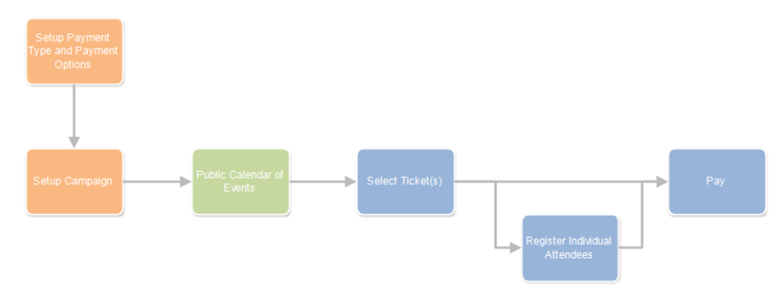
2. Running Events Overview
As attendees book and pay for events, their details are recorded as Campaign Members.
For some ticket types, its likely that one person may purchase more than one ticket. To cater for this, a field on the Campaign Members object contains the number of booked tickets. In addition, another field called “No. of booked tickets” is automatically populated when the Campaign Member status matches the Payment Form Campaign Member Paid Status.
If the attendee cancels, simply changing the status to a different value will free up the tickets, making them available.
It is important to ensure the status setup on the Payment Form entry exists as a valid Campaign Member Status. We recommend installing the “AAkonsult Campaign Member Status” program from the AppExchange (discounted for non-profits) for easy management of statuses.
On the Campaign Object, the “No. of Booked Tickets” field contains a count of the Campaign Member “No. of booked tickets” (i.e. the total number of tickets allocated/sold).
3. View examples of Event form layout
3.1. Calendar View

3.2. Booking form
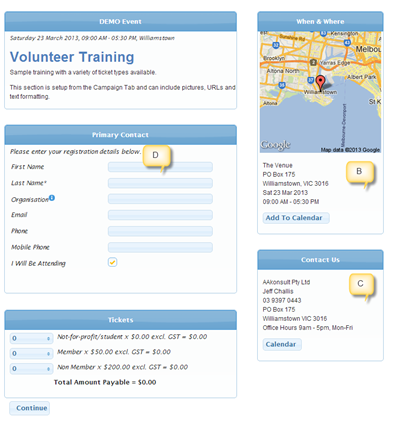
3.3. Booking form (second example)
