1. Check Email Deliverability is Enabled
Navigate to:
- Setup (Top right)
- Search "deliverability"
- Click on "Deliverability" menu option
- Review Access Level and make sure it is set to All Email. (NOTE, sandbox generation always sets this to System email only)
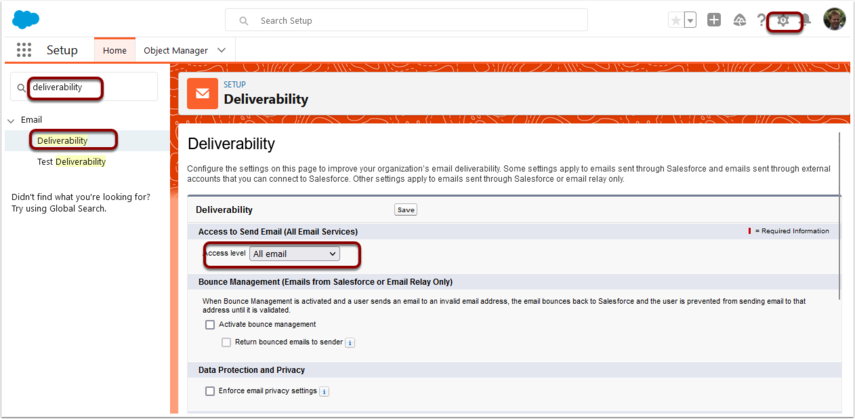
2. Check the Criteria in the Workflow(s)/Flow(s) to make sure they match the data
Review the Workflow or Flow criteria and make sure the data on the triggering record matches the criteria.
For example, see the criteria in Why we are not receiving Large Donations email notification?
3. Check Batch Processor is Running
If the batch processor is not running, then the workflows could be triggered with the Force.com sites user and therefore do not have the level of access required. Please make sure the Batch Processor is running. Perhaps Stop/Start it if it is already running.
4. Check Email Logs
Navigate to:
- Setup (top right)
- Search "email log"
- Click on "Email Log Files" menu option
- Request an email log. Enter a day or so prior to when you expected this to be sent and a day after
Once you have a log file, try to locate the recipient email that you were expecting to see the alert sent to.
If you find the email in the log, then Salesforce attempted to send it. If you did not receive this, then this means your email server has blocked it. Please contact your email administrator and ask them to fix - This could include enabling DKIM (see section below).
It might be they need to whitelist Salesforce servers - for more information on this check the Salesforce help guides, or Contact Salesforce support.
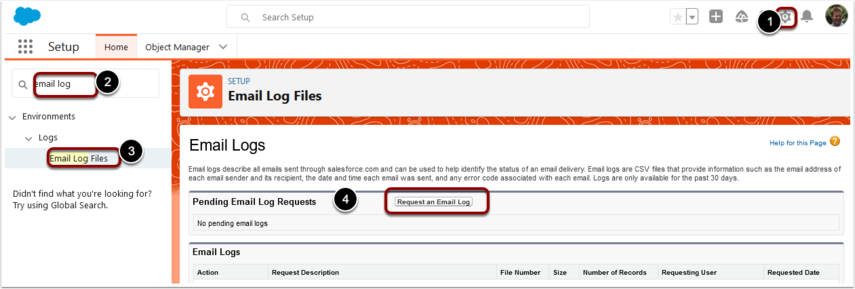
5. DMARC – DKIM, SPF Enabling
The below information is provided as general advise and is NOT covered by the Standard Payments2Us support. If you need more information, please contact Salesforce Support, enquire about our premium support options or speak with your Salesforce Consulting Partner.
Emails being sent from the SALESFORCE server are NOT sent from your orgnisations email servers. Many email servers now check DKIM to ensure the sending server was authorised to send an email on your companies email behalf.
When enabling this, your organisation should setup DMARC/DKIM for all systems that send emails on behalf of your email server, for example Marketing email tools, finance for invoices, ERP etc. etc.
DMARC: (Domain-based Message Authentication, Reporting, and Conformance) is vital in the combating spam, phishing, and spoofing.
SPF: Sender Policy Framework (SPF) is used to authenticate the sender of an email.
You can check your DMARC and other server setups for your domain at: https://mxtoolbox.com/SuperTool.aspx
For information on how to setup DKIM, please see: https://automationchampion.com/2022/03/09/how-to-setup-dkim-key-in-salesforce-2/
For information on how to setup SPF, please see: https://automationchampion.com/2022/03/09/how-to-setup-sender-policy-framework-spf-for-salesforce/
If your Email Admin needs to whitelist Salesforce IP Addresses, please see: https://help.salesforce.com/s/articleView?id=000384438&type=1
6. Contact Salesforce Support
If all of the above are checked and you are still not receiving the email alerts, you NEED TO contact Salesforce support. There is no more guidance that we can suggest.