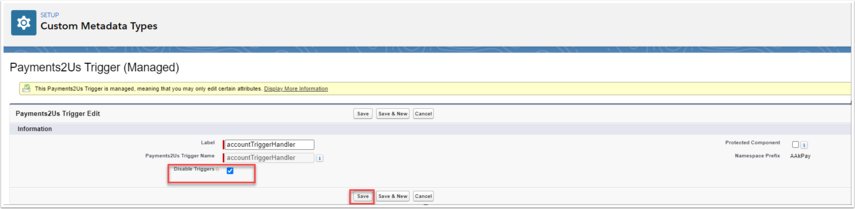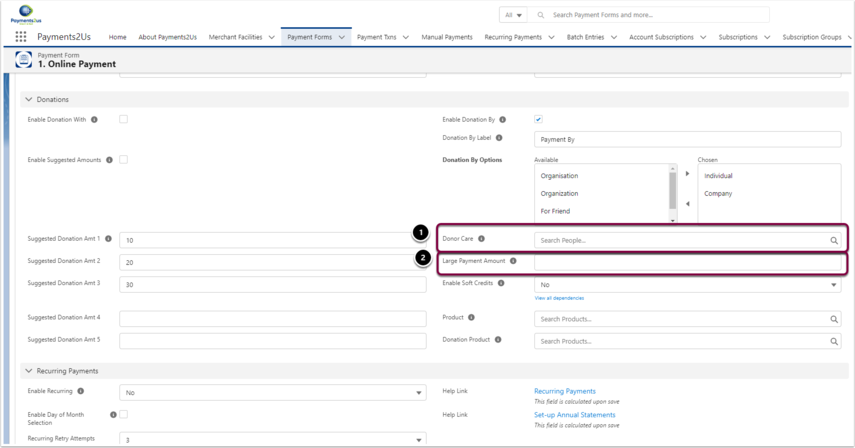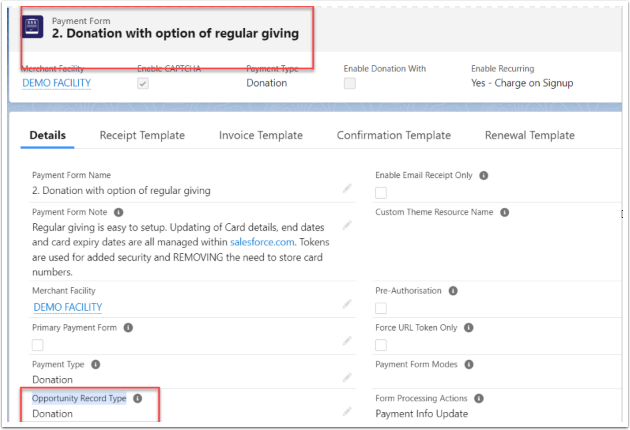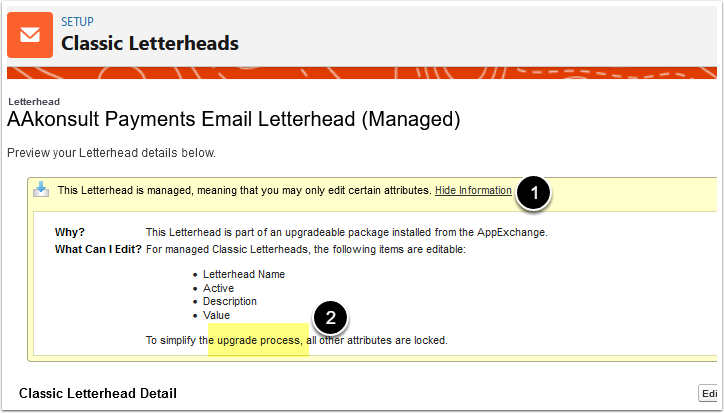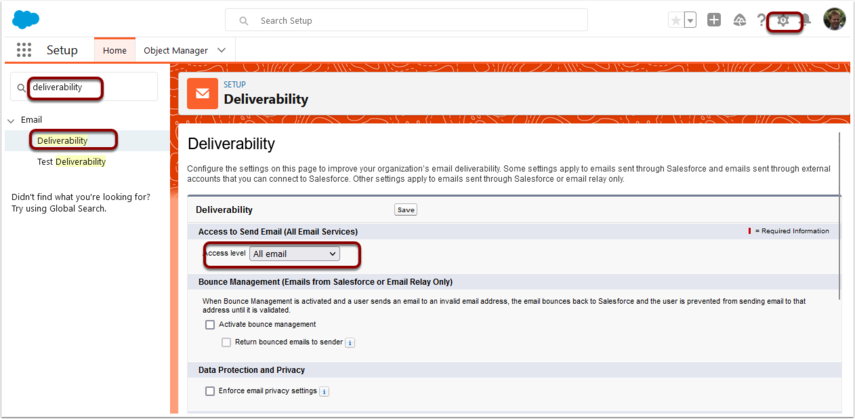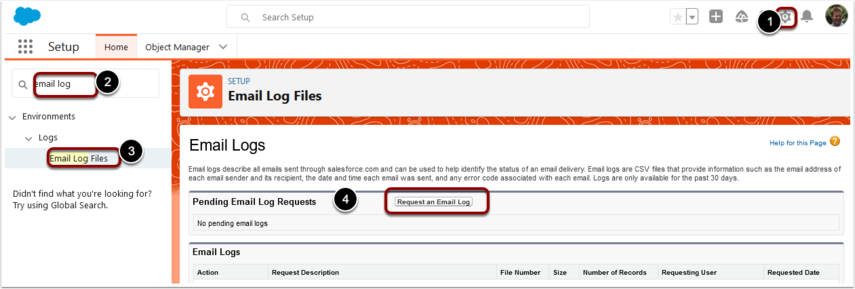Question: Do I need to update anything in Payments2Us when my organisation changes its domain?
Short answer: Yes.
If your organisation changes its domain, several Payments2Us and Salesforce-related settings must be updated to ensure payment forms and integrations continue to work correctly.
Payments2Us relies on a Salesforce Site URL for public payment forms, URL Tokens, card update links, and payment gateway callbacks. When your domain changes, this Site URL also changes and must be updated in Payments2Us.
What is impacted by a domain change?
- Public payment forms
- Card update links for recurring payments
- URL Tokens
- Embedded payment forms (iframes)
- Payment gateway webhooks (Stripe, PayPal, Shopify, etc.)
If these are not updated, users may encounter errors such as “URL No Longer Exists.”
Required steps after changing your domain
1. Change your organisation’s domain
Complete the domain change within Salesforce or with your domain provider, depending on your setup.
2. Update the Base Site URL on the Merchant Facility
After a domain change, your Salesforce Site URL will change. This new URL must be updated on the relevant Payments2Us Merchant Facility.
Guide:
How to Connect Your New Site to Your Merchant Facility
If this step is missed, existing payment forms, URL Tokens, and card update links may fail.
Related error reference:
Getting the error "URL No Longer Exists"
3. Reauthorise the Payments2Us application
After updating the Base Site URL, reauthorise Payments2Us using an Admin user with the Payments2Us Admin permission set.
How to Authorise Payments2Us for a Public Website
Once reauthorisation is complete, test at least one payment form to confirm:
- The form loads correctly
- Payments can be submitted successfully
Payments2Us Testing & Setup Checklist
5. Update website URLs, iframes, and webhooks
Payments2Us does not automatically update previously used URLs. You must manually update:
- Donation form links on your website
- Embedded iframes
- Email templates containing payment links
- Payment gateway webhooks (Stripe, PayPal, Shopify, Payments2Us payment-complete webhook)
Any integrations still pointing to the old domain will continue to fail until updated.
Important notes
- Old Salesforce Site URLs do not redirect automatically and remain invalid.
- Payments2Us does not automatically update third-party systems or website embeds.
- All affected URLs and webhooks must be reviewed manually.