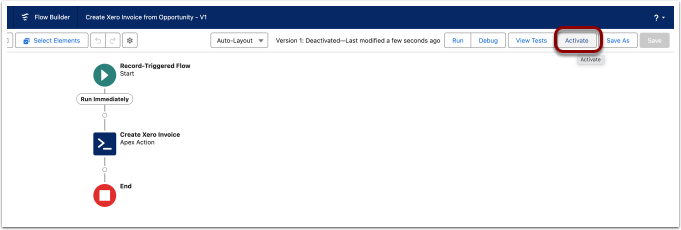This section is for advance admins who can use the Salesforce flow to create the Xero Invoice or Xero Credit Note and line items against Opportunity, Quote, Order etc.
1. Go to Setup -> Flow -> Create Xero Invoice from Opportunity
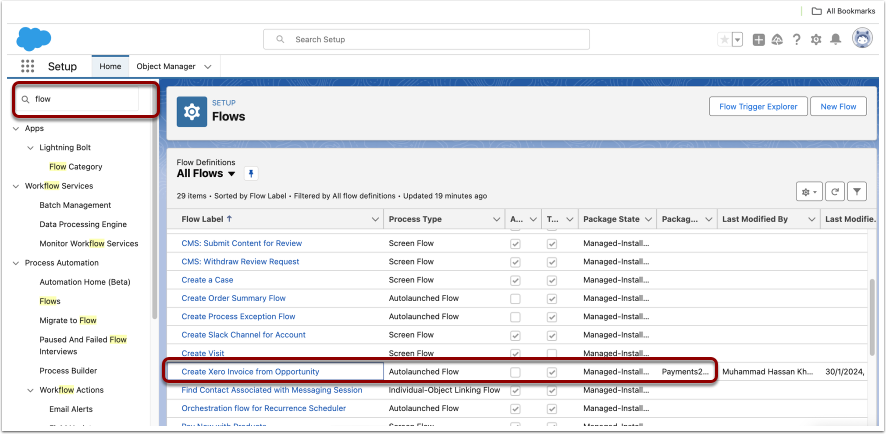
2. Check and Update existing entry condition
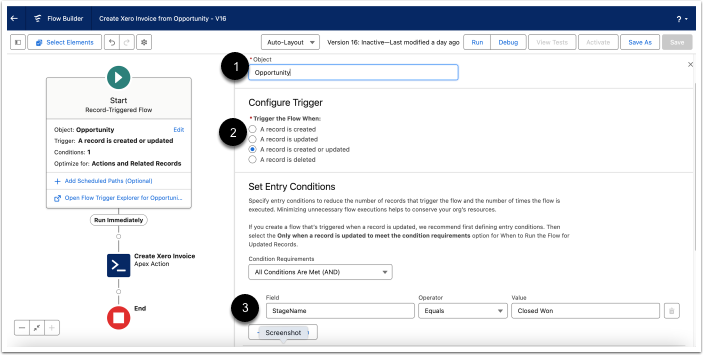
Current flow conditions are set to run when an opportunity record is created or updated and the stage of opportunity is closed won.
- Object Name is set to opportunity, it can be updated to other object like Order,Quote etc.
- Triggering configuration of flow is set to execute when a record is created or updated. As per the requirement, it can be set to other displayed option as well.
- Entry conditions to flow is set to execute if opportunity's current stage is "Closed Won" It can be updated to any set of entry conditions.
3. Click to open Apex Action
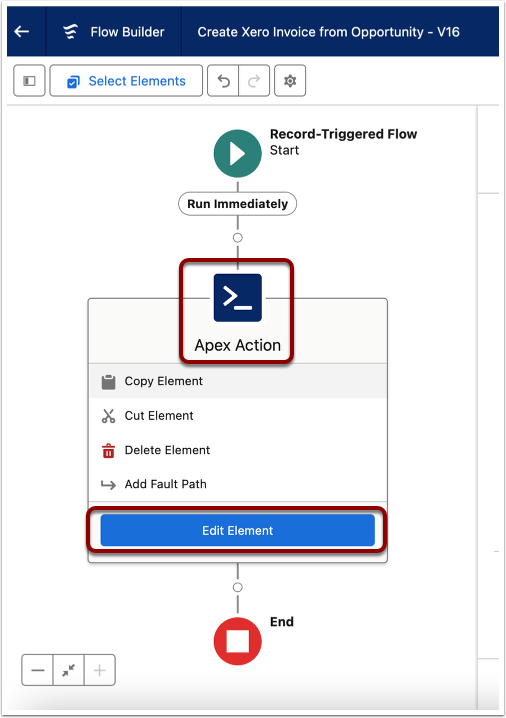
4. Check and Update Fields
On the click of Edit Element a pop up will open up listing down the Invoice/Credit Note and line items fields that will be populated.
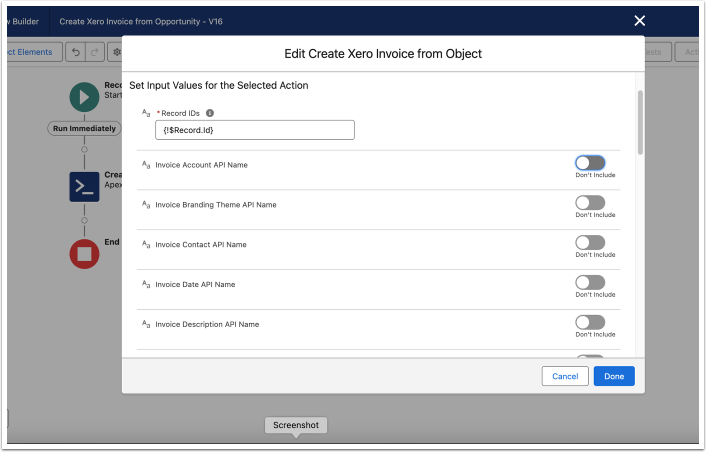
5. Custom field input to Invoice/Credit Note and line items
Xero Invoice/Credit Note and it's line items field can be mapped to some custom fields or records values. This can be done by pressing the toggle button against the required field.
5.1. Set field API name or Record value for Invoice/Credit Note field
After pressing the toggle button against the field, please check the help text and then add the field API name or record value accordingly.
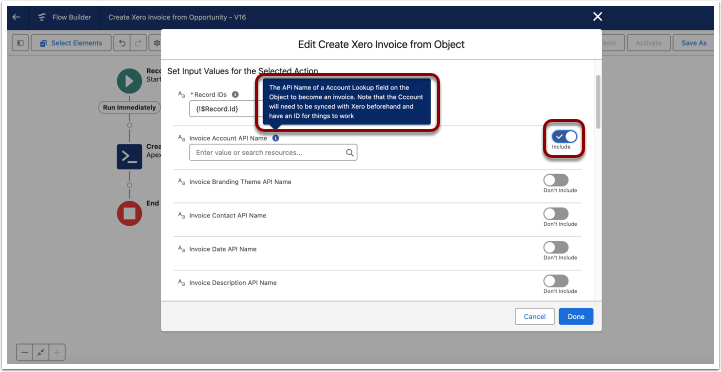
5.2. Set field API name for Invoice/Credit Note line item field
After pressing the toggle button against the field, please check the help text and then add the field API name or record value accordingly.
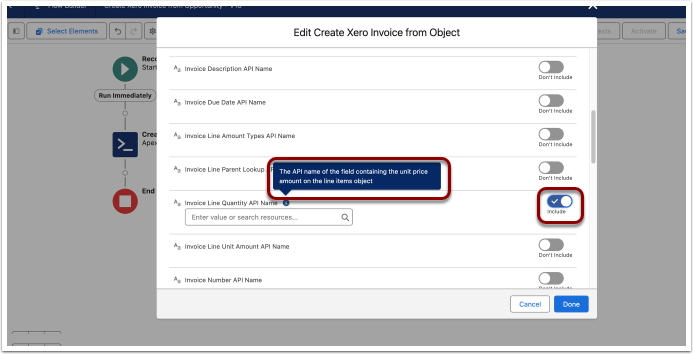
6. Save Flow
After making all the changes, save the flow after setting the flow name.
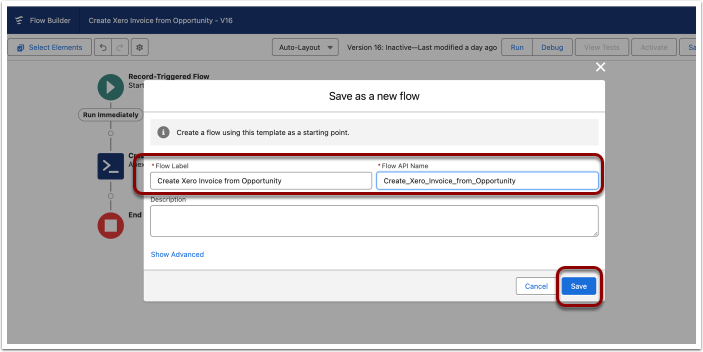
7. Activate Flow