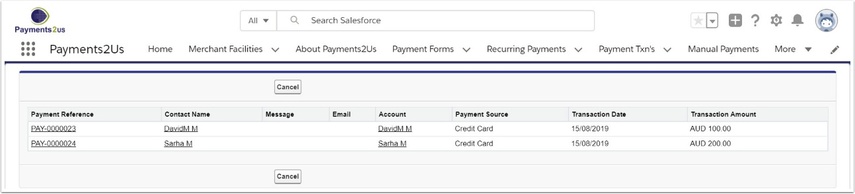Manual reconciliation is used when:
- low match score is found for contacts/payee matching
- automatically generated contacts are not required
1. Set to 'No Match'
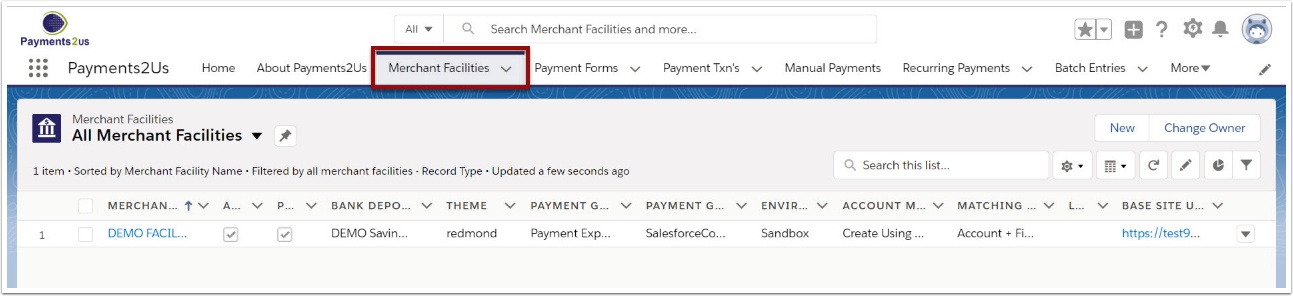
The Merchant Facility tab can be found within the Payments2Us menu (Top right picklist in Salesforce - Select Payments2Us), or it can be found under the "More" at the end of the tabs. (In Salesforce Classic - It can be under the "+" at the end of the tabs)
Once you have clicked on the Merchant Facility Tab, select the appropriate List view (Example - "All Merchant Facilities") and click into Merchant Facility you wish to update.
1.2. Scroll down to the 'Account, Contact, Opportunity Matching' heading
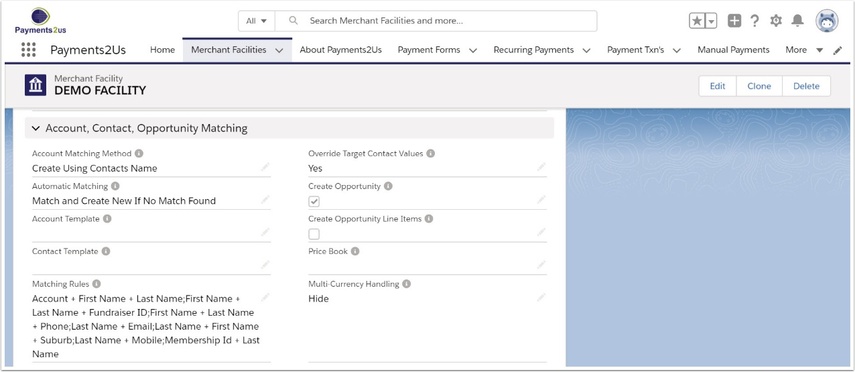
1.3. Select 'Do not match' in the Automatic Matching field and SAVE
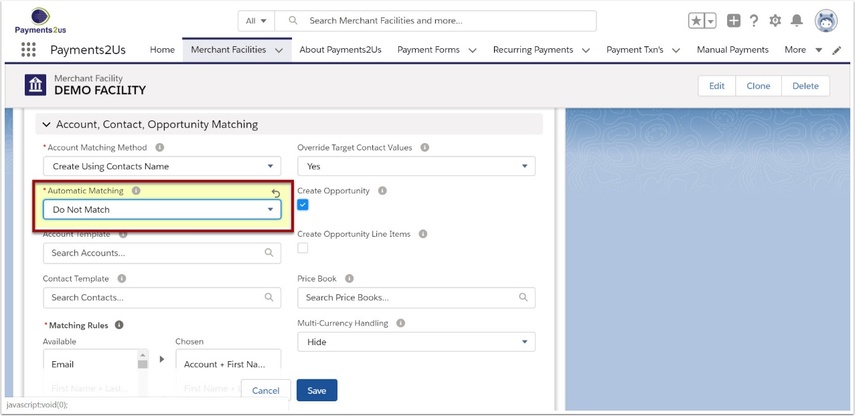
2. Select records to be reconciled
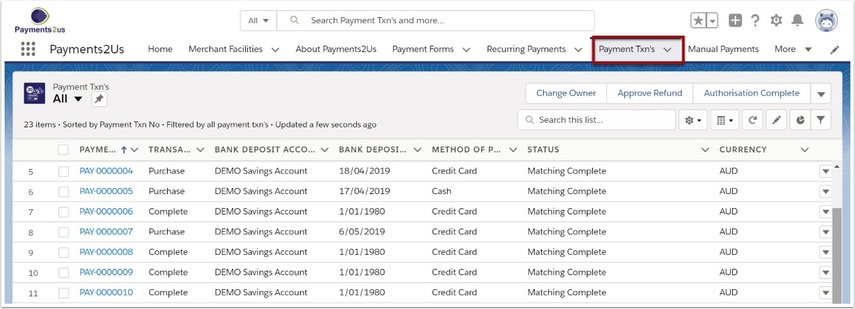
2.2. Select 'Ready for Contact Reconciliation' from the View picklist and select Go!
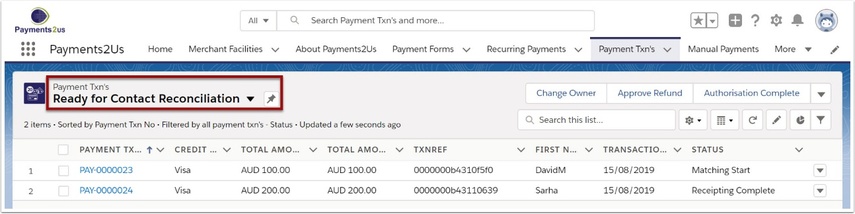
2.3. Select the payments you wish to reconcile with the tickbox
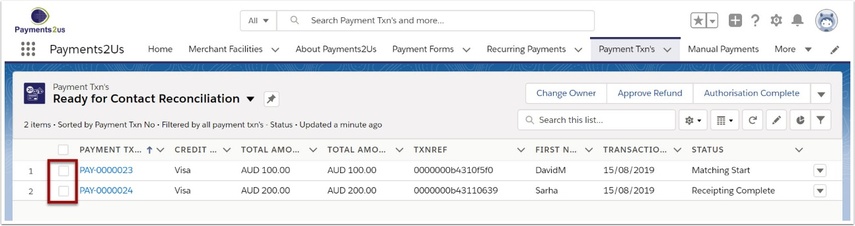
3. Reconcile records
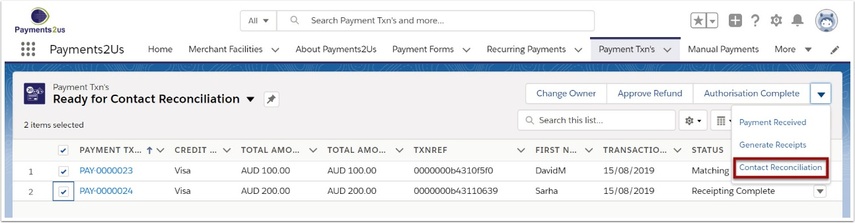
Note: This will put you into another screen where you can choose to “merge/match with similar contacts, or create a new one.
3.2. Select 'Merge with' or 'Create a new Contact' from the drop down picklist
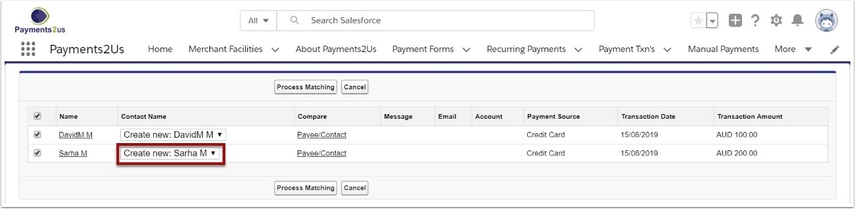
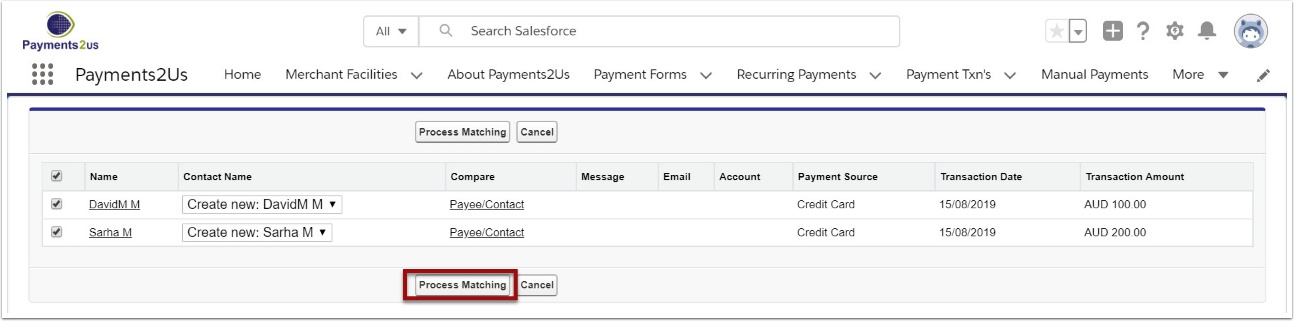
3.4. Check the details are correct