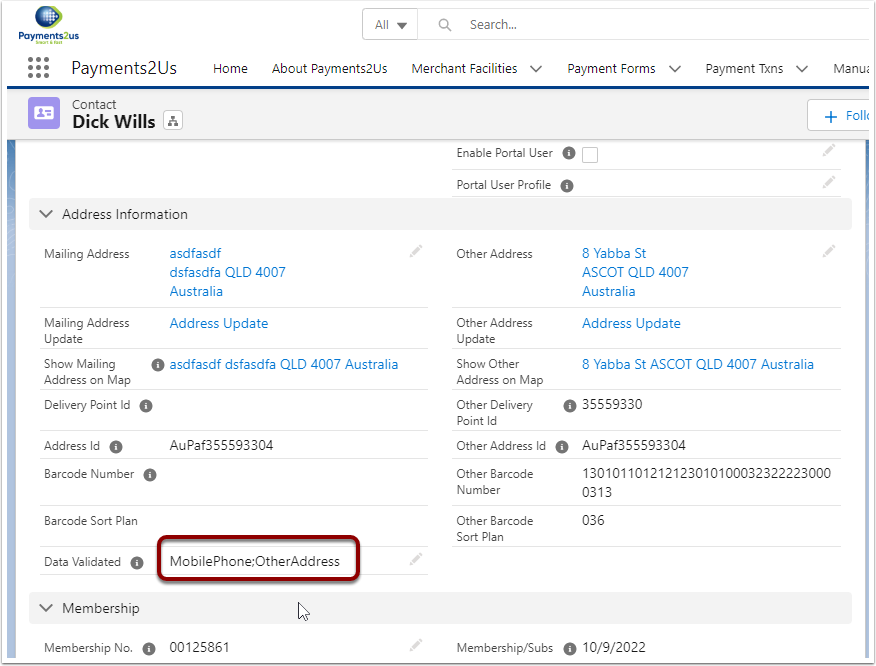1. Mass updating of addresses and DPID overview
This process is more applicable to Australian customers that are using the Delivery Point Address ID (DPID) and barcode numbers to generate bar codes for Direct Mailouts.
For information on generating and using barcodes, please contact Datatools - at their Support/contact page.
This process will:
- Option to Validate addresses and update the Delivery Point Id, Barcode No and Barcode sort plan
- Option to Validate phone/Mobile Phone
- Option to Validate Email address
The procedure below explains how you can prepare the data in Salesforce so it can be used with their solutions. Whilst there is no known limit for the number of Addresses that can be verified and DPID/Barcodes generated, this process is best suited for those organisations that are planning on using an individual direct mailout to 2,000 or less contacts. With mailout counts greater than 2,000, you should contact Datatools directly for one of their tools.
Warning: This process will consume credits with your Datatools account each time you run it. Please ensure you have the authority to use these credits.
If you are testing out the procedure, perhaps run with just one related contact to start with, then add all your contacts as a subsequent step.
If you are looking to verify 250,000 addresses per annum, we suggest you speak with Datatools directly to find the most appropriate plan.
The primary purpose of this routine is to generate / update DPID, Barcode Number and Barcode Sort Seq. Some minor corrections will be made to addresses, but if the address was not valid to start with, then the updates will not occur.
2. Setup Campaign
A Campaign is setup to group the contacts that are going to have their Address's verified and DPID, Barcodes regenerated for.
If you do not see the "New" button, make sure your user record has "Marketing User" checkbox set. For more information, check with your Salesforce admin or Salesforce support.
This procedure does not require a particular record type. However, your Salesforce administrator would have to add the "Mass Update Addresses" button if it is not a Payments2Us included record type ("Event" , "Peer-to-Peer", "Annual Statement")

3. Add Contacts to Campaign
Contacts associated with the Campaign will have their Address details verified and the DPID, Barcode numbers will be regenerated and saved for each contact.
There are a number of different ways of adding Contacts to Campaigns. If you need more information on these options, please consult the Salesforce help, Salesforce communities, Trailheads or Salesforce Support.
This procedure does not use the Campaign Member status, so any available status will suffice when adding the Contacts to the Campaign.
This procedure will only process Contacts. If leads are associated with the Campaign, they will be ignored.
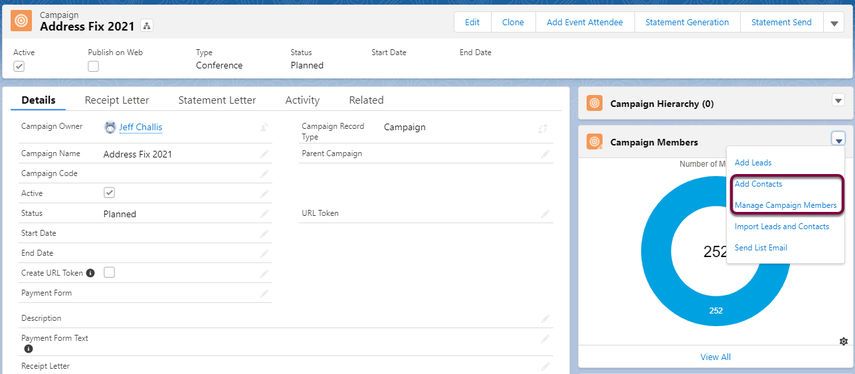
4. Process Mass Address Updates
Press the "Mass Update Addresses" button (1). If you do not see this button, press the down arrow (2) and select "Mass Update Address".
A confirmation screen will show. Press the "Save" button to submit the request.
Mass Address Updating occurs in a background process. Once this process is complete, the user that initiated the request will receive an email notifying them.
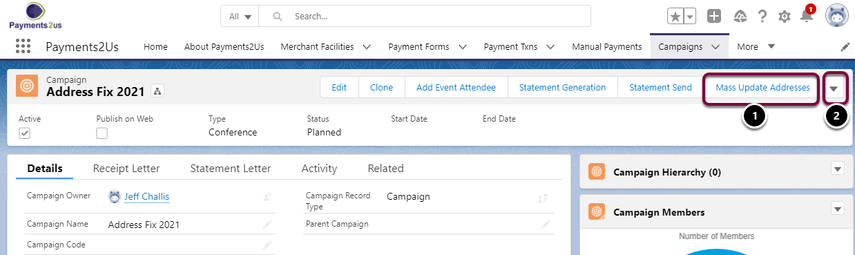
Select the options you wish to Validate
- Mass Update Address - will update the Contacts Mailing address and related DPID, Barcode, Barcode Sequence
- Mass Update Other Address - will update the Contacts Other address and related DPID, Barcode, Barcode Sequence
- Mass Update Phone - will validate the Contacts Phone and/or Mobile Phone. Note, it will ONLY perform the validate if the field were NOT previously validated successfully.
- Mass Update Email - will validate the Contacts Email. Note, it will ONLY perform the validate if the Email was NOT previously validated successfully.
- Log Validation Error Results - Will email a CSV file with any validation errors.
NOTE: The validation routines will use the Primary Active Merchant Facility for the DataTools/Kleber credentials. The "Validate" multi-picklist field on the Merchant Facility MUST include the validation options selected for the items being validated in this routine. For example, if the Merchant Facility, does NOT include Email in the Validate field, but you select Email on this screen to process, then that option is ignored and emails will not be validated.

After the validation has completed, the "Data Validated" field on the Contact is updated to show which pieces of data are now valid.