1. Need help uninstalling?
The procedure below provides information to uninstall a normal installation of Payments2Us. If you have been using Payments2Us for a while or had a number of customisations with formula fields/flows/workflows/process builder/validation rules etc. then you may find that your customisations may stop the uninstall. If this is the case and you cannot resolve, then you will need to purchase a block of Premium Support to assist with the uninstall.
2. Remove Force.com sites Settings
- Go to Setup>Sites
- Click into your site and click edit
- Change Active Site Home Page from CheckoutM to InMaintenance, delete URLRewriter Class so the field is blank, then click save.

On the site page, scroll down to Error Pages and click Page Assignments.
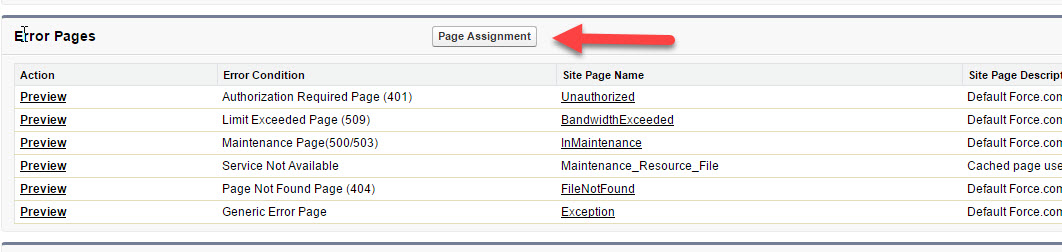
Make sure no pages are set to Checkout. Use InMatinenance if in doubt as a default setting.

Go back to your Site Details page and click Public Access Settings

Click View Users
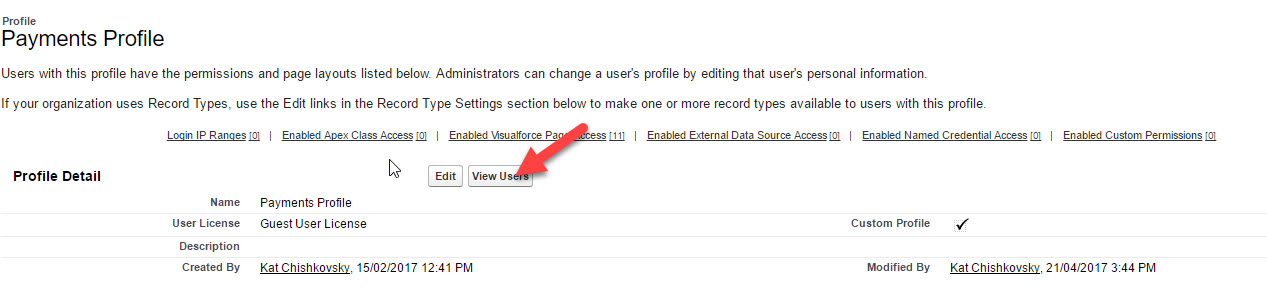
Click into Payments Profile
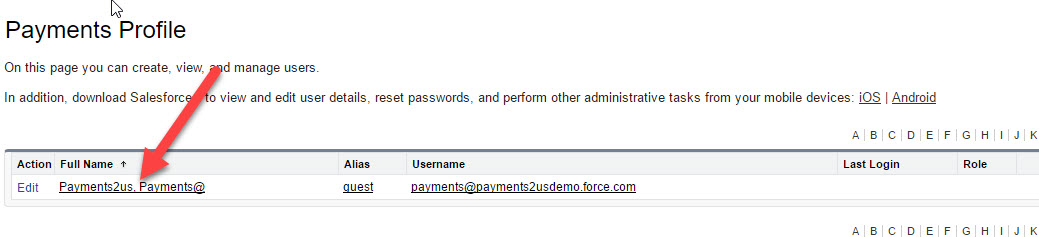
Click Edit Assignments

Remove any assignments in Enabled Permission Sets. Alternatively, just delete any permission set assignments.

3. Change or Remove Campaigns using Payments2Us Record Types
If any campaigns are using the following Payments2Us record types, they will need to be assigned to another record type or deleted. They can be assigned using tools such as Data Loader.
- Annual Statement
- Event
- Peer-to-Peer
- Peer-to-Peer Fundraiser
If deleting campaigns, you will also need to remove/empty them from the Recycle Bin.
If you have been trialing Payments2Us and have used the create Samples, then simply remove campaigns with a name of "Demo Event" and "Demo Peer-to-Peer".
4. Remove Payments2Us Sharing Rules
Navigate to "setup", then quick find "Sharing Settings"
Remove the sharing settings that were setup in the installation procedure: How to setup Sites Sharing Settings, In particular those against the following objects:
- Merchant Facility
- Payment Txn
- Peer-to-Peer Campaigns
- URL Token
- Recurring Payments
- Voucher Types
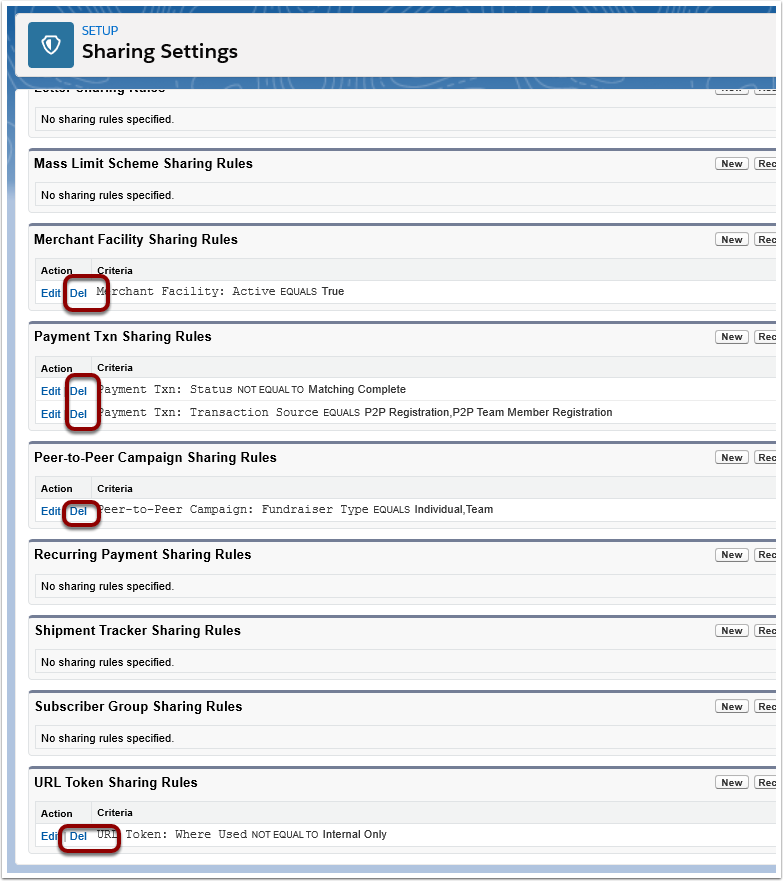
5. Uninstall the Payments2Us AppExchange Package
Go to Setup > Installed Packages, click Uninstall on Payments 2 Us
Scroll down to the end of the page, and click Yes I want to uninstall this package, etc, then the Uninstall button.

Unless you have already deleted all custom fields, campaigns etc, a list of components should appear as an error. Delete all items listed (you should be able to click directly into them). Once everything has been deleted, repeat steps 11 and 12.
