1. How to adjust address section fields
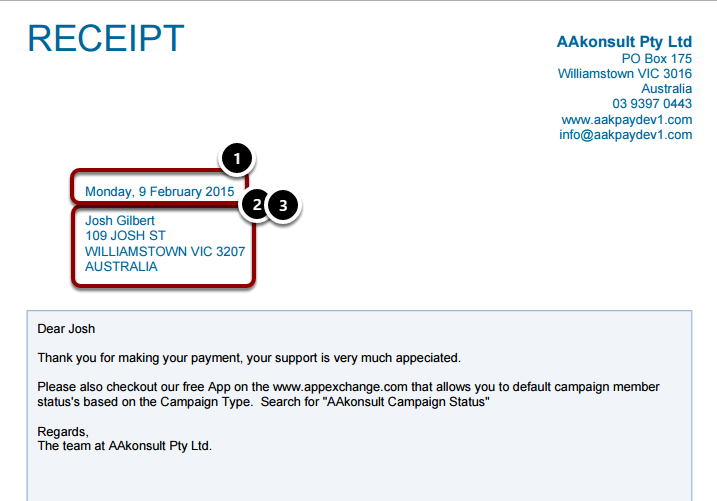
This procedure describes how to amend / order fields shown in the header section of the receipt.
- Receipt Date
- Mailing Address
- Other Address - Shown as an alternative to Mailing Address if the Receipt Component has the AddressType set to 'Other'
If you are adding a new field, make sure the security settings for this field are set to make them publicly accessible as per procedure: How to make a custom field visible on public web forms
If you don't see your changes applied after editing your receipt, refresh the Letter object(s) your receipts use. You can do this from the Letter page, using the Refresh button in the top right of the screen. You may need to do this for each receipt letter, if you have more than one.
Classic - Setup > App Setup > Create > Objects
Lightning - Setup > Object Manager
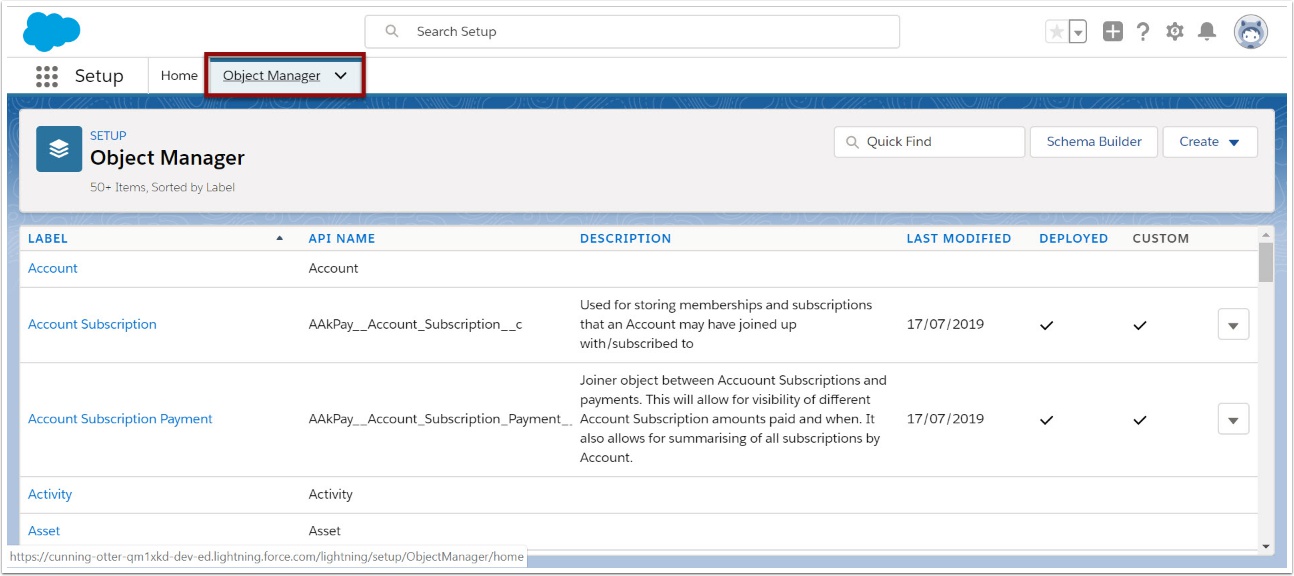
1.2. Select 'Payment Txn'
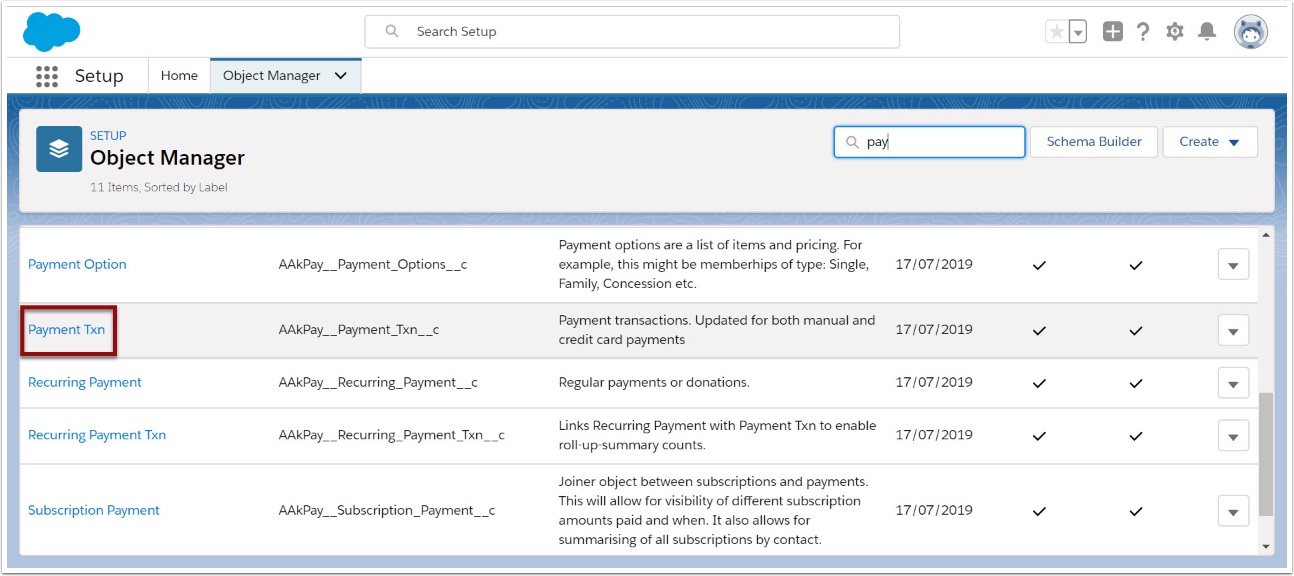
1.3. Scroll down to 'Field Sets' heading
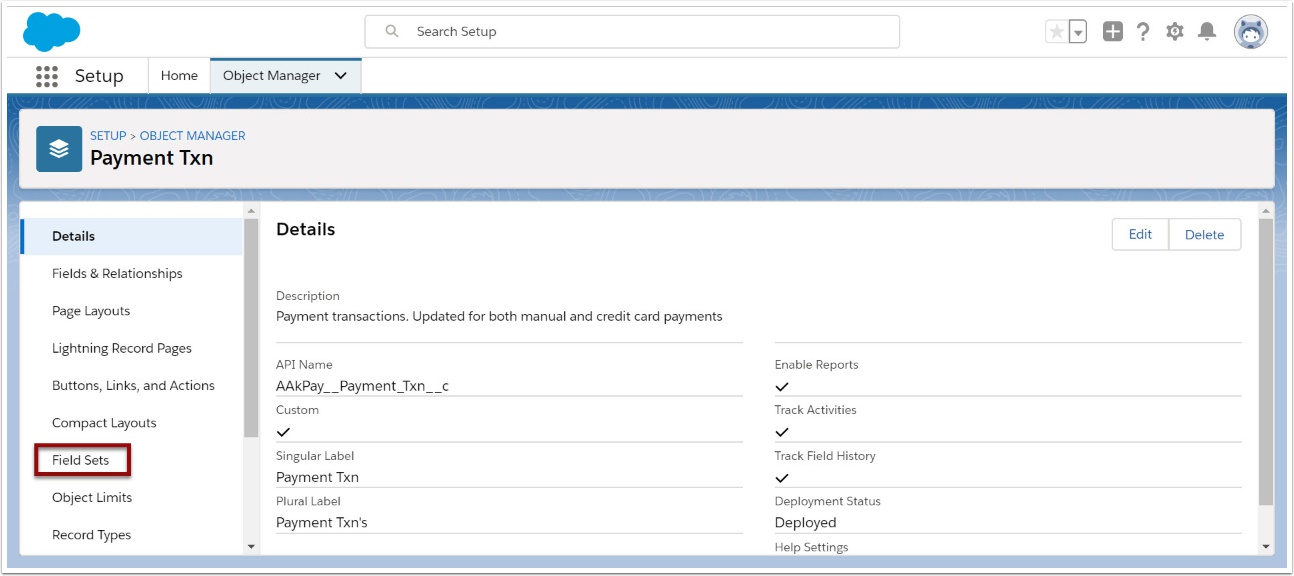
1.4. Select and the FieldSet to Edit
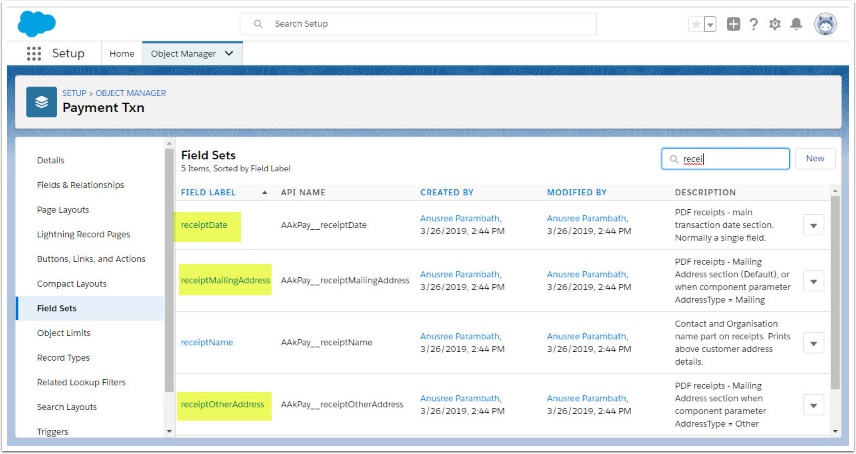
1.5. Drag & drop fields into position
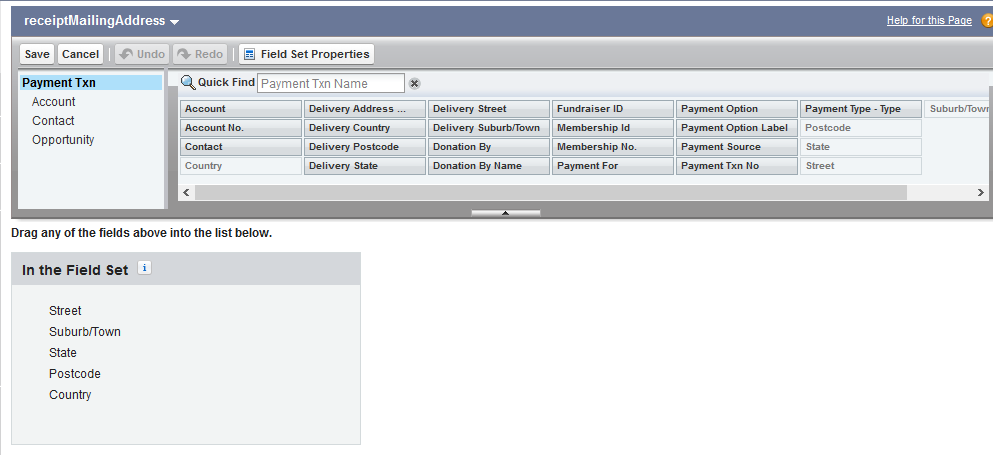
After making the appropriate changes, press SAVE
If you added a new field, make sure the security settings for this field are set to make them publicly accessible as per procedure: How to make a custom field visible on public web forms
If you don't see your changes applied after editing your receipt, refresh the Letter object(s) your receipts use. You can do this from the Letter page, using the Refresh button in the top right of the screen. You may need to do this for each receipt letter, if you have more than one.