🟨 WHY Pause a Regular Gift Instead of Cancelling It
When a donor contacts your organisation asking to stop or cancel their Regular Gift, Recurring Payment, or Regular Donation, it’s essential to look beyond the immediate request. In many cases, the donor’s circumstances are temporary — perhaps they’re facing short-term financial challenges, going on leave, or simply need a short break.
By offering the option to pause rather than cancel, you’re giving the donor flexibility and preserving the relationship they’ve built with your cause.
This approach helps in several ways:
💬 Maintains goodwill: It shows empathy and understanding toward the donor’s situation, keeping the door open for future support.
💾 Retains payment details: Their donation setup — including amount, frequency, and method — stays intact, so restarting is simple.
📊 Improves retention metrics: From a fundraising perspective, paused donors are considered retained, not lost, supporting healthier long-term donor metrics.
🔁 Eases reactivation: Once the donor is ready to resume giving, their Regular Gift can be reactivated in just one step, without re-entering payment information.
From the Payments2Us admin’s perspective, pausing a Regular Gift marks the Regular Giving record as “On Hold”, stopping future payments while preserving the schedule and donor history.
This ensures continuity in both donor relationships and financial reporting.
🟦 HOW to Pause (Put on Hold) a Regular Gift / Recurring Payment / Regular Donation
Following are the steps to pause the Recurring Payment or put recurring payment on hold.
- If you would like you can see the following steps practically performed in a video. Please see this article and or click here to open the video at the exact point where this is explained.
Navigate to the Payments2Us App
- Click on the 9 dots in top Left
- Search "Payments2Us"
- Click on “Payments2Us”
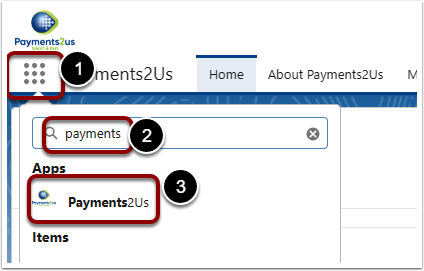
Navigate to list of Recurring Payments
- Click on the Recurring Payment Tab
- Click on the down arrow
- Select “All" Recurring Payments OR "All Active Recurring Payments"
You can choose any of the list views according to your requirement or even create new list views for your needs.
In Salesforce Classic - The Recurring Payments Tab can be found under the "+" at the end of the tabs.

Find and open the record of the required recurring payment.
2. Edit the Recurring Payment

3. Update the Next Payment date field
Scroll down to find the Next payment date field under the Schedule section:

Assuming that the donor agreed to put the payment on hold for 3 months.
Update the Next payment date to be the date 3 months from today. Then click ‘Save’.

Note: The “Payment after next payment date” field is automatically modified to keep track of the overall recurring payment schedule.

You have put the recurring payment on hold!
Tip: The recurring payment will next charge on the future next payment date. If the Donor wants to extend or resume the recurring payment you can update the Next payment date accordingly.