1. About broken/unable to connect icon on Lightning Page
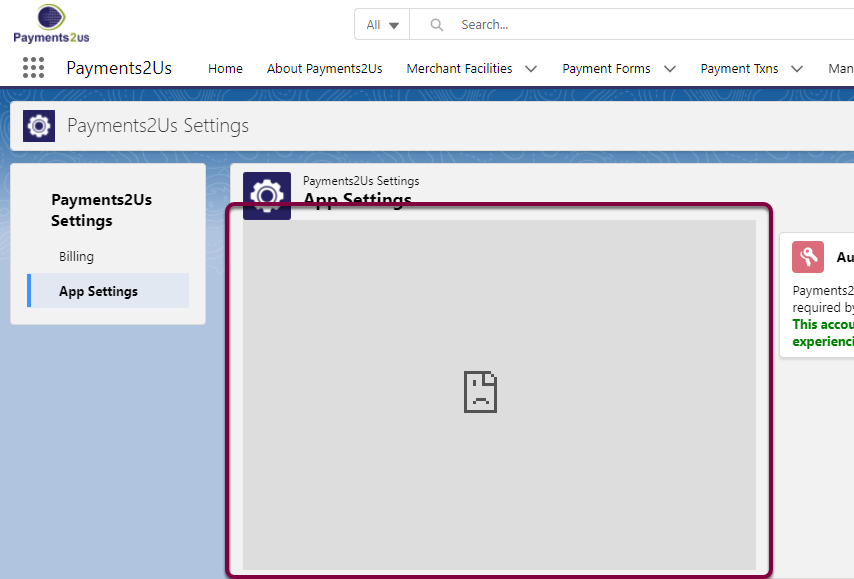
2. Copy broken icon link
- Hover over the icon
- Then select and copy the URL shown
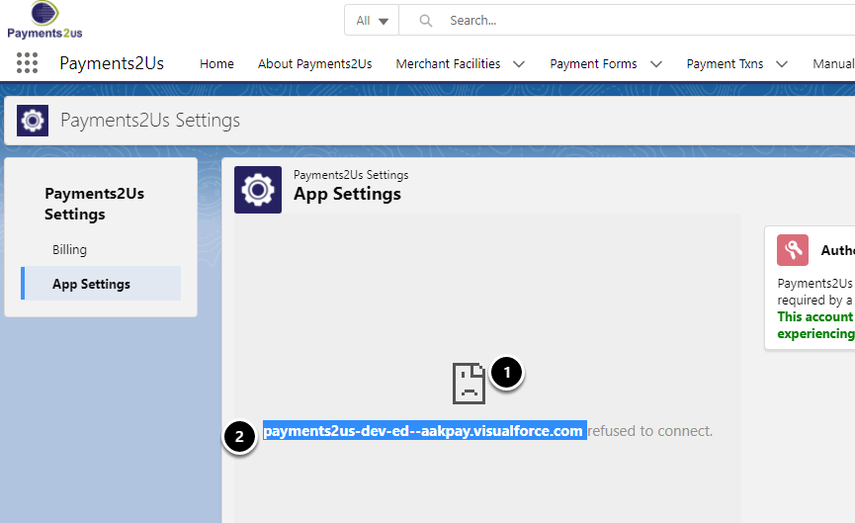
- Click on setup icon
- Search "Session Settings"
- Click on Menu item "Session Settings"
- Click "Add Domain" button
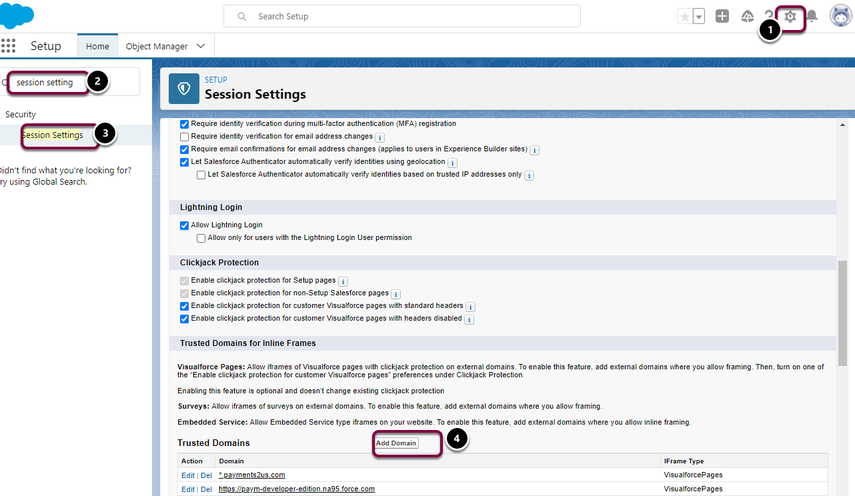
4. Paste Trusted Domain URL
Paste the the URL that you copied in proceeding step of this procedure. Make sure it begins with "https://".
Select "IFrame Type" of Visualforce Pages
Press "Save" button
Make sure the URL starts with "https://"
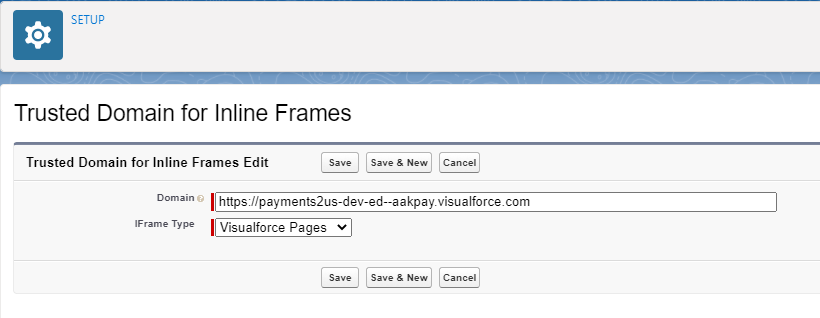
5. Locate Lighting Page URL
We recommend opening a new browser Tab at this point as you'll be coming back to the same page with another URL.
Navigate to the Payments2Us Settings Tab.
Copy the URL Upto the first "/"
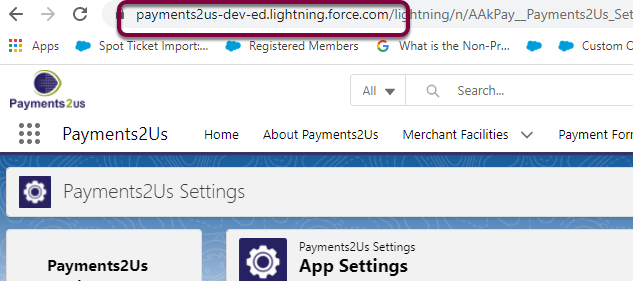
- Navigate to session Settings and press Add Domain (See step 4.3 of this procedure)
- Paste the URL just copied above and save (See step 4.4 of this procedure)
If you see a screen with the broken component that is similar to the screenshot below, then please follow the steps in this procedure.