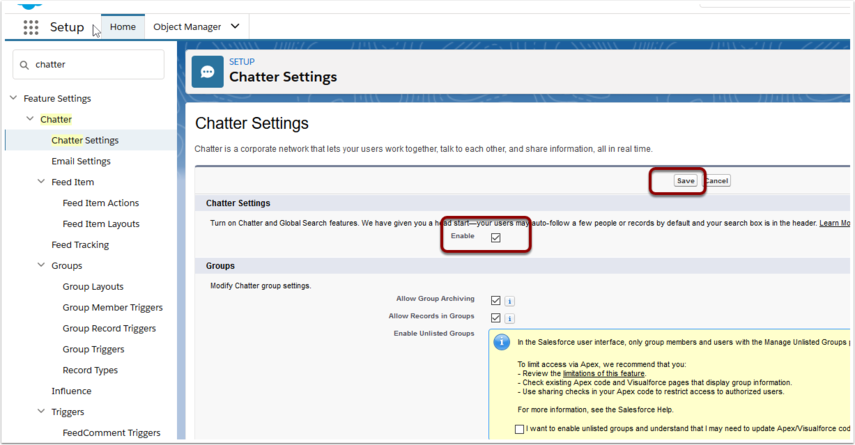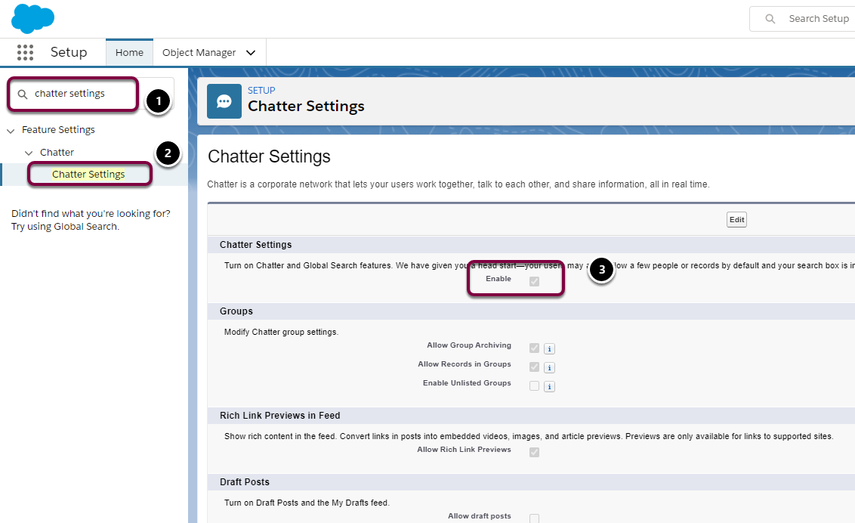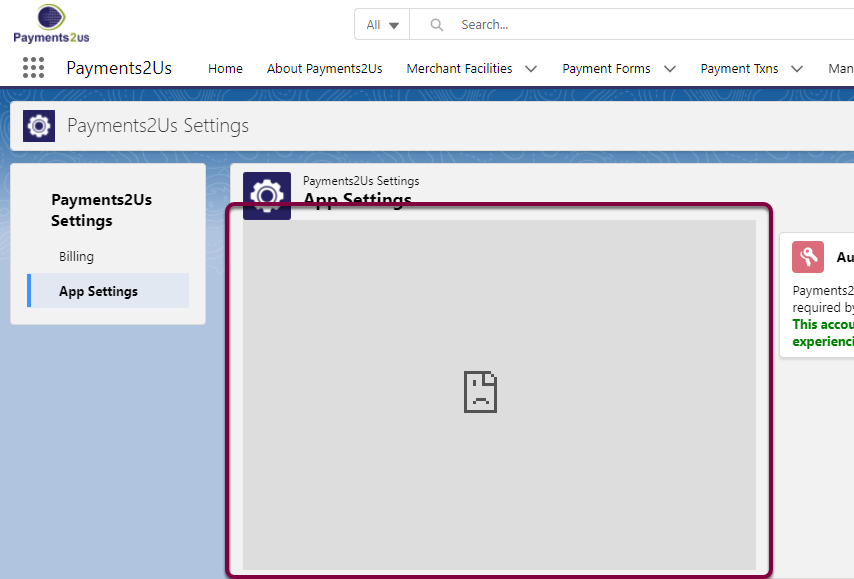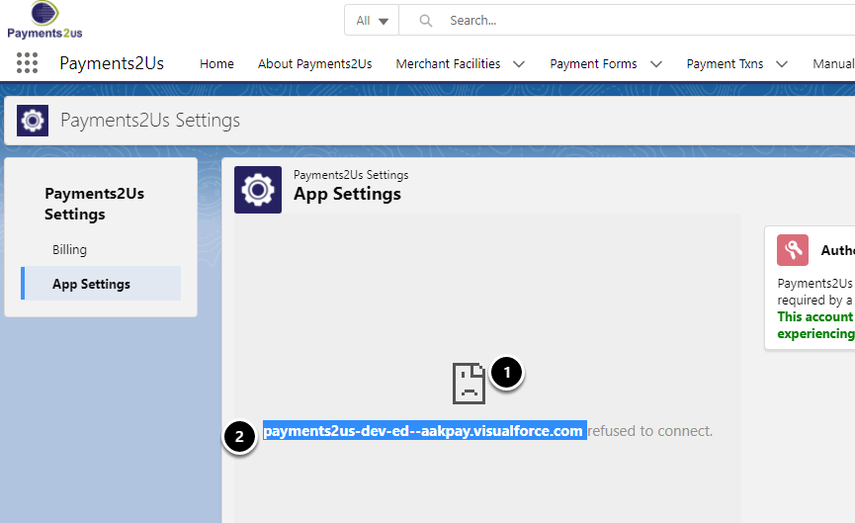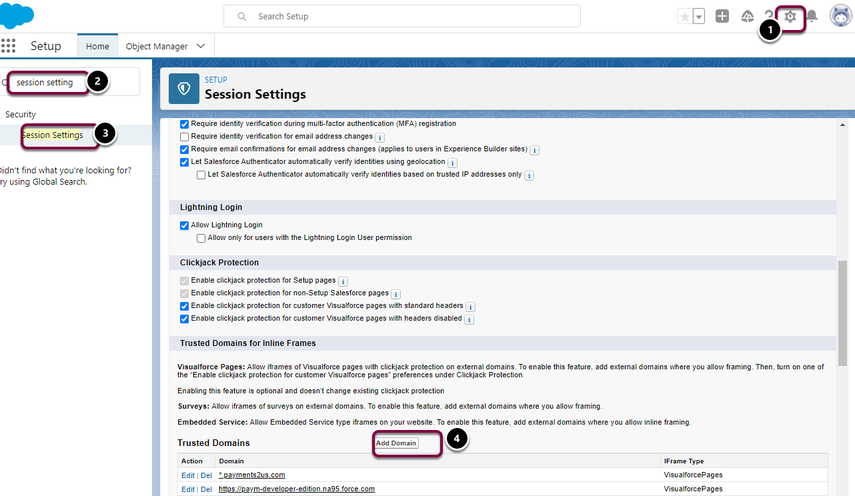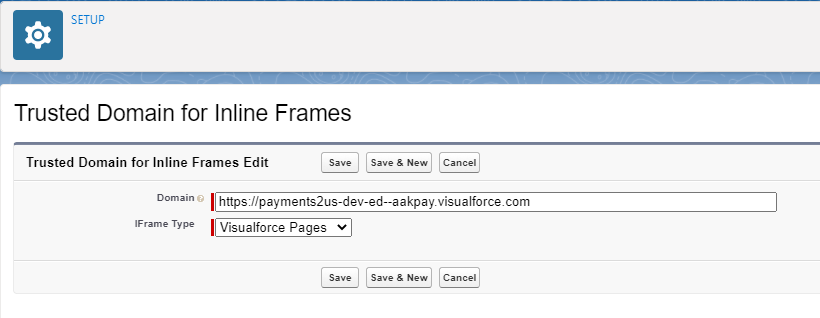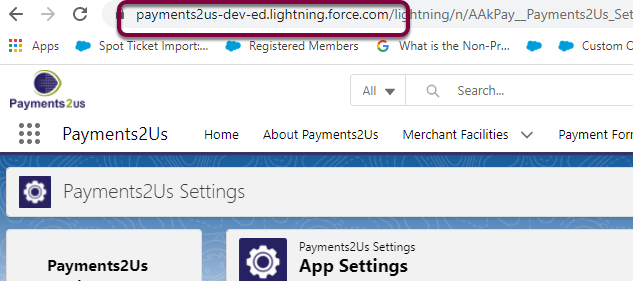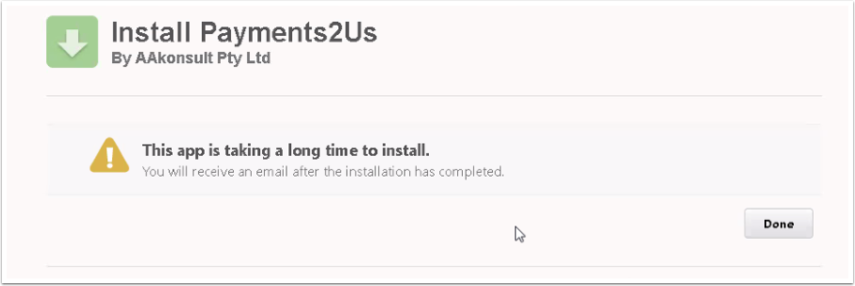If you get an error message email to you as part of the AppExchange install process that includes the words "The ActionId specified was invalid for ActionType", such as:
"1. (Account_Subscription__c-Account Subscription Layout) The ActionId specified was invalid for ActionType QuickAction.
Account_Subscription__c-Account Subscription Layout: The ActionId specified was invalid for ActionType QuickAction. "
then you will need to enable Chatter for your org.
To enable Chatter, go to setup. Quick find "Chatter". Click into Chatter Settings