All users of Payments2Us Should have a Payments2Us Permission Set assign.
Failure to do so could result in security or other errors after Payments2Us perform Push upgrades.
1. Assigning permission sets to users - For a Multiple Users
- Click on Setup Cog (Top right)
- Quick find "Permission Set"
- Click on the "Permission Sets" menu option
- Click into the Permission Set that you wish to assign (see note following)
The Permission Sets to use are:
- Payments2Us Admin Users - Assign this to users that need to update Payments2Us Payment Forms, Text or are able to approve Refunds.
- Payments2Us Finance Users - Includes all of the permissions from the "Payments2Us Admins Users", plus has access to Bank Feeds and related Bank Feed objects.
- Payments2Us Standard Users - Use this for non-approvers and persons that don't need to change any of the Payments2Us Forms or text.
- Payments2Us Data Validation Users - Use this for Salesforce users that are only going to be using the Data Validation features and not general Payments2Us
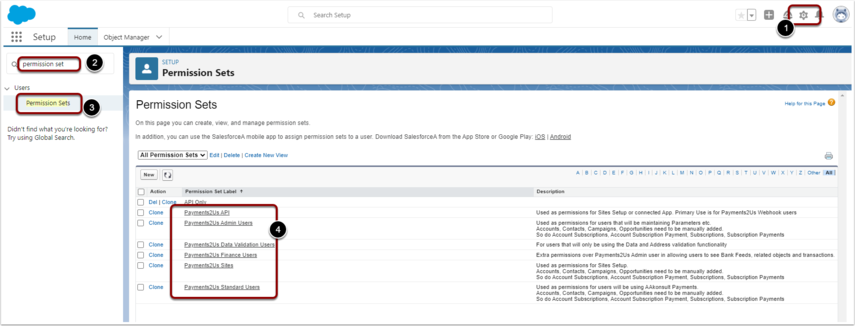
Click the "Manage Assignments" button
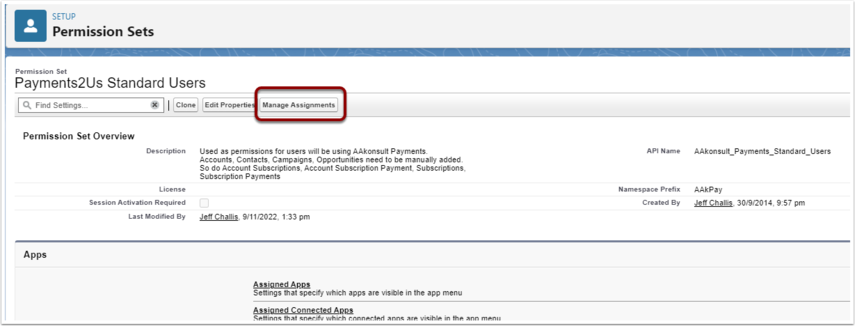
Click "Add Assignment" button

- Select users that should have this Permission Set assigned to them
- Press NEXT button to assign.
Note, you can filter groups users, or use the search box to locate users.
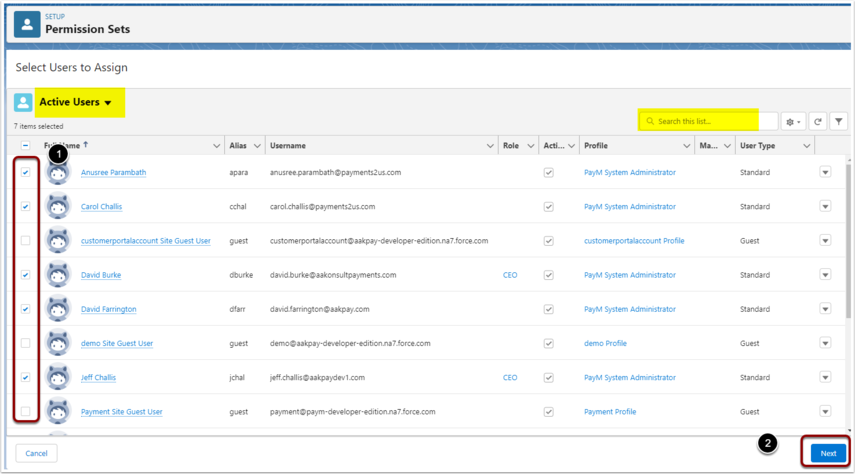
2. Assigning permission sets to users - For a Single User
Permission sets are assigned from the "Permission Set" related list on the User record
- Click on Setup Cog (Top right)
- In Quick find search enter "Users"
- Click on the "Users" menu option
- Scroll down to "Permission Set Assignments" then click "Edit Assignment" that you wish to assign (see note following)
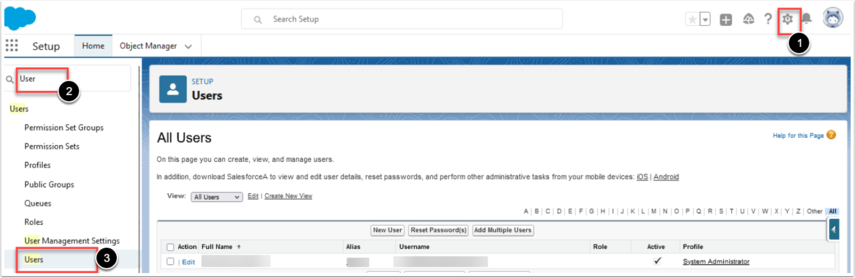
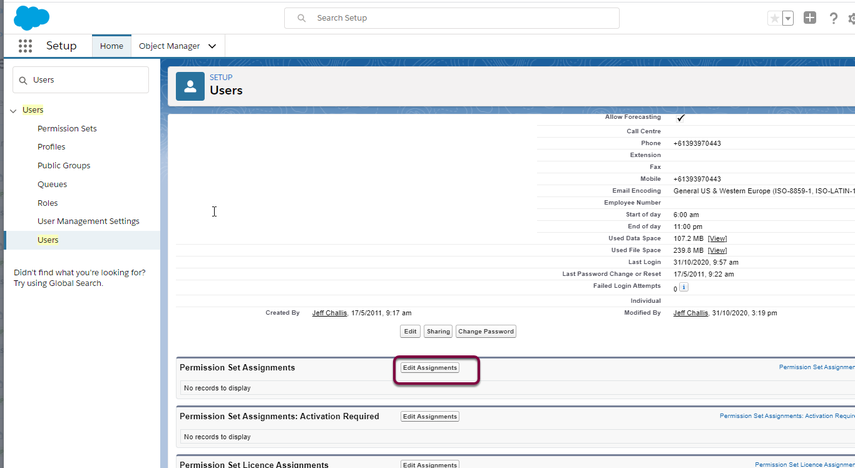
There are Four permission sets that are applicable to internal (Salesforce CRM Users). These need to be allocated to the users that will be using Payments2Us.
The Permission Sets to use are:
- Payments2Us Admin Users - Assign this to users that need to update Payments2Us Payment Forms, Text or are able to approve Refunds.
- Payments2Us Finance Users - Includes all of the permissions from the "Payments2Us Admins Users", plus has access to Bank Feeds and related Bank Feed objects.
- Payments2Us Standard Users - Use this for non-approvers and persons that don't need to change any of the Payments2Us Forms or text.
- Payments2Us Data Validation Users - Use this for Salesforce users that are only going to be using the Data Validation features and not general Payments2Us
To assign permission sets, locate the user, click into view the details of the user, scroll down to the related "Permissions Set" list. Click the 'Edit Assignments' button and assign. You only need to assign ONE of the available Payments2Us permssions sets
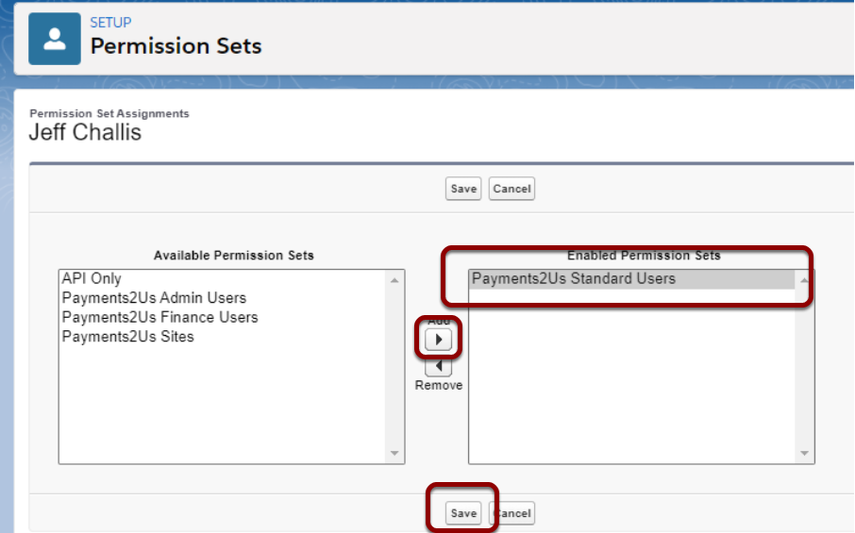
3. Set up profile object security as a minimum per user as shown
Please note that you cannot edit the standard and custom permissions on standard Salesforce profile - you will need to clone a profile like Standard User and edit that. Note also that these are the minimum permissions required for Payments2Us users.
The Edit / Save buttons are at the top of the screen. For Salesforce admin screens then inline edit (double click next to a field) is not available.
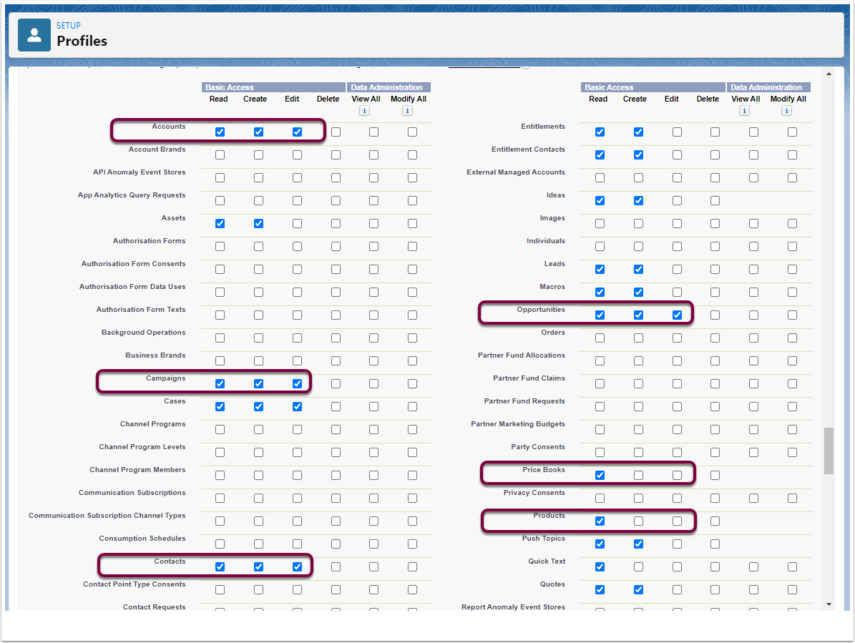
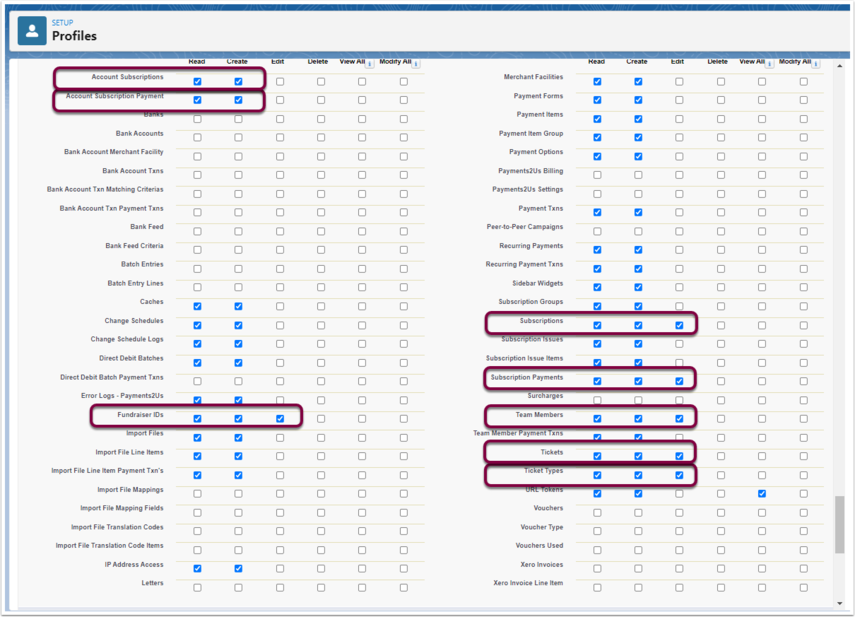
Note that encrypted fields should not be visible for any profile unless absolutely necessary.
4. Check approvals
Review which users have access to the Object “Payment Txn”, Field “Approved” button (AAkPay__Payment_Txn__c. AAkPay__Approved__c). For profiles that have users that should not be able to approve refunds then this field should be made read only for them and an Approval Workflow process setup so they can request a refund.
NOTE: The following Permission Sets do provide edit access to this the approval field:
- Payments2Us Finance User
- Payments2Us Admin User