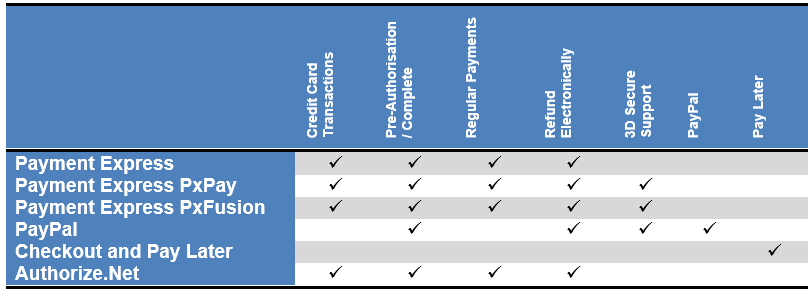1. Configuring Credit Cards
Before you can take Credit Card Payments, you must have a merchant facility.
Please see setting up Merchant Facilities (Installation Manual) for details about Merchant Facilities and how to get one.
Generally speaking, Visa and MasterCard are provided by your bank or a Merchant Facility Provider. Others such as American Express and Diners are provided by those vendors. So, you may need to have multiple Merchant Facilities setup with various providers.
1.1. Cards types to Accept
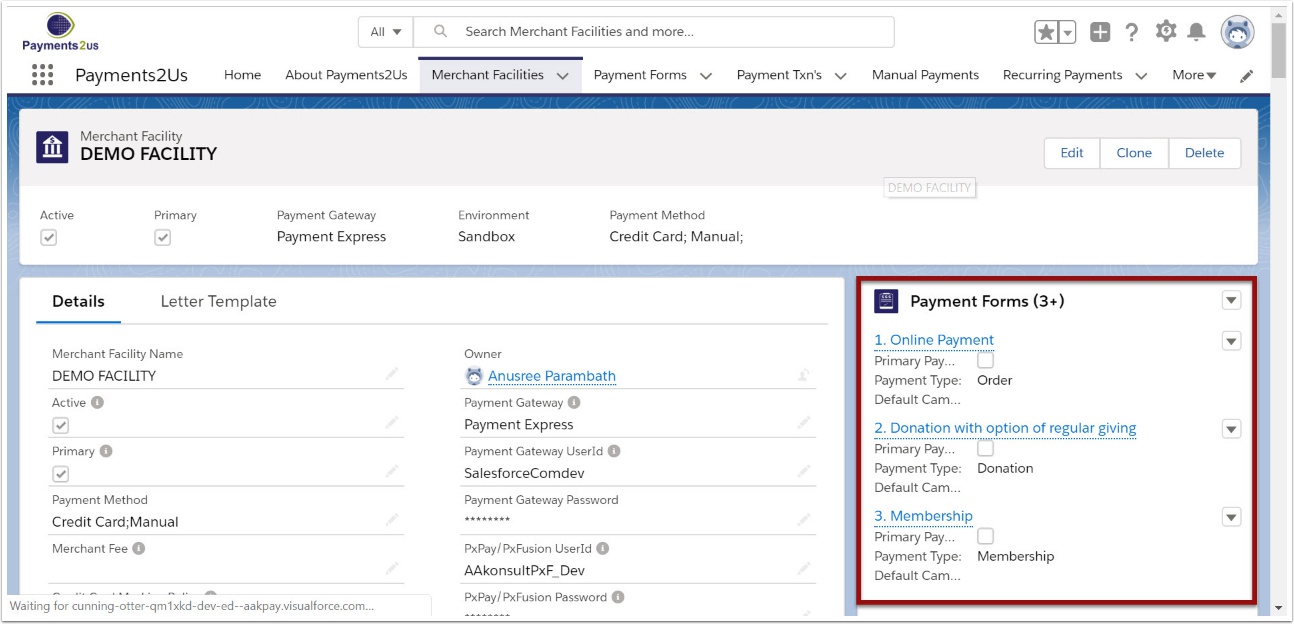
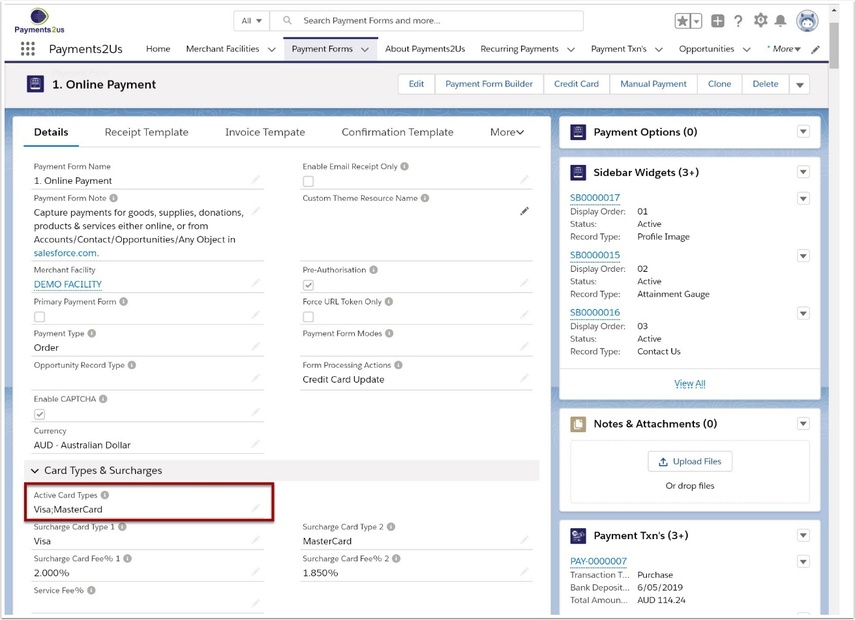
The various types of cards that you wish to accept for a web form are maintained on the Payment Form.
To locate the Payment Form, Go to Merchant facility tab. The Merchant Facility tab can be found within the Payments2Us menu (Top right picklist in Salesforce - Select Payments2Us), or it can be found under the "More" at the end of the tabs. (In Salesforce Classic - It can be under the "+" at the end of the tabs). Once you have clicked on the Merchant Facility Tab, select the appropriate List view (Example - "All Merchant Facilities") and click into Merchant Facility you wish to update. From the Merchant Facility, select "Payment forms".
Update the Active Card Types with the Cards you would like to process. Please note, if a Merchant Facility has not been requested and activated by Payments2Us then you will not be able to accept that type of card.
2. Credit Card Process Flows

Depending on your country and bank you have your Merchant Facility with will determine which of the following process flows will be used for taking Credit Card Payments
The sections below provide more details of the process flows. The colour coding used in the processes are:
- Payments2Us pages are those pages using salesforce.com sites functionality
- External web is a non-salesforce.com page, such as Pay Pal.
- Payee Actions are manual steps that a payee needs to do. These could include sending payments.
Internal Staff are actions required by internal users of Payments2Us where they need to perform a manual step within Salesforce.
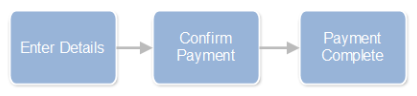
The most common flow process is using the Credit Card (hosted) option. This takes the payee through 3 simple steps. These being entering of the details, confirming of the payment and the payment complete screen.
This option works when the Payment Gateway is set as “Payment Express” or “Authorize.Net” and the payment method is set as Credit Card.
2.2. Credit Card PxPay Non-Hosted

Some organisations may already have a Payment Express PxPay account and wish to continue with this, or for organisations that their banks require a DPS hosted payment option.
For this option, the payee enters their core payment details. When they press continue, they are taken to the payment express page to capture the credit card details and confirm the transactions. They are later returned to Payments2Us and shown the payments screen.
The 3D Secure process will only occur if your merchant facility with the bank and payment express is setup for this option and the person making the payment is enrolled or their bank supports 3D Secure.
2.3. Credit Card PxFusion Non-Hosted

The Payment Express PxFusion option would be selected by customers where their bank requires them to have 3D Secure facilities, or their bank requires this option over the hosted (Payment Express) option.
From a user perspective, this option is very similar to the Hosted Payment Express option where they user normally only sees the Payments2Us Checkout forms. The user would only leave these forms when 3D Secure is enabled and the payees bank also supports 3D secure. In this case, they will be taken to the appropriate 3D secure site, such as verified by visa.
2.4. Payment Methods comparison