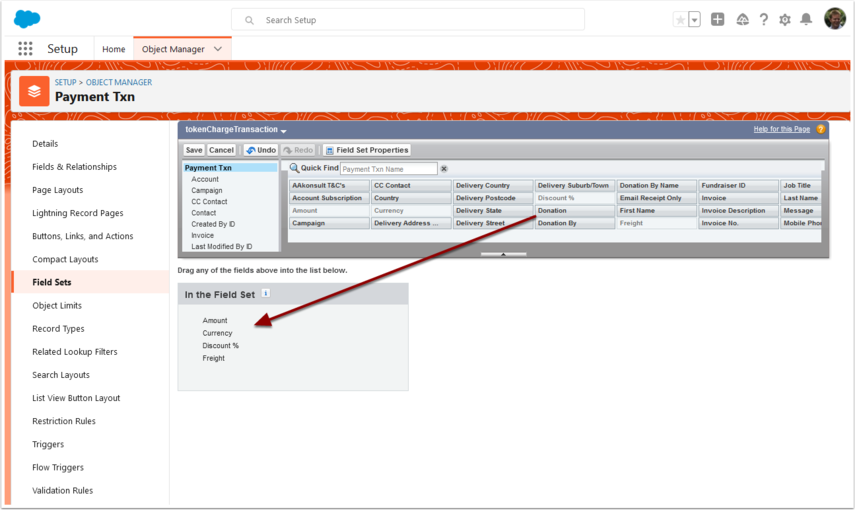1. How to use Token Payment
From the home page or object you are on, enter details and press Confirm button.
If entering a transaction from the Contact record, the contact Id will be defaulted into the page.
This can be configured to work nearly anywhere in Salesforce by your system administrator.
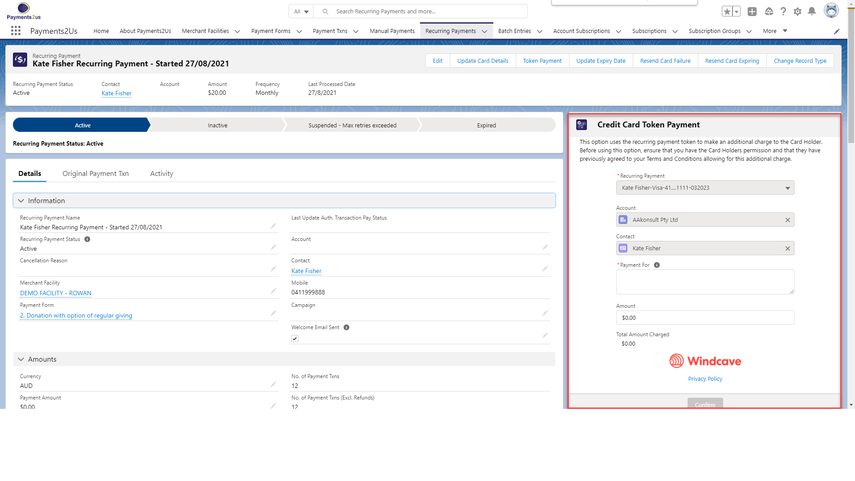
2. Setting up Token Payment
2.1. Adding Token Payment to a Page
Your Salesforce administrator can add the "Token Payment" Lightning Web Component to the Page Layout. Token Payment can be added to:
- Screen Flows
- Any Standard or Custom Object that contains a lookup to a Contact (that contact will also need to have a Recurring Payment set up for the component to work.
2.1.1. Edit Page
From the Cog at the top of the page, select “Edit Page”
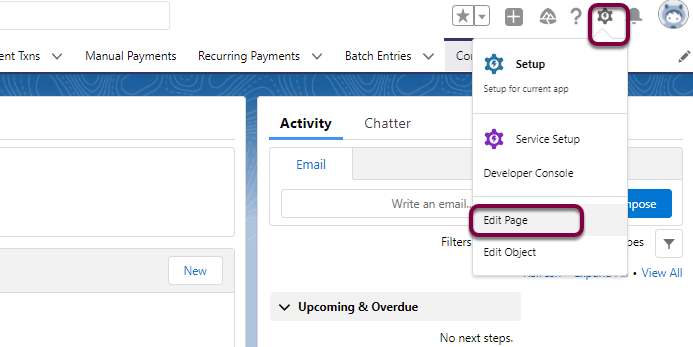
2.1.2. Add Token Payment
3. Drag the "Token Payment" onto the Page
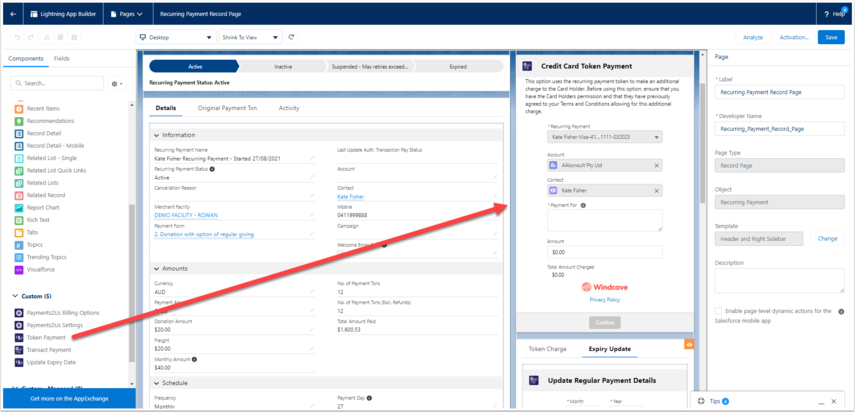
4. Set Token Payment Settings
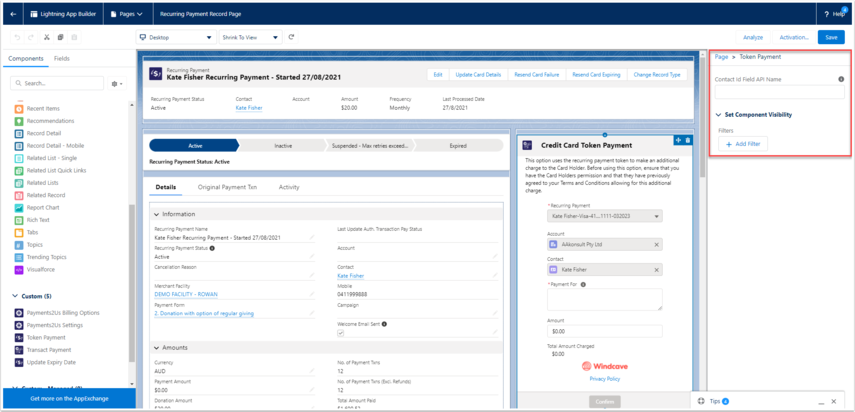
In the Lightning App Builder, click on the Token Payment Component to see component settings
This section on settings is provided for advanced admins as a guide. Token Payment Settings is not covered by our standard support. Should you need assistance, you will need to purchase Premium Support.
- "Contact Id Field API Name". For the related object of the page, this has is the field API name for the Contact Id. If specified, this will then search for active recurring payments related to that contact, and provide them on dropdown list at the top of the component. Note, it must be the exact API name, as specified below.
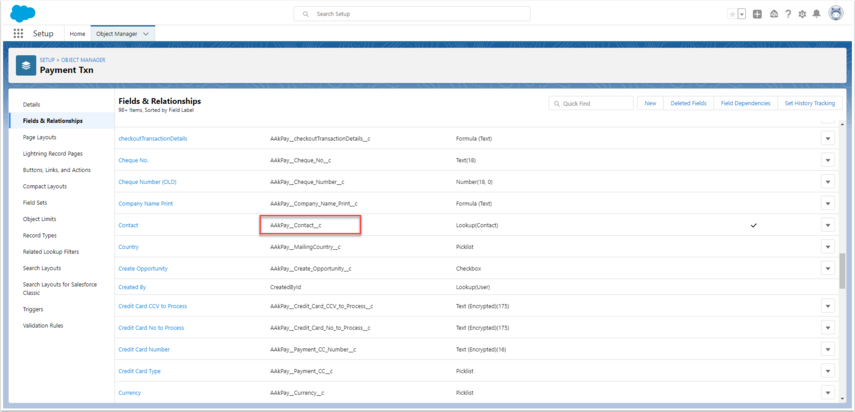
5. Adjusting input and display fields on Token Charge
The fields displayed or allowed for input entry are controlled by FieldSets on the Payment Txn Object.
- Click on setup cog (top right)
- Click on Object Manager Tab
- Search "Payment Txn"
- Click into “Payment Txn”
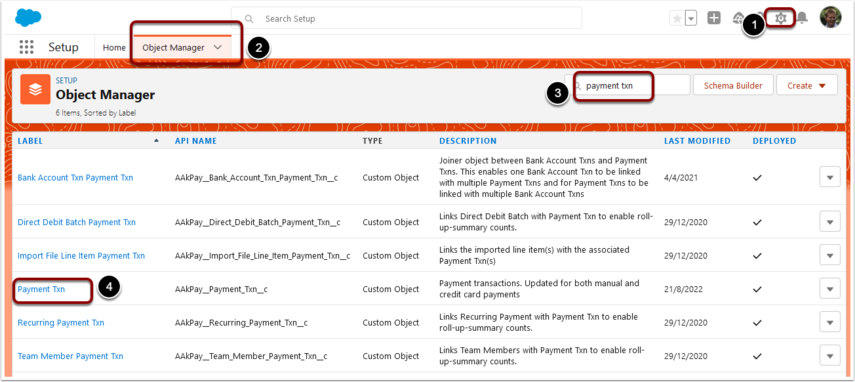
- Click on Field Sets tab
- Search "Token"
- If wishing to change fields displayed, select drop down menu, edit option from the "tokenChargeDisplay" fieldset.
- If wishing to change fields editable, select drop down menu, editoption from the "tokenChargeTransaction" fieldset.
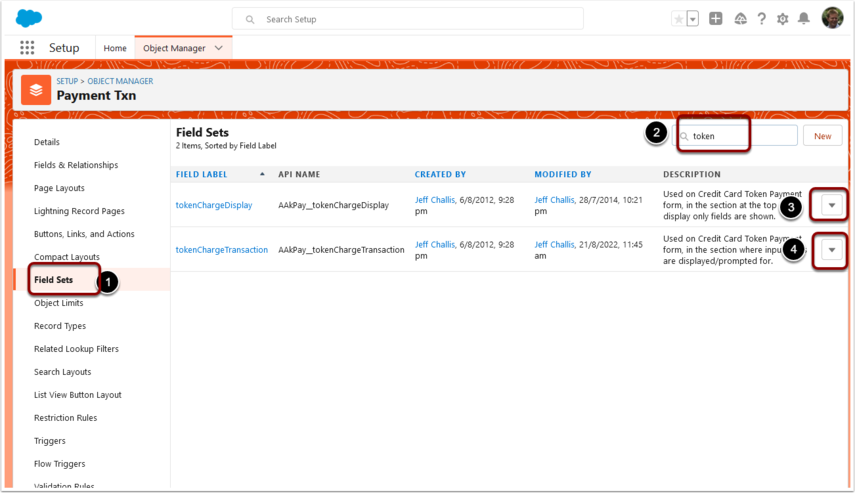
Now drag/drop the field from the available to page layout area. SAVE