You may wish to have a custom URL to match your domain or branding. This can be used when sending out emails or SMS/Texts with links in them - particularly if having a shorter URL is important.
An example of a custom URL is pay.payments2us.com (vs. the default of https://payments2us.secure.force.com)
Before starting this section, you will need to ensure you have access to your website domain management
Quick Steps:
- Setup > domain management - add a new domain
- From step 1, note details and login to your domain management and apply
- Enter domain in domain management - add a new domain - Save
- Link domain to your site - setup > domain management > custom URL
- Optionally, add a new formula field to URL Token. Formula is based on: "https://pay.mydomain.com/U/"&AAkPay__Tiny_Token__c
1. Setup - Type 'domains' in the Quick Search box and select ‘Domains’
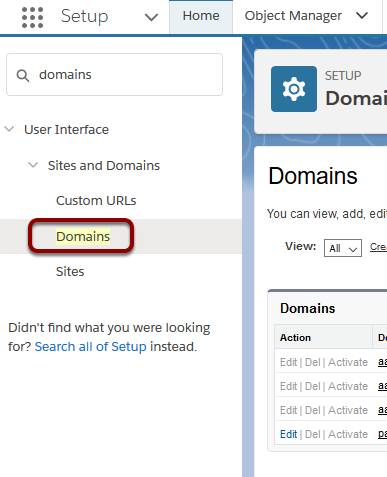
2. Add Domain
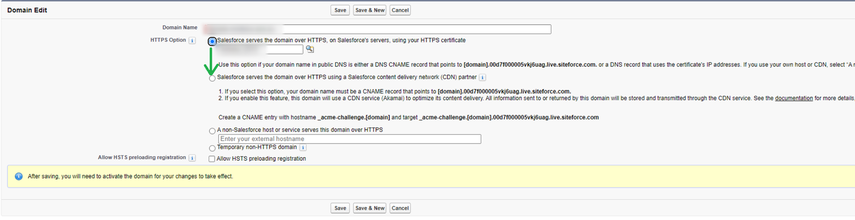
Please note and read the instructions as detailed here. You will need to copy these details and use them in the next step. Keep this screen in Salesforce open as you will need to come back to here in step 3.
3. Add CNAME and Text records
To do these steps, you will need to be an administrator of your domain. As each provider is different, please check with your provider for exact instructions
3.1. Add CNAME record

For our example domain, we are choosing to use pay.aakonsultpayments.com. We have copied the sample given is step 2, point (1) and replaced [domain] with the one we wish to use.
3.2. Add text record

Copy the id as shown is step 2, point (2) and paste into the text value.
4. Add the domain to Salesforce

Navigate back to the tab that was opened in step 2, enter your domain name and press save. Please note, the CNAME records in step 3 make take upto 24 hours before they become available.
5. Setup > Domain management > Custom URL: Link domain to custom URL and site

Link the domain created in step 4 to the Site that was created when setting up Force.com sites.
Your new URL is now ready to use.
6. URL Token - Short URL
Optional step:
It is useful to have a URL field created on the URL Token for use with email merges or SMS/Text Message merge.
6.1. Setup > Create > Custom Objects. URL Tokens

After navigating to setup > Create > Custom Objects. Click on the "URL Token" object.
6.2. Add a new field

Scroll down to the Custom Fields & Relationships section. Then press the New button
6.3. Select Type formula

6.4. Add name and select type text

6.5. Add formula

Add the formula "https://pay.mydomain.com/U/"&AAkPay__Tiny_Token__c
Make sure you replace "pay.mydomain.com" with your domain as setup in steps 2 through 5 above.
Press NEXT
Continue through the new field wizard keeping the defaults shown upto and including the SAVE step.