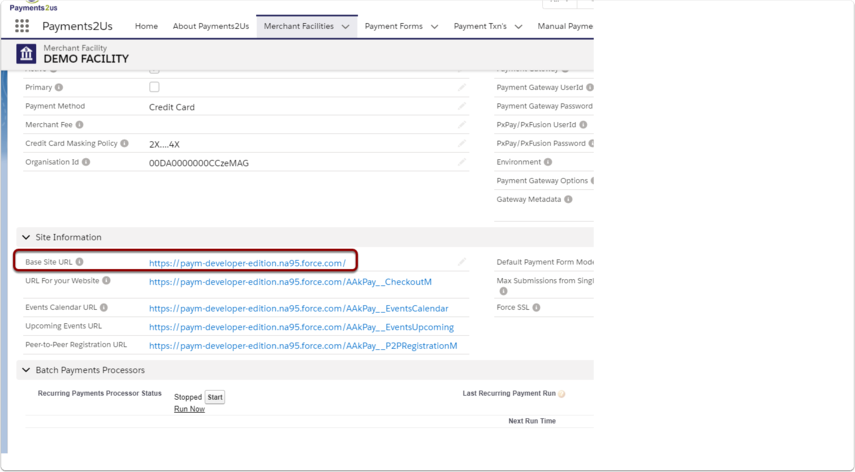This step is only required if the Base Site URL on the Merchant Facility is blank or there was an issue with the Site Testing.
1.1. Select the Cog symbol on the right hand side of your Salesforce home screen. (In Classic, click 'Setup' on the top right hand side.)
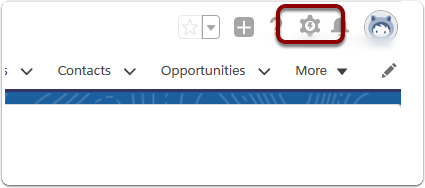
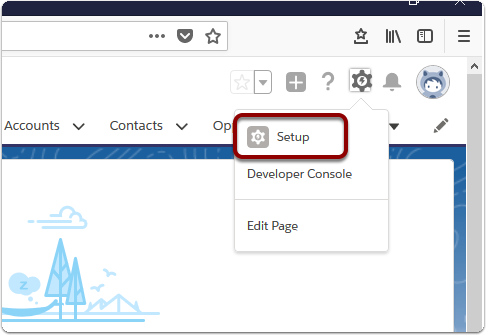
1.3. A new window or tab will open. In the quick search bar on left hand side type 'sites'.

1.4. Select ‘Sites’
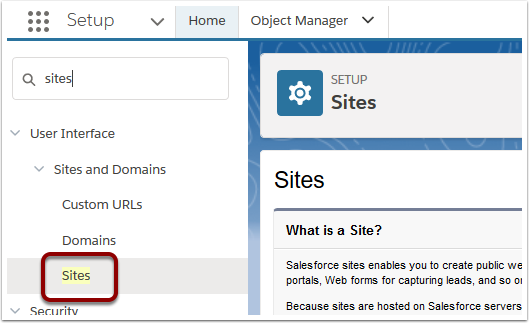
2. Copy the secure URL of your site
Copy shortcut - Highlight - right click and select copy.
Make sure you choose the SECURE URL (not shown below). A secure URL will begin with https// (note the "s" in "https"). The URL should also contain ...secure.force.com.. in it (prior to Enhanced Domains Enablement), or ....salesforce-sites.com... (post Enhanced Domains Enablement [Jan 2023])
NOTE the Secure option does not show for sandbox and developer orgs, but will in production.
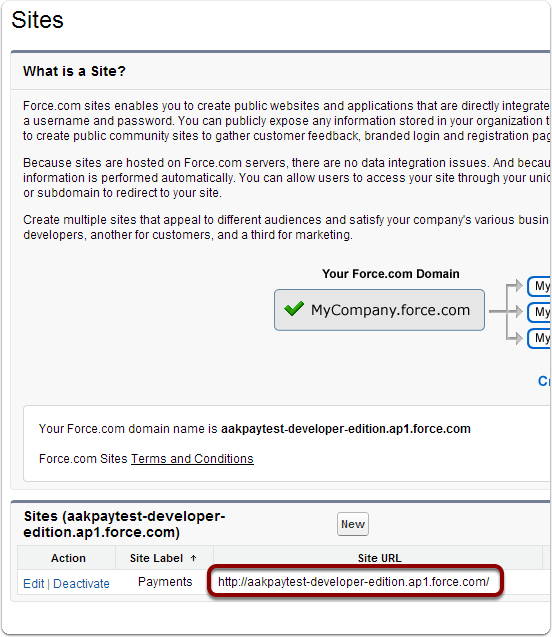
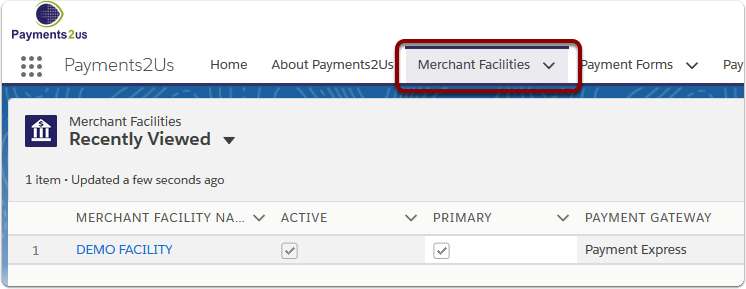
4. Select the Merchant Facility you wish to use
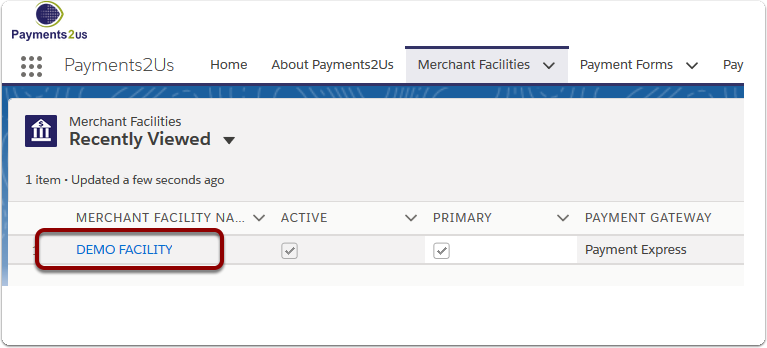
5. Select 'Edit'
6. Paste the site URL into the field 'Base Site URL'
Paste shortcut - Ctrl V