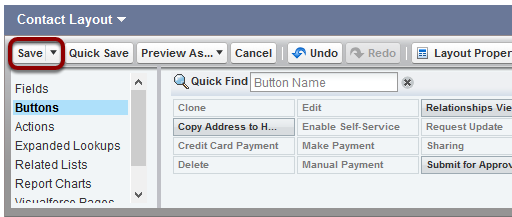Cash, Cheque, Money Orders and Credit Card payment buttons are available for Accounts, Contacts, Opportunities and Campaign Member tabs. For other objects and custom objects, custom buttons can be created by administrators. To see how to do this, please see the salesforce.com online help.
Quick Steps:
- Edit the Contact Page Layout and drag/drop the following buttons onto the Page Layout
Credit Card Payment Button - To launch the Credit Card payment/checkout form and link the transaction with the Contact (Optionally, you can set this to include Manual Payments as well)
Manual Payment Button - To launch the Manual Payment form and pre-fill/link with Contact Details.
Make Payment Button - Enables Credit Card Payment or Manual Payment. Also allows for selection of merchant facility and payment form, plus allows for token charge payments and membership/subscription renewal payments.
Annual Statement Button - Generates a statement for all transactions relating to the Contacts - Account for the last financial year.

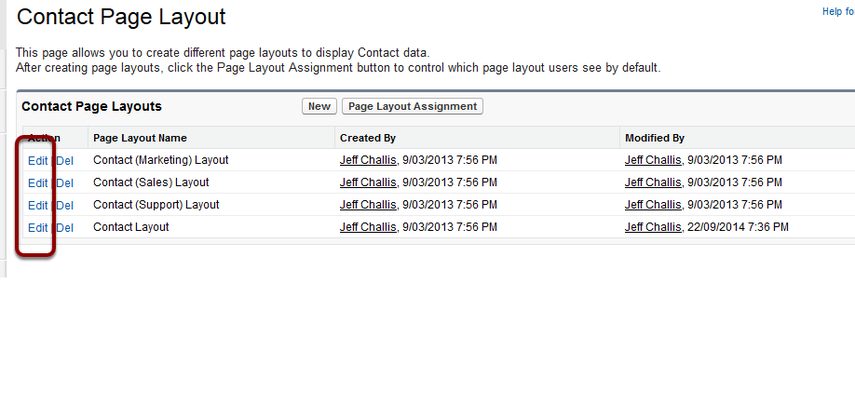


You can choose buttons to suit.
Save