Cash, Cheque, Money Orders and Credit Card payment buttons are available for Accounts, Contacts, Opportunities and Campaign Members tabs. For other objects and custom objects, custom buttons can be created by administrators. To see how to do this, please see the salesforce.com online help.
For Campaigns, there are buttons and links to manage events registration and annual statements.
Quick Steps:
- Edit the Campaign Page Layout and drag/drop the following buttons onto the Page Layout
Add Event Attendee Button - Launches the Events Registration button and allows for new attendees to be added
Statement Generation Button - Generates statements and stores annual statement PDFs against the related contacs
Statement Send Button - Generates and sends the annual statement to the related contact. - Edit the Campaign Pay Layout and drag/drop the following customer links onto the Page Layout. This links show related Event Attendee reports
Event Attendee Group List
Event Attendee List
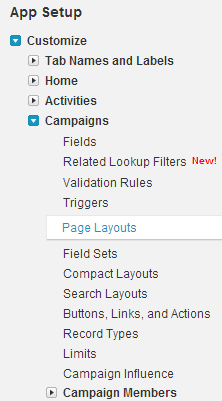
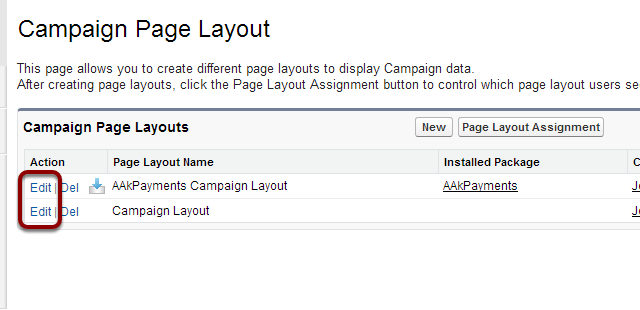
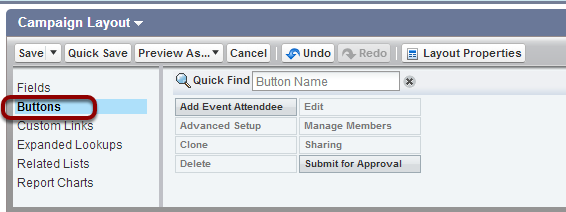
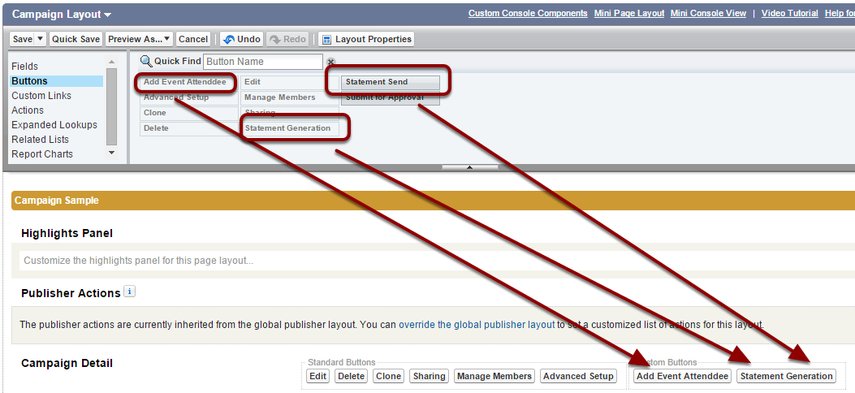
Add Event Attendees provides a way of adding new attendees to an Event.
Statement Generation enables the generation of Annual Statements for all payments/donations of contacts associated with the Campaign
5. Add Custom Links
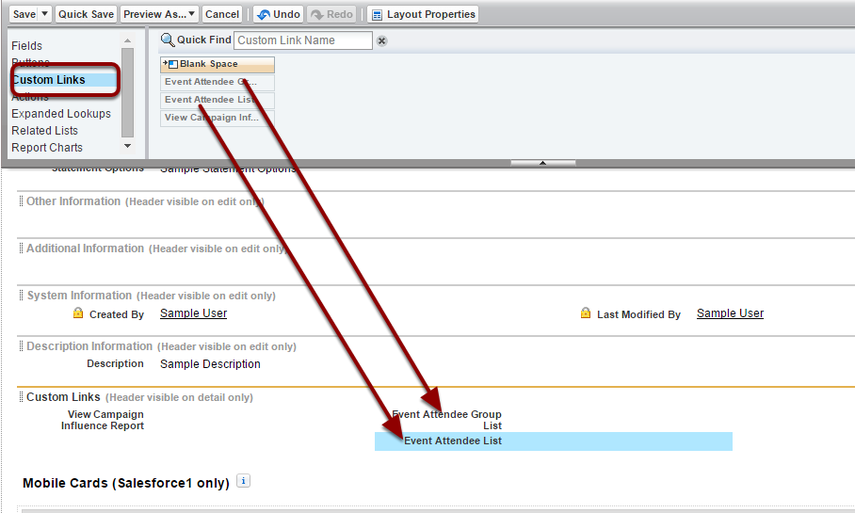
The custom links contains links to Campaign specific reports that will show lists of attendees for the Campaign
6. Save
