Using the online web forms, a payee can enter their details and choose to pay by direct debit. An email template is automatically sent to them asking for authorisation. Once this authorisation is returned, the direct debit payments can be processed.
You will need to:
- Verify the direct debit set-up
- Run the Batch Processor
- Create a new batch
- Add transactions to the new batch
- Extract the batch to create an ABA file for your bank
After the bank has imported your file, you will need to:
- Check errors
- Mark transactions as complete (this will activate recurring payment processes)
1. Verify Direct Debit setup

A payee can sign up for Direct Debits online. After the press the submit button, they will see the Confirmation Screen (Screenshot above), plus they will receive an email asking them to verify their banking details. The type of information they need to provide will be a requirement that your bank will specificify.
All Direct Debits that are signed up for online are recorded in Recurring Payments and Subscriptions/Account Subscriptions with a status of “Awaiting Account Verification”.
Once the payee has returned the verification details requested, their recurring direct debit payment can be and activated. The following steps detail how you would activate the Direct Debit for a payee.
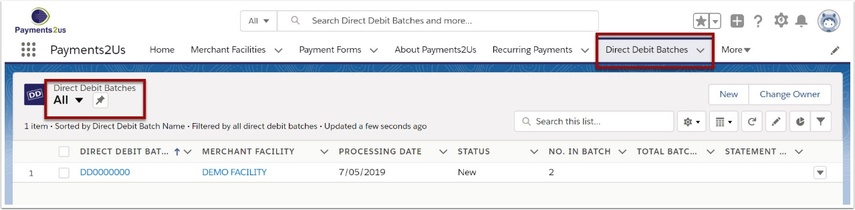
1.2. Sort using the Recurring Payment Status to find all direct debits awaiting account verification
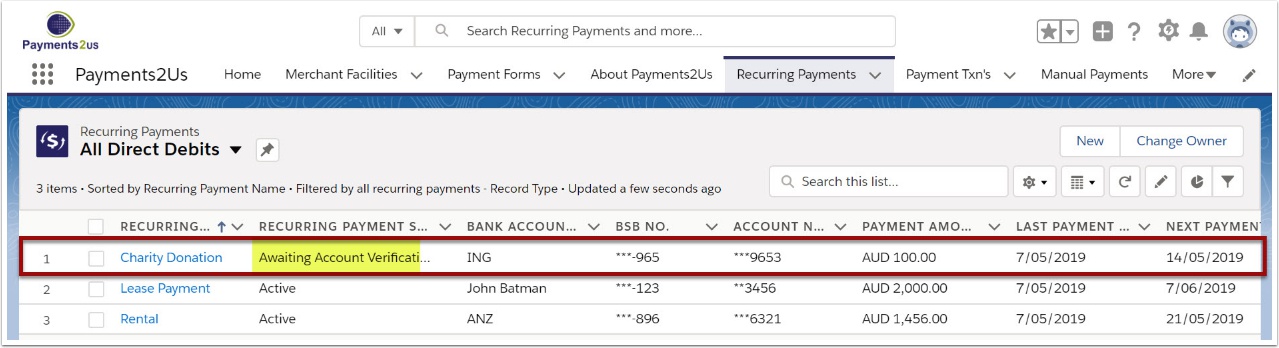
1.3. Select each direct debit payment
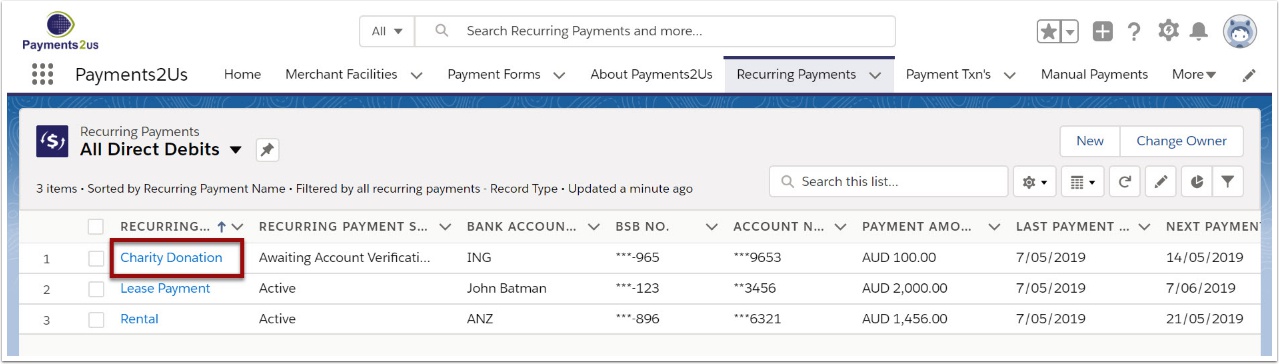
1.4. Change the Recurring Payment Status to Active and SAVE
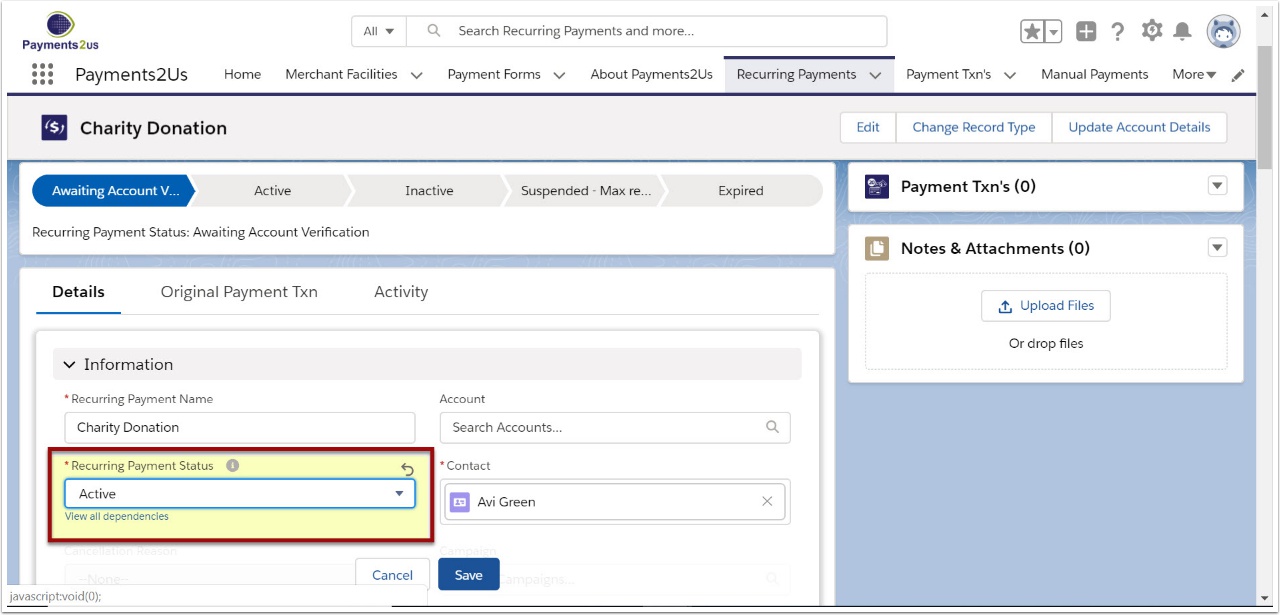
2. Run Batch Processor
A nightly process looks for all recurring payments that due for processing. To do this, it checks to see if the “Next Payment” date is on or before today, has a status of Active and has is not already being considered for processing.
The processor creates a new “Payment Txn” record with a status of “Direct Debit Started”.
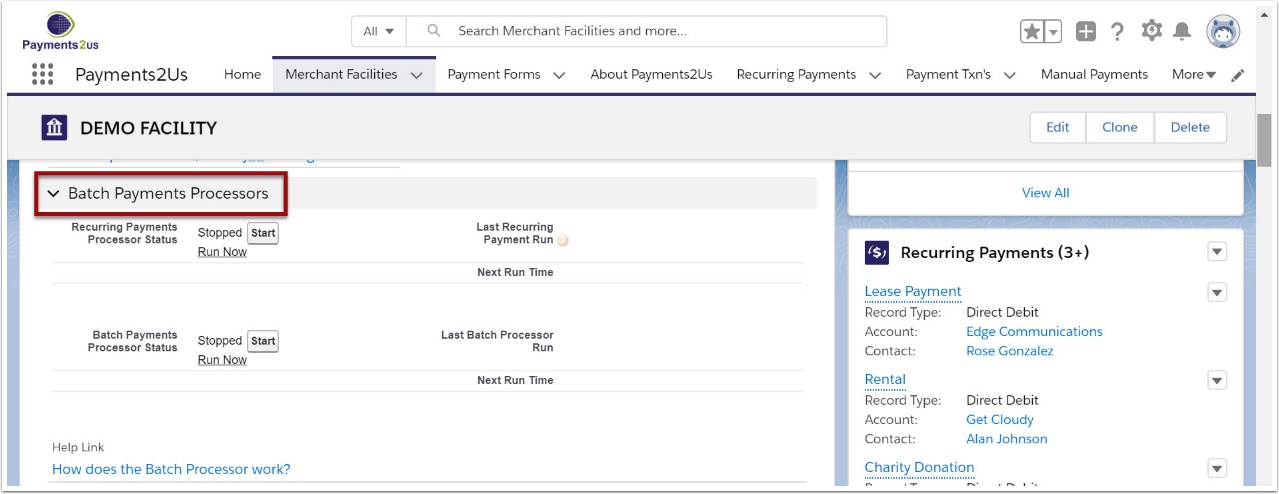
2.2. Check that the Recurring Payments Processor and Batch Payments Processor Status is set to 'Started'
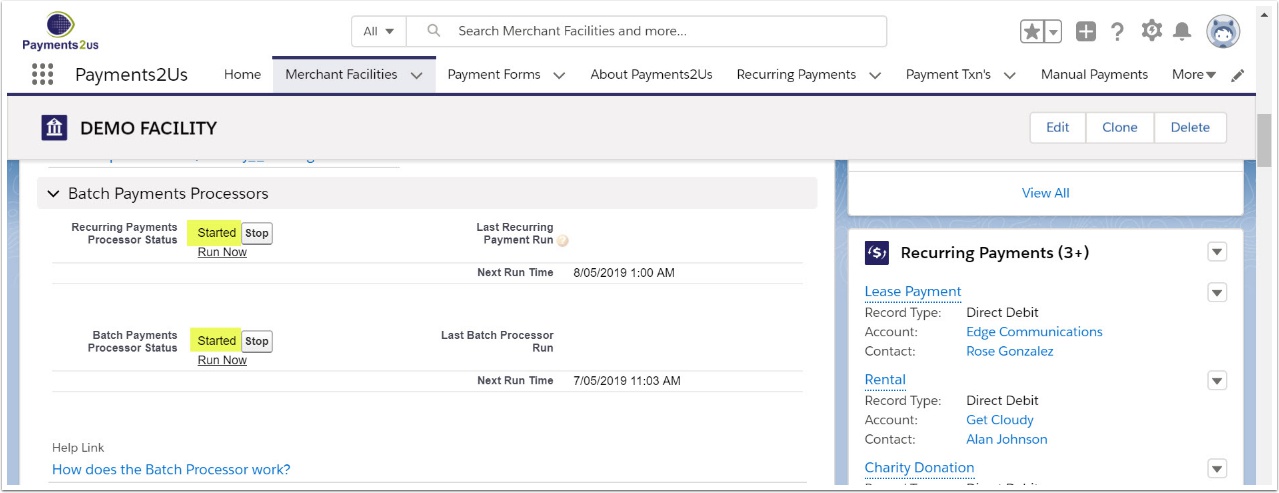
3. Create a new batch
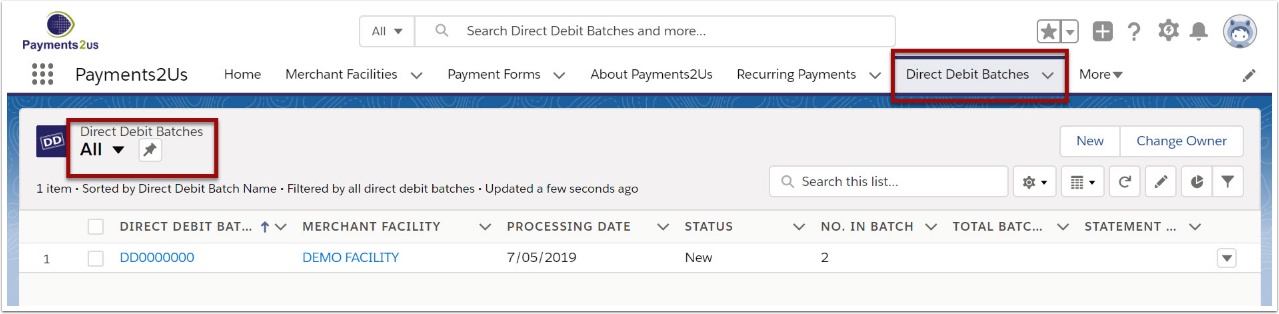
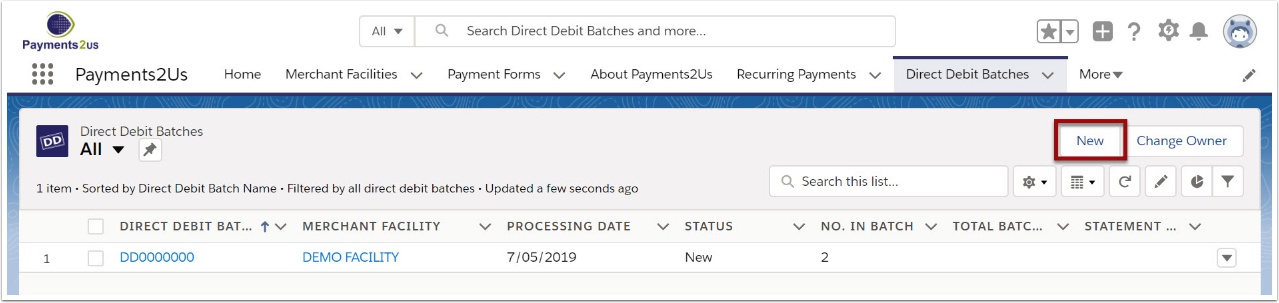
3.3. Enter the Merchant Facility and Payment Form you are extracting unprocessed direct debits from and SAVE
If entering a value in the Statement Text field, please review FAQ How is the Statement Text used, or why to all my Return Transactions have the same reference?
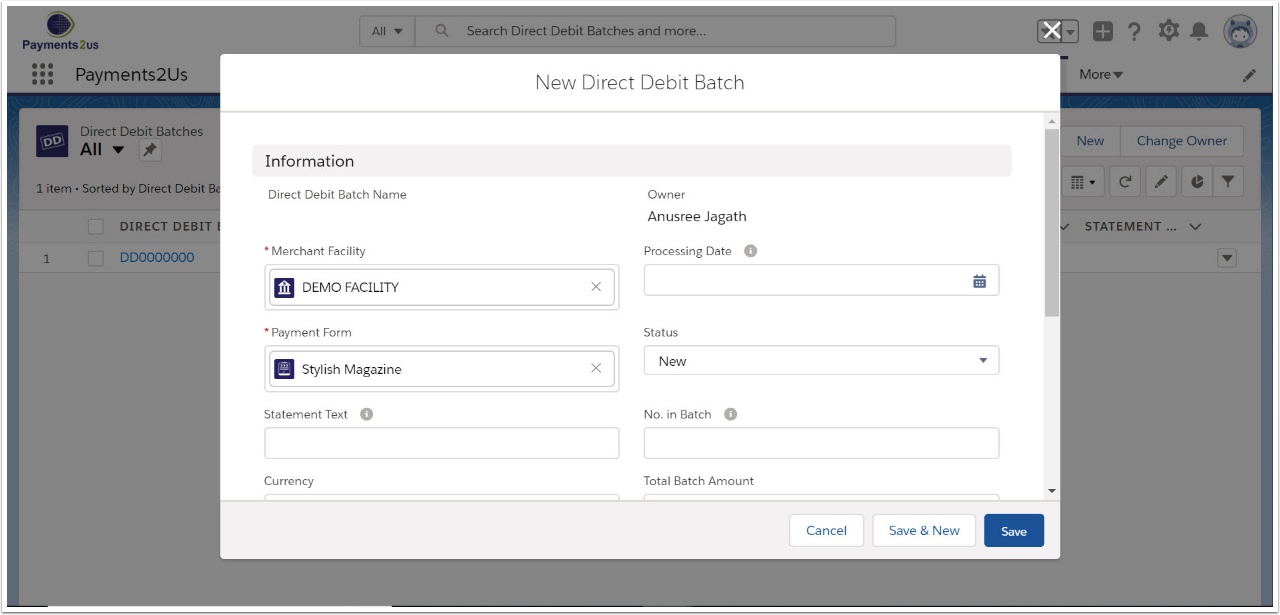
4. Add transactions to new batch
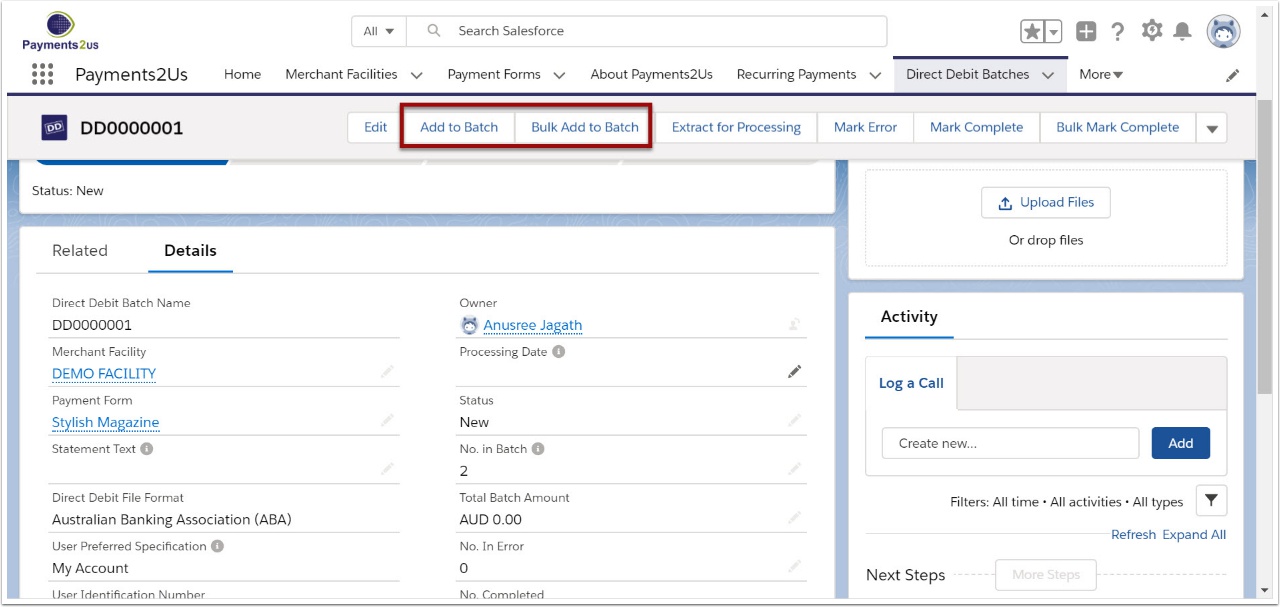
Note: If you have a large quantity of transactions to process, use the Bulk Add to Batch button which will run the processor in the background and notify you by email when the process is complete.
4.2. Check transactions to be included
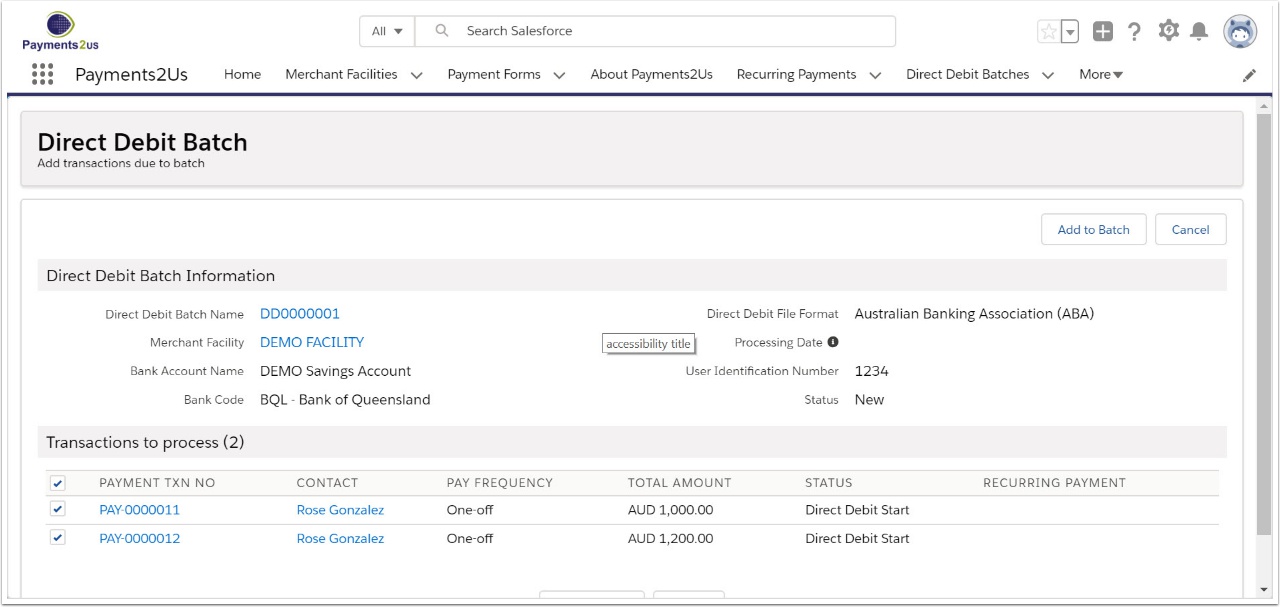
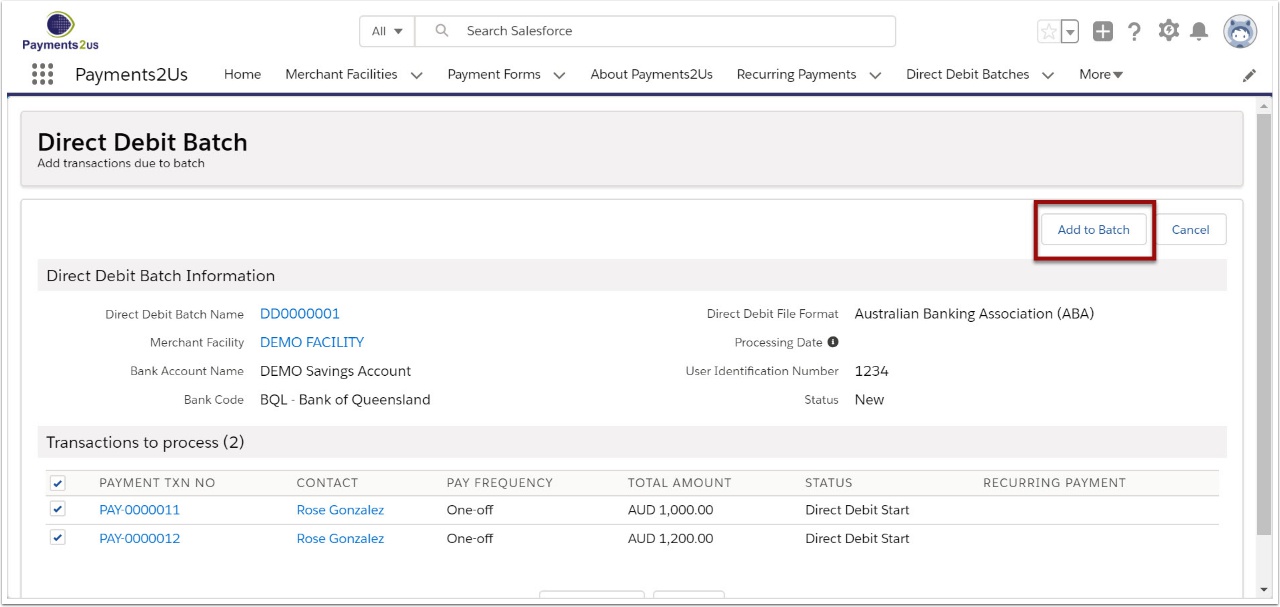
5. Extract batch to file
Clicking the “Extract for Processing” button on the batch will generate a text file in a format enabling the transactions to be uploaded by your banks Direct Debit facility.
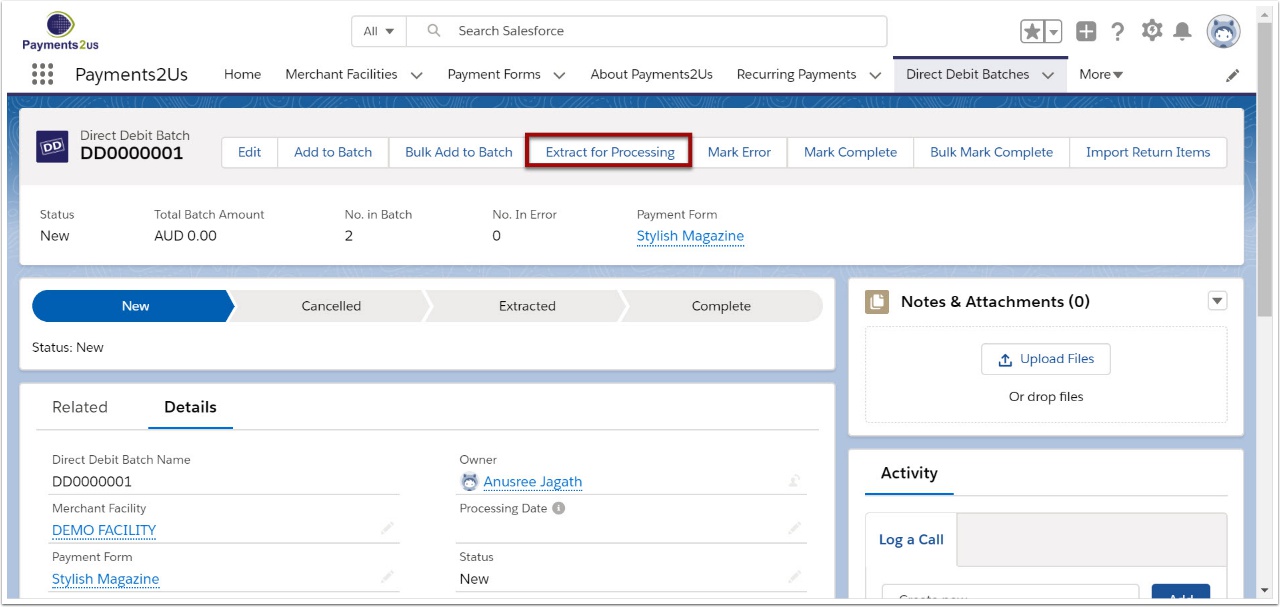
5.2. Select Extract Transactions
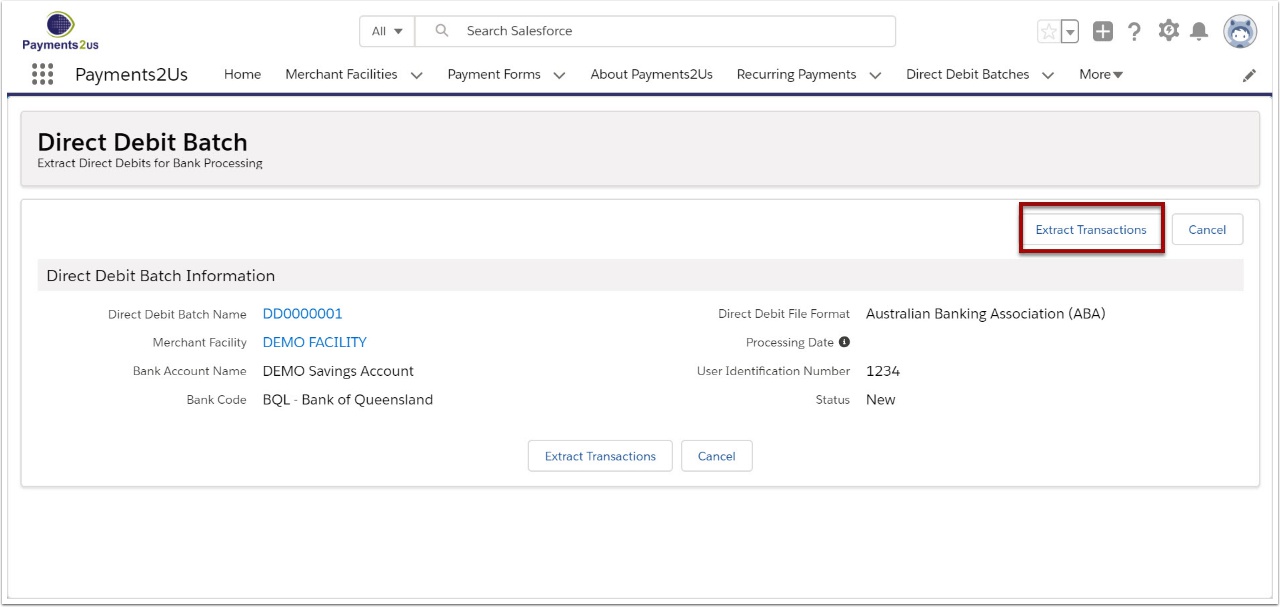
5.3. Await processing and select Close
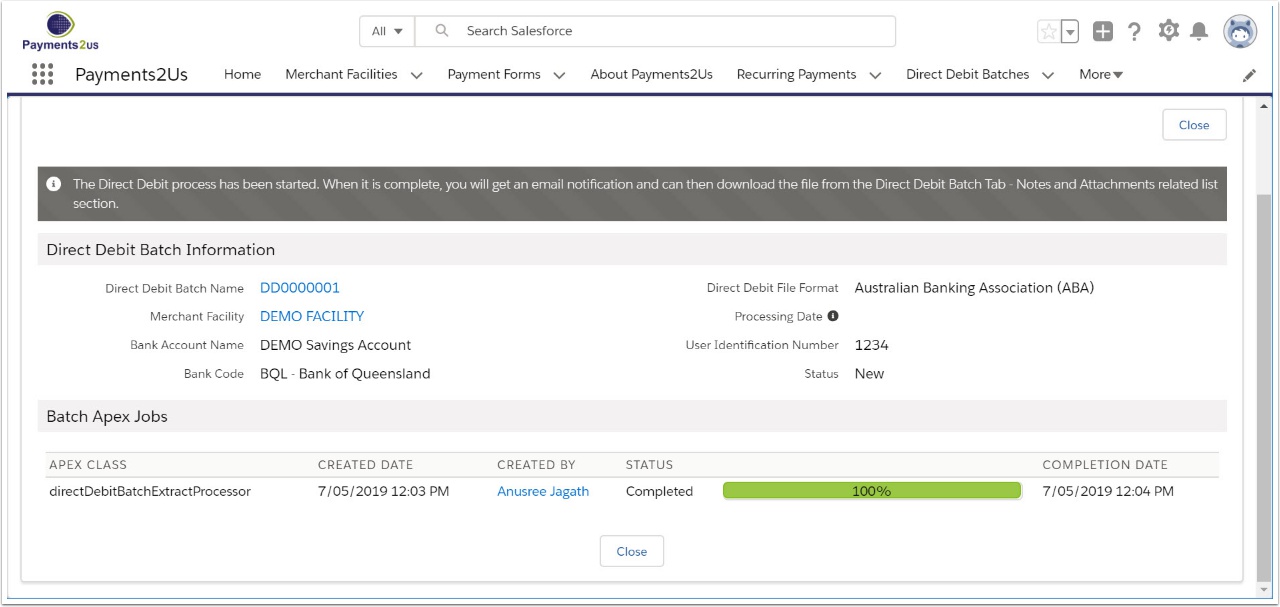
5.4. Download file for bank from the Notes & Attachment heading
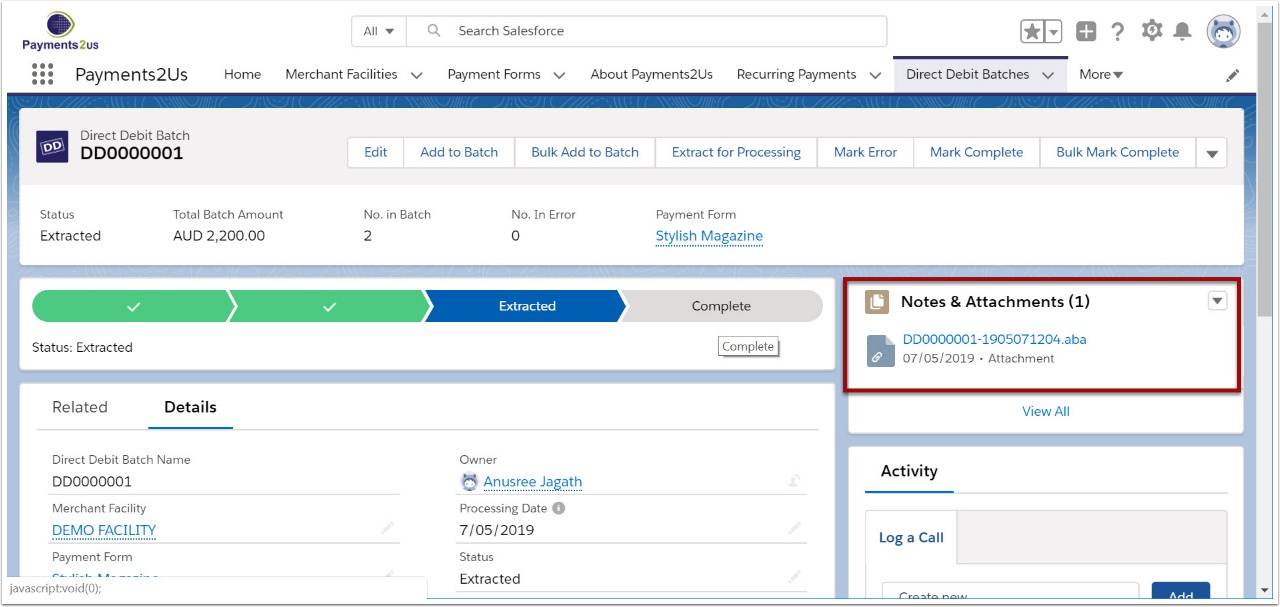
5.5. Import ABA file to your bank
After the bank has imported your file, you will need to:
- Check errors
- Mark transactions as complete (this will activate recurring payment processes)