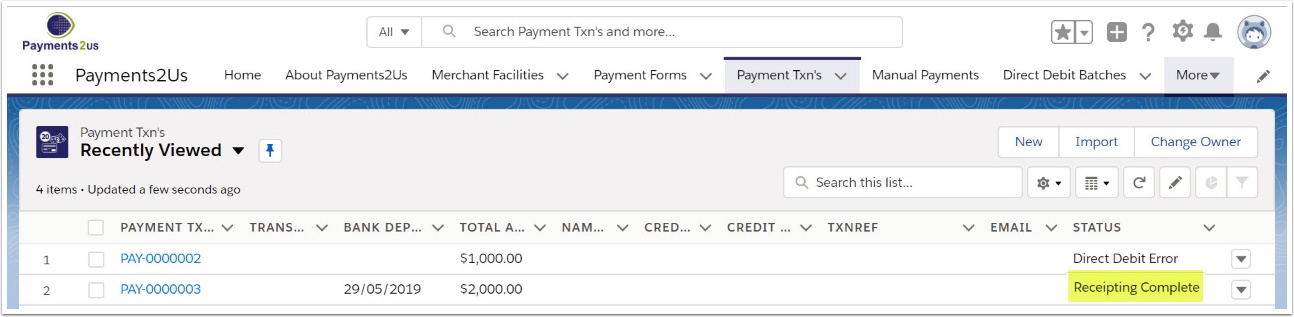After the bank has imported your file, you will need do one of the following for transactions in error:
- Check errors - Manual Method (This is for marking a small number of transactions in error one at a time)
- Check errors - Import Returns (This is a bulk way of importing transactions that are in error)
AND for transactions that do not have an error:
- Mark transactions as complete (this will activate recurring payment processes)
Direct Debits may return an error transactions for situations where the account holder did not have funds in their account, the account was closed, the account holder is deceased etc. It may take a few days before the bank reports the errors.
If a transaction is in error, then it will get re-tried as part of the next Direct Debit Run.
The transaction is successful, it needs to be marked as complete. This will allow the Recurring Payment record to have the transaction marked off as being successful, totals to be updated and the transaction next payment date updated.

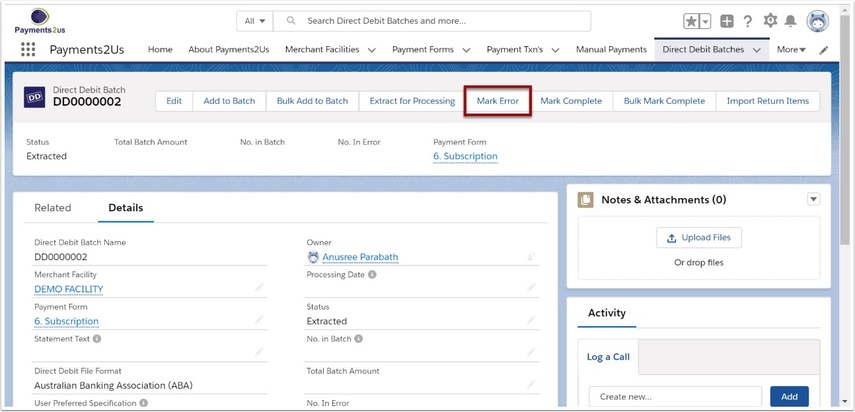
1.4. Select the transaction(s) in error


1.6. Check the status of the transaction in error

When a Payment Transaction is Marked in error, the status is updated to “Direct Debit Error”.
Each time a recurring payment has a transaction in error, this increments the number of retries and if the number of retries should exceed the Payment Form - Maximum retries then the Recurring Payment status is changed to “Suspended Max retries exceeded” and the transaction will not be considered for future processing. If the suspended recurring payment is associated with a membership/subscription then the membership/subscription is also cancelled.
2. Check errors - Import of returns
The importing of Direct Entry Returns is currently available in the following formats:
- BECS (eg. NAB)
- ANZ
NOTE: If you are planning on using this Import Returns process, then the Statement Text must NOT be entered at the Merchant Facility Level, the Recurring Payment Level or the Direct Debit Batch level.
When the statement text is not specified, the Payment Txn Name is placed into the statement text in the generated file. The statement text/reference is what is send back in the returns file and this is then used to locate the original and update the status to Error.
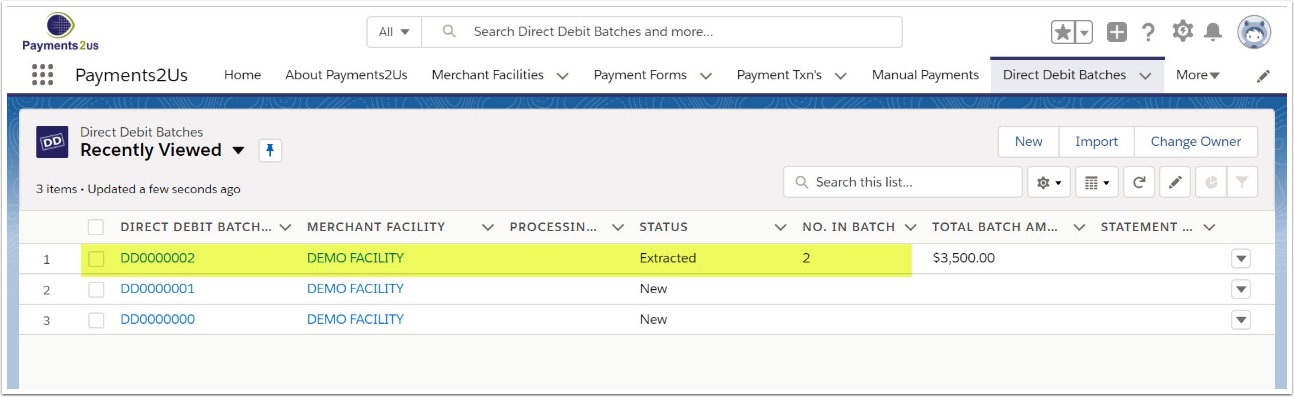
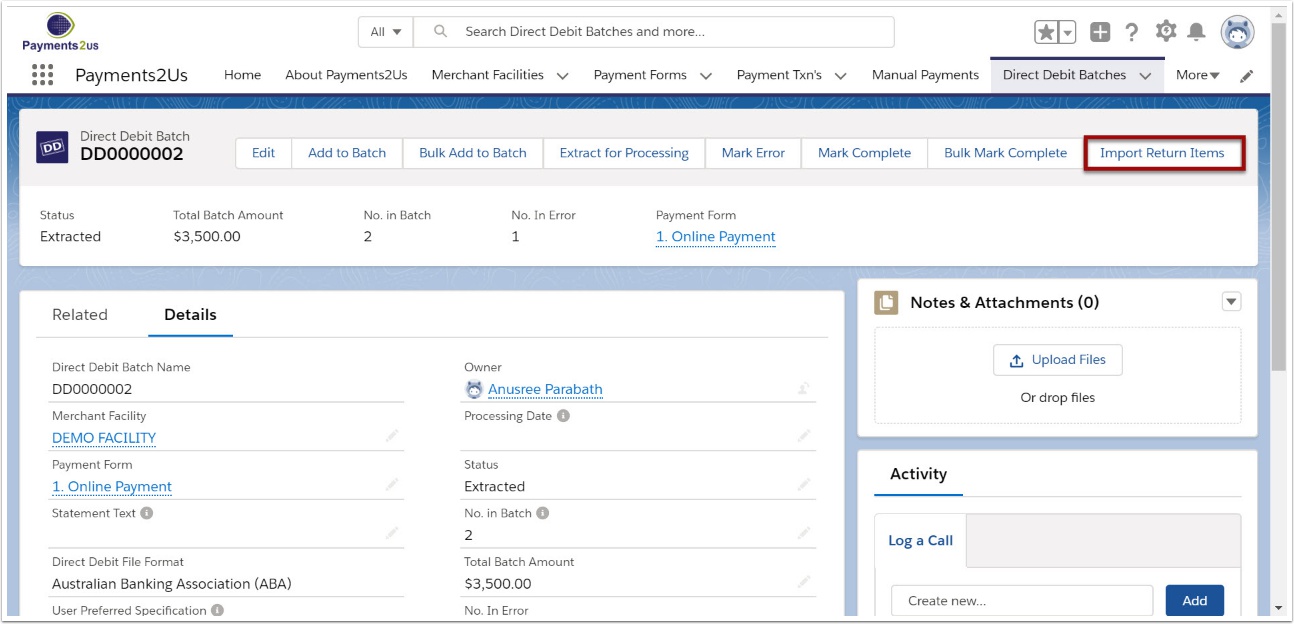
2.3. Select Import File details
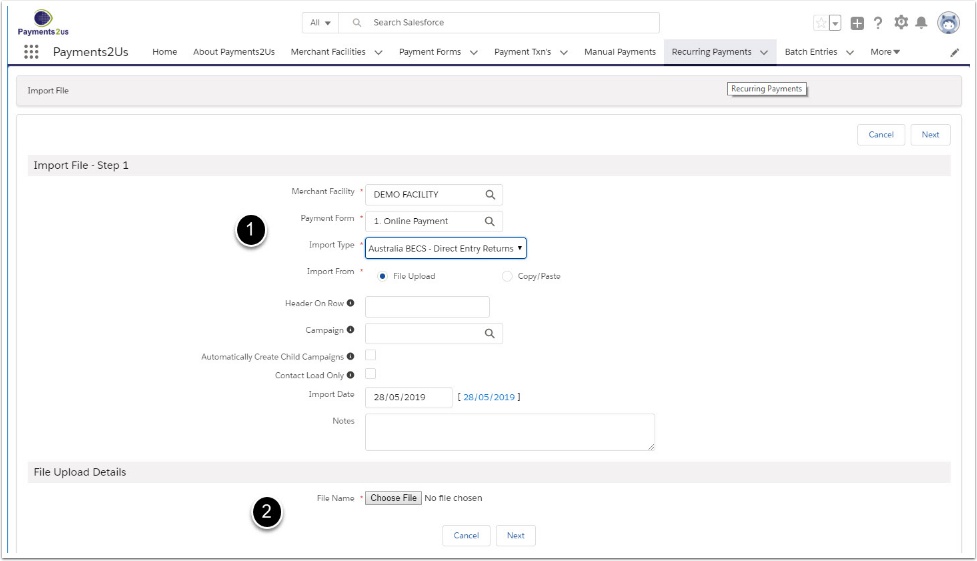
- Import File type. Select the appropriate Direct Returns file to match your bank
- Select the Direct Returns file provided by your bank
- Press Next button
2.4. Import Direct Entry Returns File
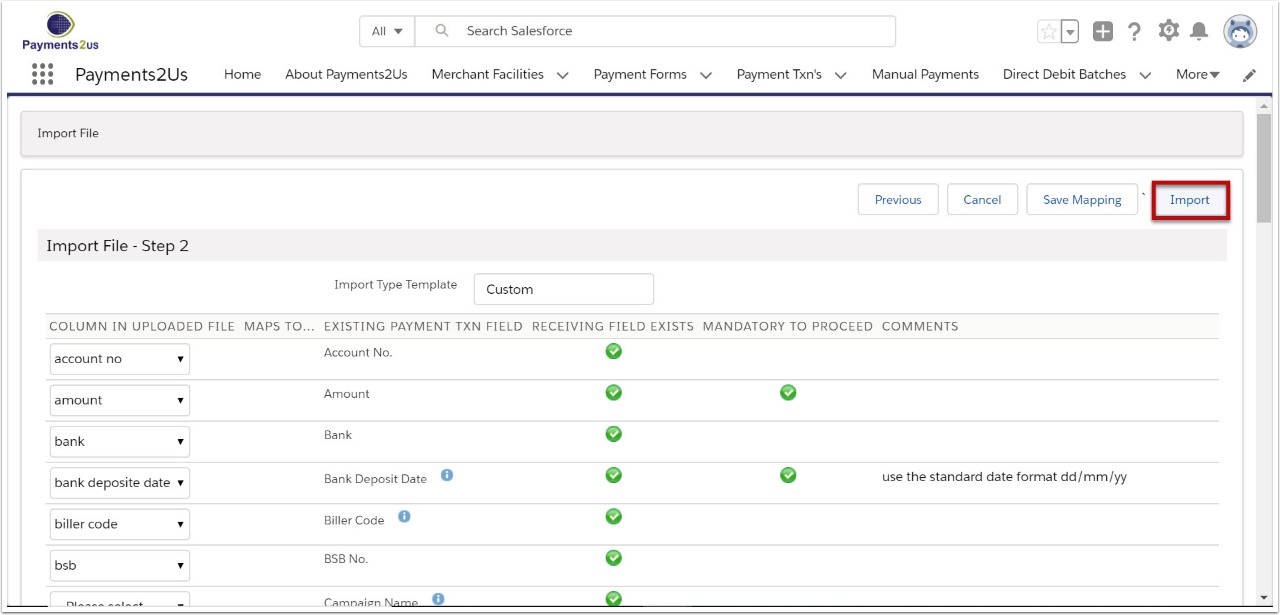
2.5. Close after processing is complete
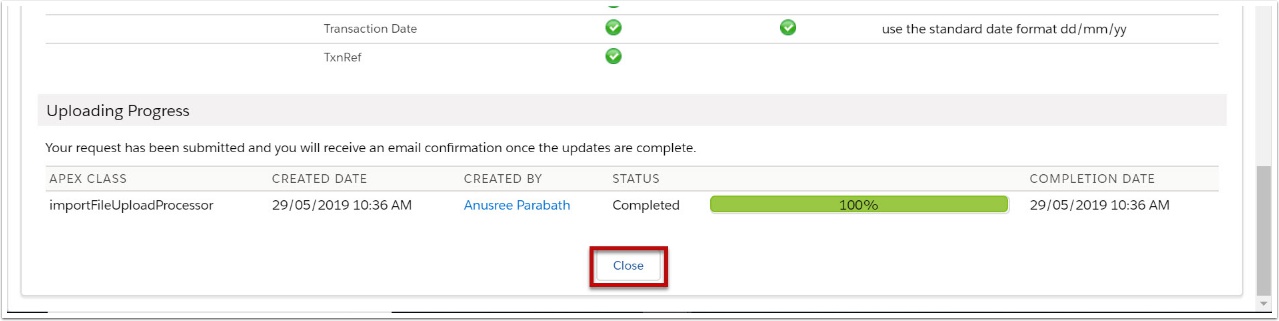
2.6. Check import load is OK and Process
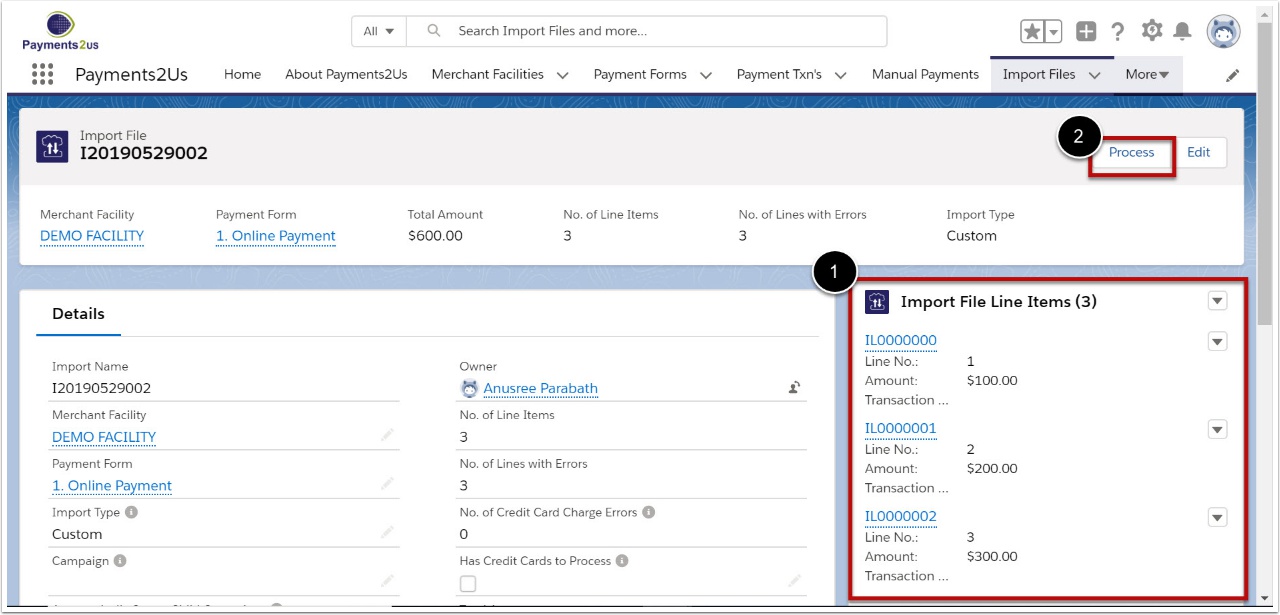
- Check import details look correct. These should match the import file provided by your bank
- Press Process to update Salesforce
2.7. Confirm the Process option option to start updates
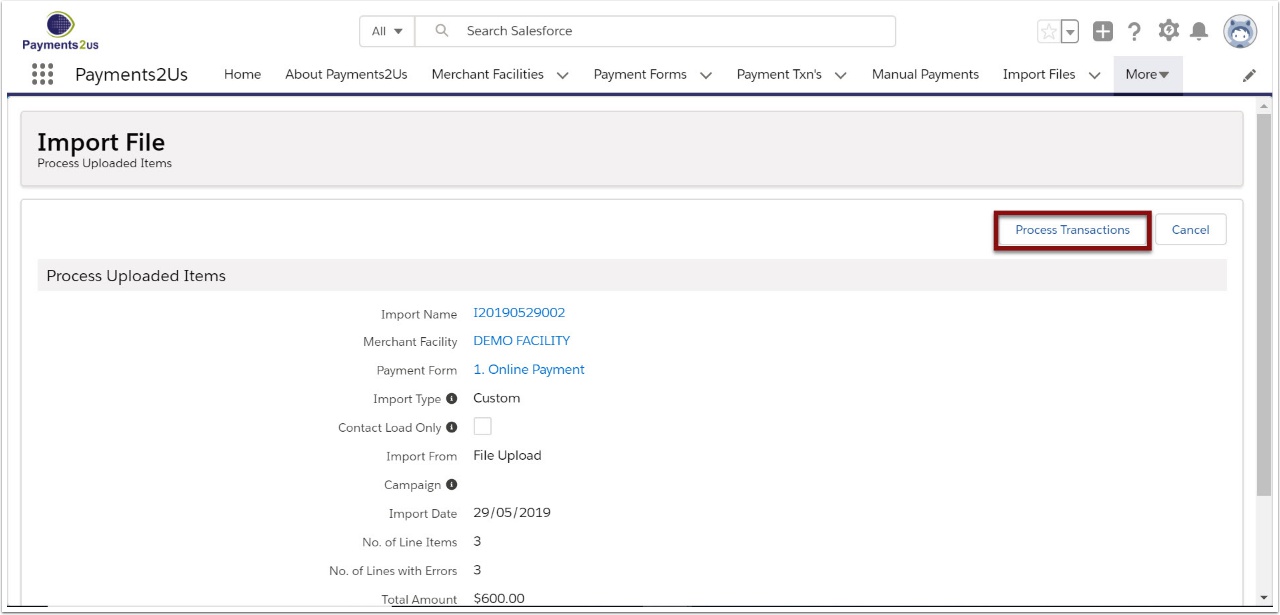
2.8. Wait for processing to complete and then close
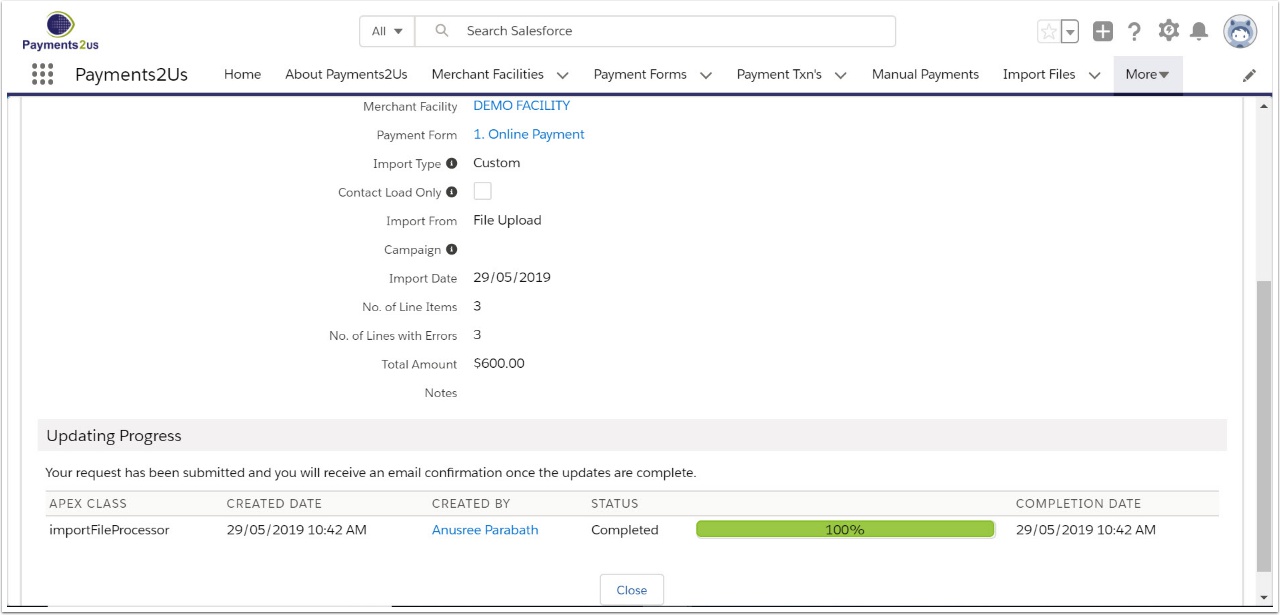
2.9. Return to Direct Debit Batch
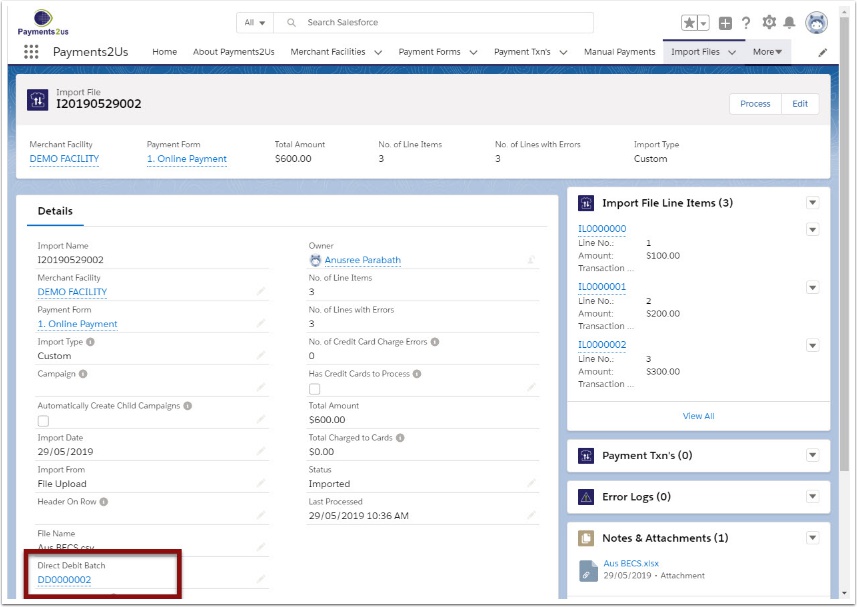
Click on the Direct Debit Batch as a short cut
2.10. Review lines in error

3. Complete transactions
Marking transactions as complete is a necessary step and closes off all non-errored payment transactions. Failing to do this will mean the recurring payment will not be considered for future processing/generation.
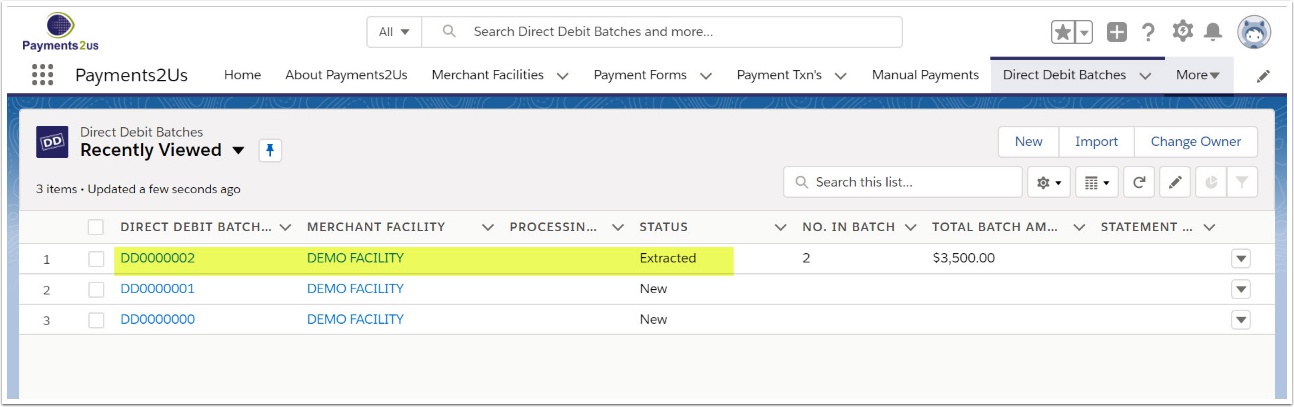
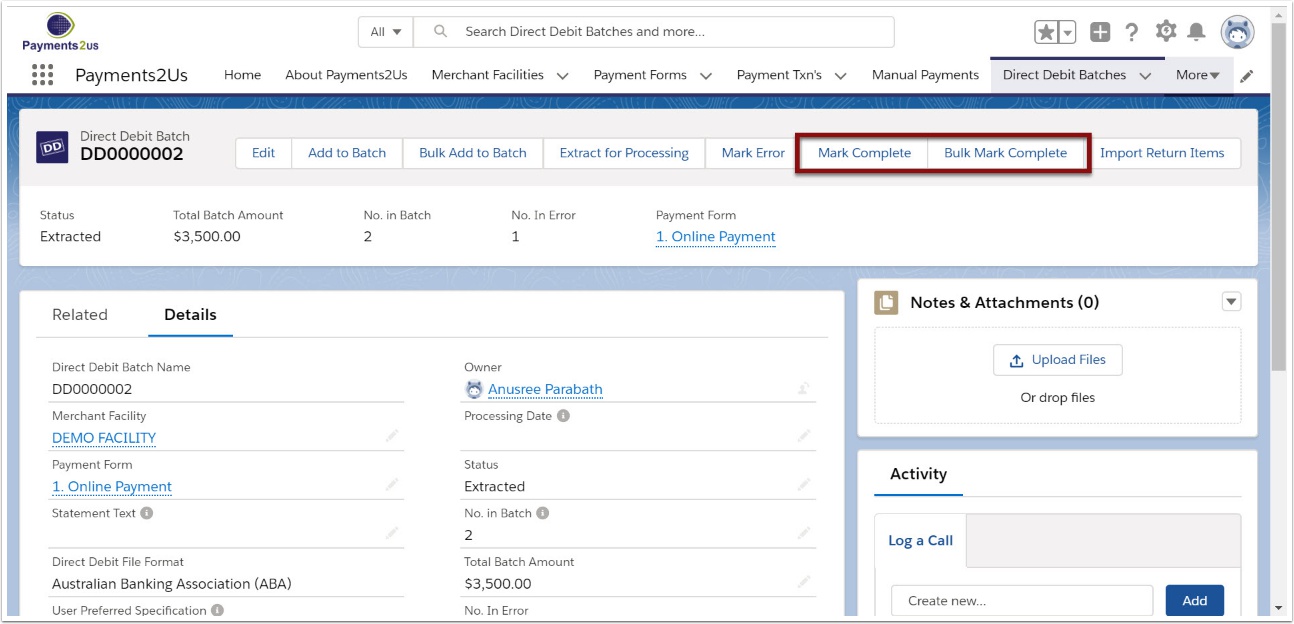
Note: If you have a large quantity of transactions to process, use the Bulk Mark Complete button which will run the processor in the background and notify you by email when the process is complete.
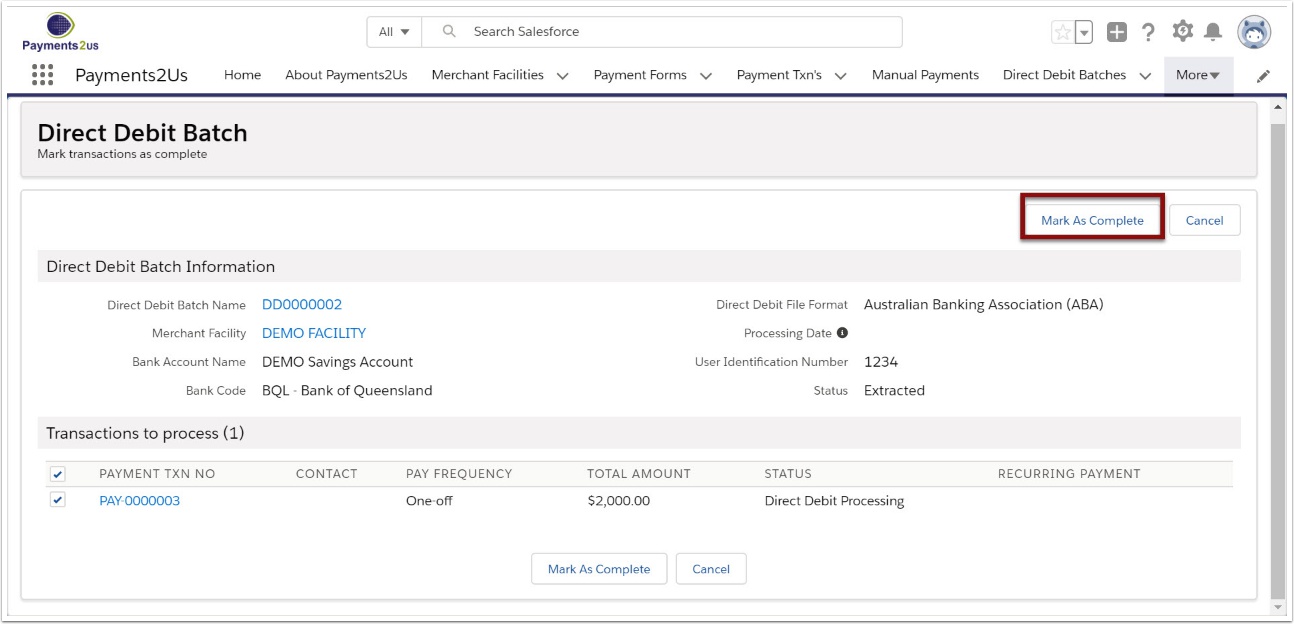
3.4. Check transactions now have 'Receipting Complete'