Multi-currency does not require the Salesforce multi-currency capabilities to be turned on. It will also work with organisations that have multi-currency turned on.
The currency selected/used will be used provided to the payment gateway to transact in that currency and will be stored against the payment transactions. Please note that not all banks provide merchant facilities that are multi-currency capable.
If Salesforce multi-currency is enabled then the currency used will be applied to the Salesforce ISO Currency field. NOTE, the Currency must also be active in the standard Salesforce Currency setup (setup - search "Manage Currencies")
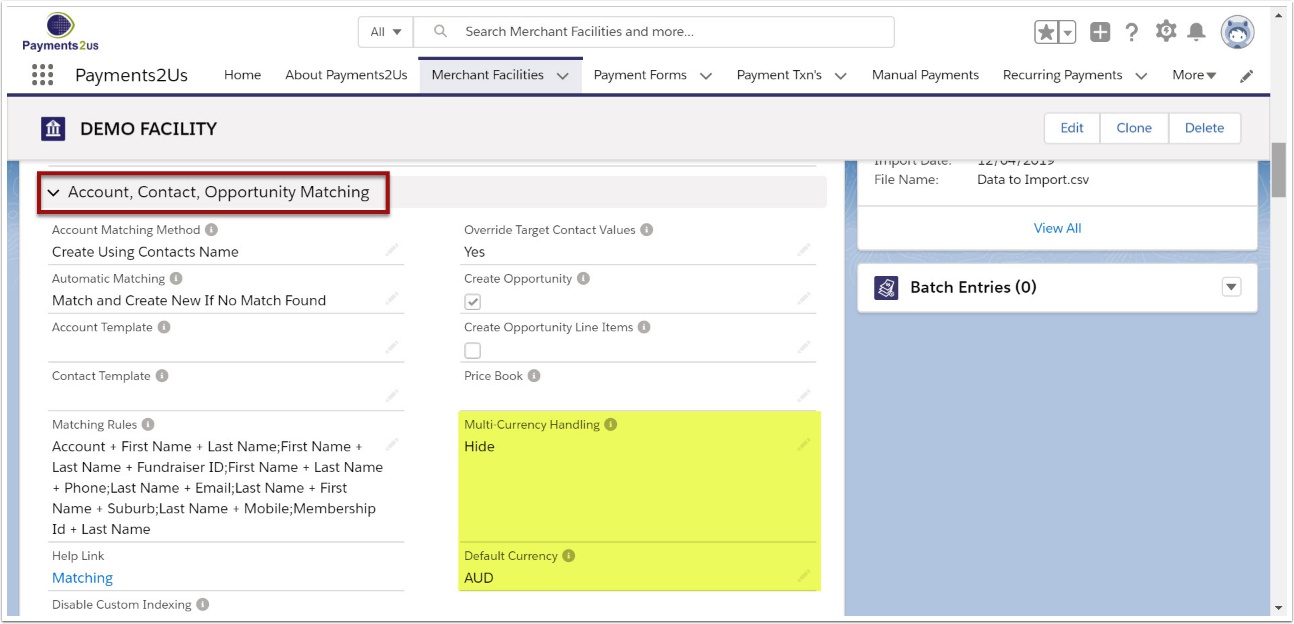
2. Select Edit
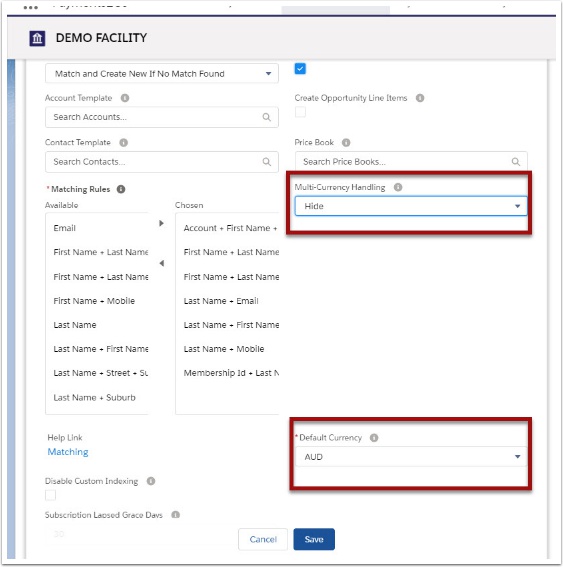
3. Select how your organisation will handle multi-currency handling
- None or Hide. No currency information will show on the Checkout or Receipts
- Show. The default currency specified on the Merchant Facility or passed in through the URL Parameter "Currency" will be shown.
- Input. When the payment is not for Membership or Event Tickets (i.e. using Payment Options), then the currency type can be selected. The available options will be based on the Merchant Facility default currency.
Should you wish to have memberships in a different currency, then add multiple membership types (Payment Options). For example "Student $100 AUD", "Student $100 USD" etc.
If the currency you wish to use is not in the default settings, please go to How to add more default currencies