URL Tokens are setup by default for memberships/subscriptions and the renewals process.
They can also be enabled for Accounts, Contact, Campaigns, Campaign Members, Opportunities and Cases. Each of the objects includes a checkbox field called “Create URL Token”. If this is checked and the record is saved then a URL Token is created and linked to the object. You can then define your own workflow emails to send this link to the payee for payment.
1. Find URL Token field
The Opportunity Tab (object) is been used as an example
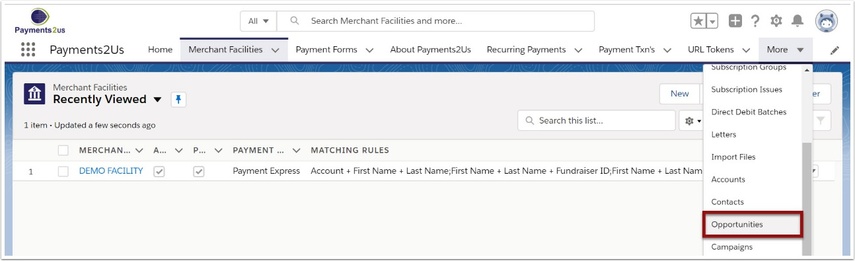
1.2. Select an Opportunity

1.3. Select ‘Edit Layout’
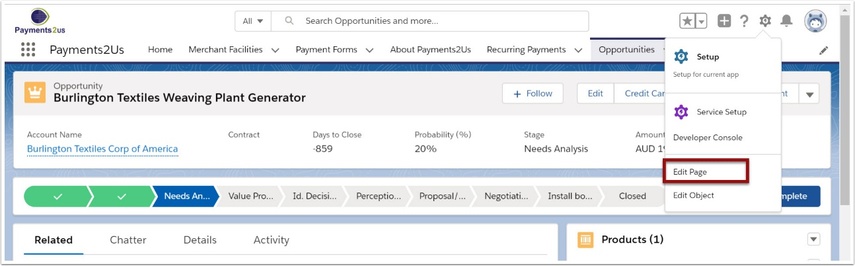
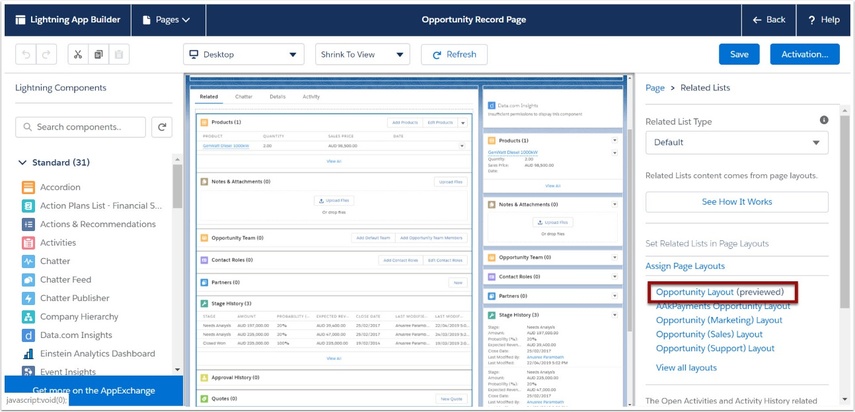
1.4. Drag and Drop 'Create URL Token' and 'URL Token' into the screen layout and SAVE
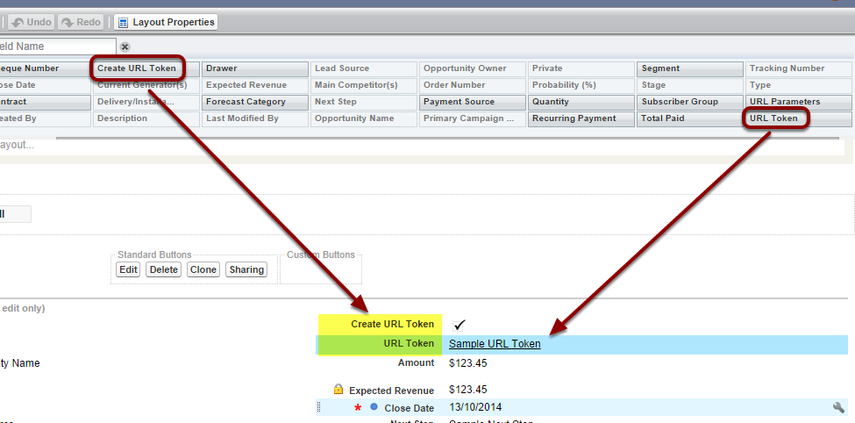
1.5. Check fields are in place
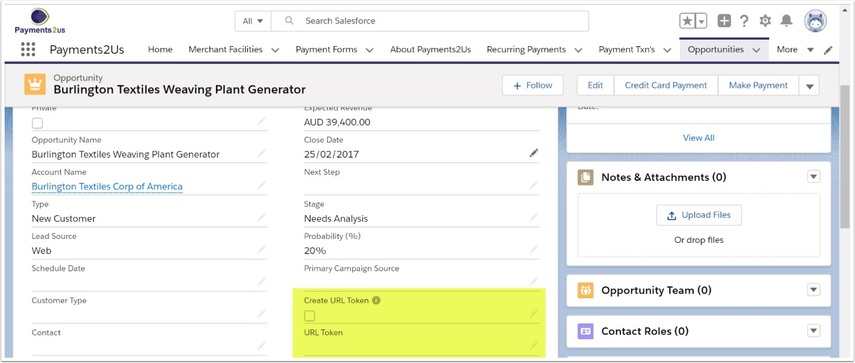
1.6. Tick the checkbox and SAVE
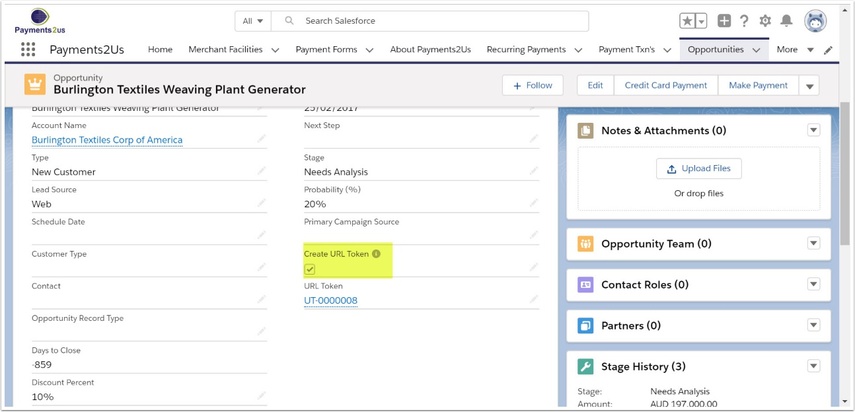
2. Automatically setting Create URL Token
You can automatically set the Create URL Token by using Workflow Field Updates.
Payments2Us includes a number of example workflows for Accounts, Contact, Opportunity and Case Objects. To use these, you will first need to activate them using the following steps.
The below steps show an example for activating the Opportunity related workflow.
Classic - Setup > Create > Workflow &Approvals > Workflow Rules
Lightning - Setup > Platform tools > Process Automation > Workflow Action > Workflow Rules

2.2. Locate 'Create Opportunity URL Token' and Activate
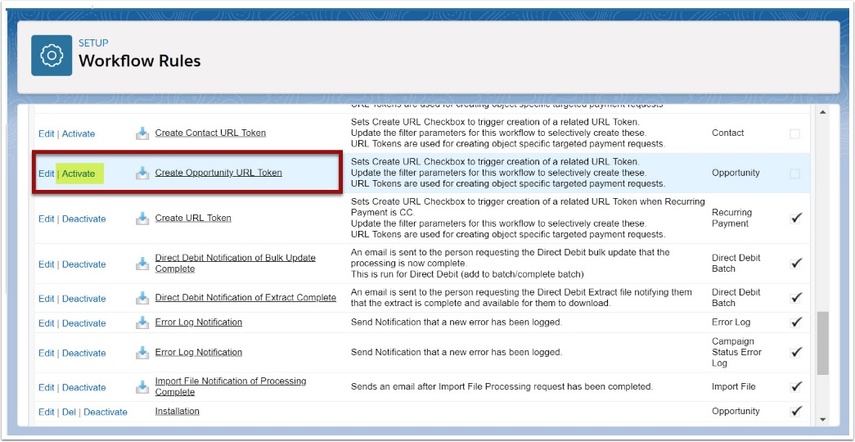
3. Use the URL token
3.1. Click on the URL Token
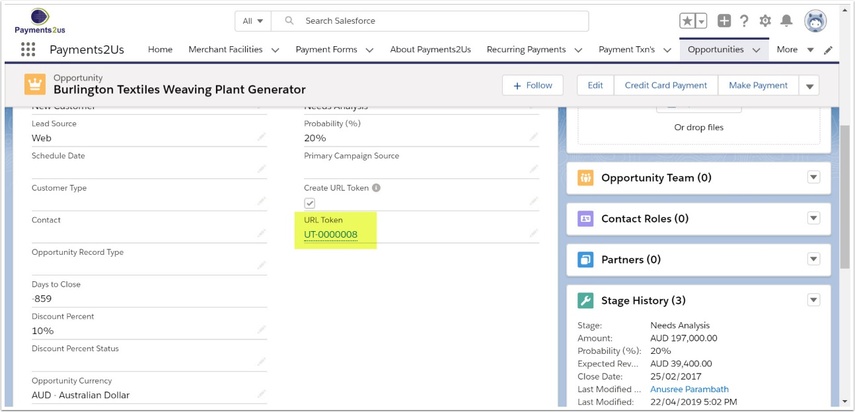
This will take you to the URL Token tab and open a URL Token record for this item.
3.2. Use the full text URL to place in your email or website

If you are wanting to use this URL on your website, then please also see How to add your form to your website