Having line items appear on the receipt is useful when your customer or donor should see what items they have purchased.
To add line items to receipts, you need to use the Credit Card Payment or Manual Payment on the Opportunity record. Alternativley, you can use the URL paramenter of OppId and pass this into the checkout or manual payment forms.
Opportunity Line Items will be copied over to the Payment Items and then shown on Receipts when ALL of the following conditions are set:
- The Merchant Facility has Create Opportunity set to Yes
- The Merchant Facility has Create Opportunity Line Items selected
- The Merchant Facility has a price book entered
- The Payment Form has Payment Type set to Order
The Receipt Letter (as maintained from the Letters Tab), should have the following set.
- Layout Type set to Short
- Print Line Items set to True
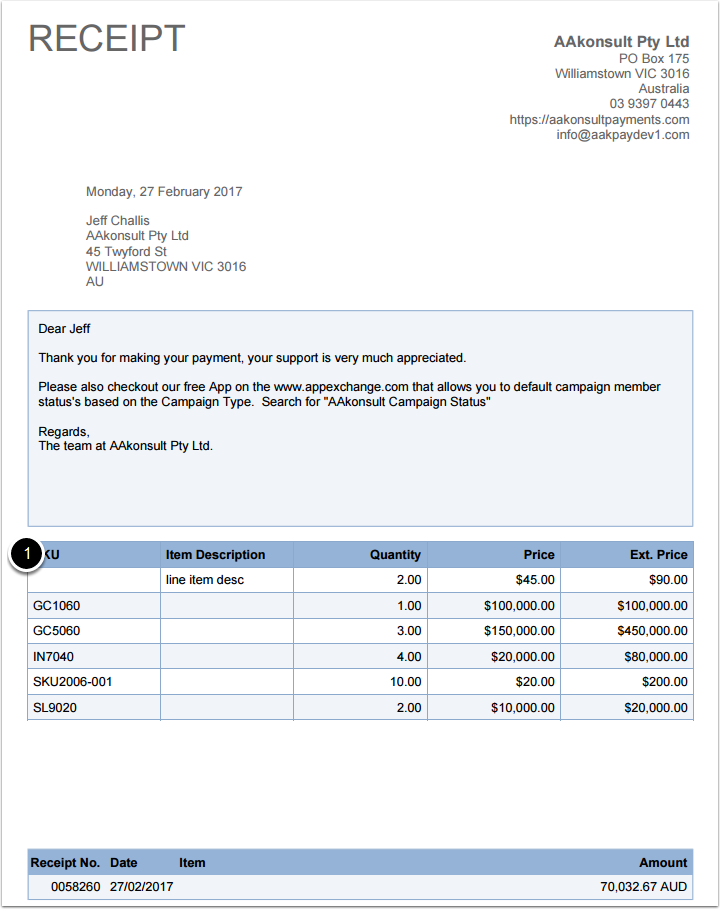
(1) The column and headings used for the line items can be maintained by navigating to setup > create > custom objects. Then click into Payment Item. Scroll down to the FieldSets section and press edit next to "receiptShoppingCartItems"