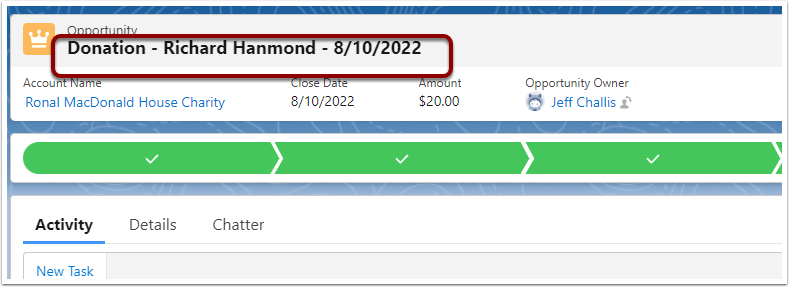This may happen for organisations that are using the Nonprofit Success Pack.
For some background: In standard Salesforce, a user would normally create an Account first, then setup the related Contact.
When Payments2Us goes through the matching process to locate contacts and create/update Accounts/Contacts and if it needs to create a new Account/Contact then in a standard Salesforce instance, it creates the Account First, then the Contact.
For Nonprofit Success Pack (NPSP)
When the Nonprofit Success Pack (NPSP) is being used, Payments2Us does NOT create the Account, it simply creates the Contact and the NPSP automatically creates/manages the Household Account for that contact. I.e. Payments2Us are not in control of the creation of the Account and do not have access to the details about the account at the time of processing.
For Person Accounts
Payments2Us will only create/link the Account if the Payment is for an Orgnaisation/Company level type payment. If it is for a contact/person level then it will not create or link the Account.
Possible ways to address
Should your desire to have the Account on the Payment Txn, you'll need to add your own Flow to populate this. Setting up and providing advise on custom Flows is outside the scope of our standard support - If you need assistance, please contact your Salesforce partner or purchase a premium support pack.