- It is the responsibility of the user to ensure the sum of all refunds do not exceed the original transaction amount. A check exists to ensure any single transaction does not exceed to original payment amount.
- Refunds are designed to work with the Salesforce Workflow Approvals. As this process is unique for each organisation, workflow approvals need to be setup by your administrator or you can engage Payments2Us Professional Services for help - email info@payments2us.com.
For a simple approval process to manage approvals, see How to setup a Simple Refund Approval Process
NOTE For Direct Debit Refunds: It is important to note that the refund transactions are for internal purposes only and WILL NOT be included as a reversal in future Direct Debit processing. You must get the refund to the payee by other means

2. Select 'All Manual Payments' or 'All Direct Debits' from the pick list

3. Select the payment to be refunded
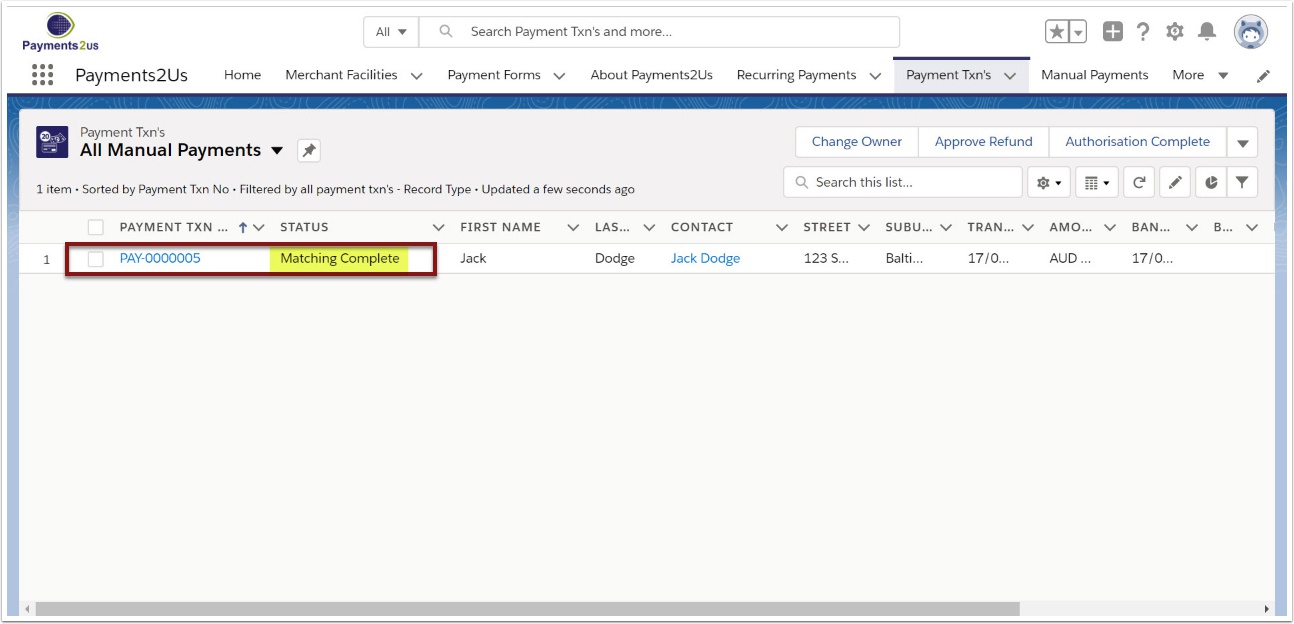
Note: The status of the transaction must be either Receipting Complete or Matching Complete.
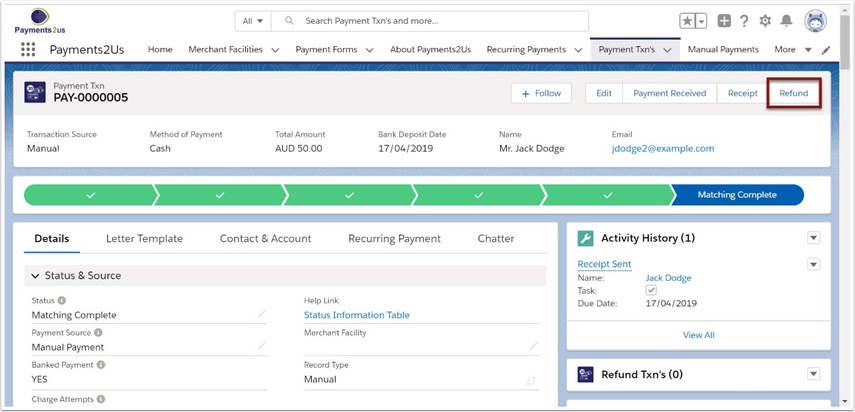
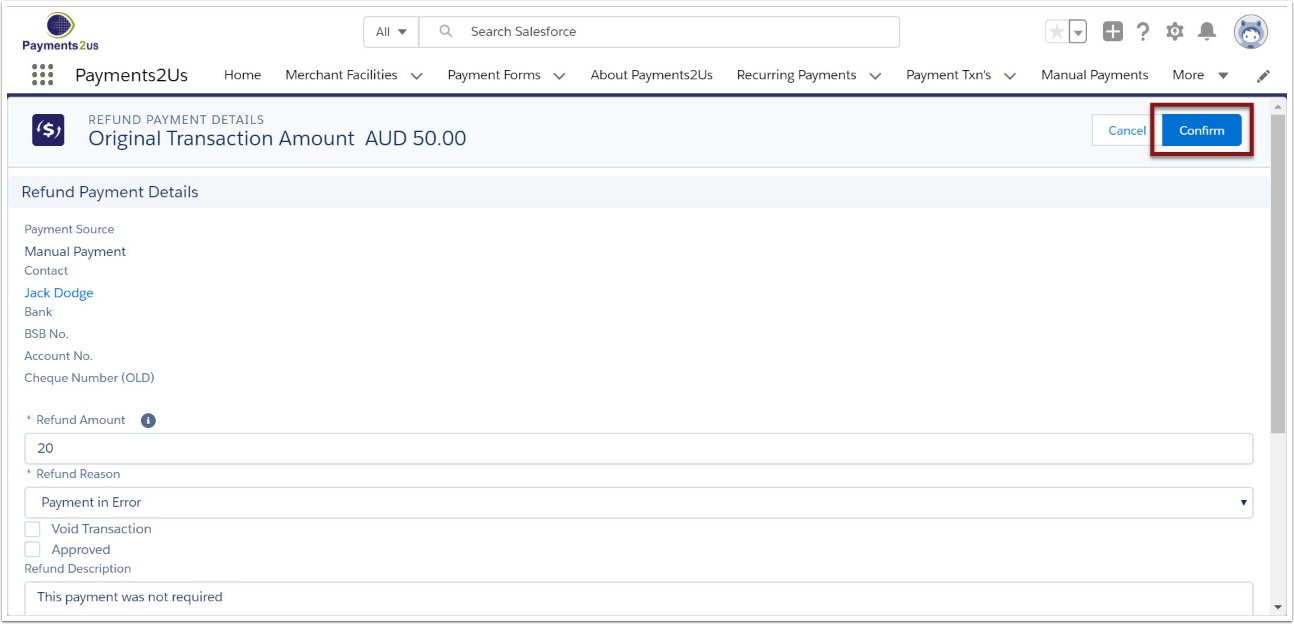
- It is the responsibility of the user to ensure the sum of all refunds do not exceed the original transaction amount. A check exists to ensure any single transaction does not exceed to original payment amount.
6. Check refund information
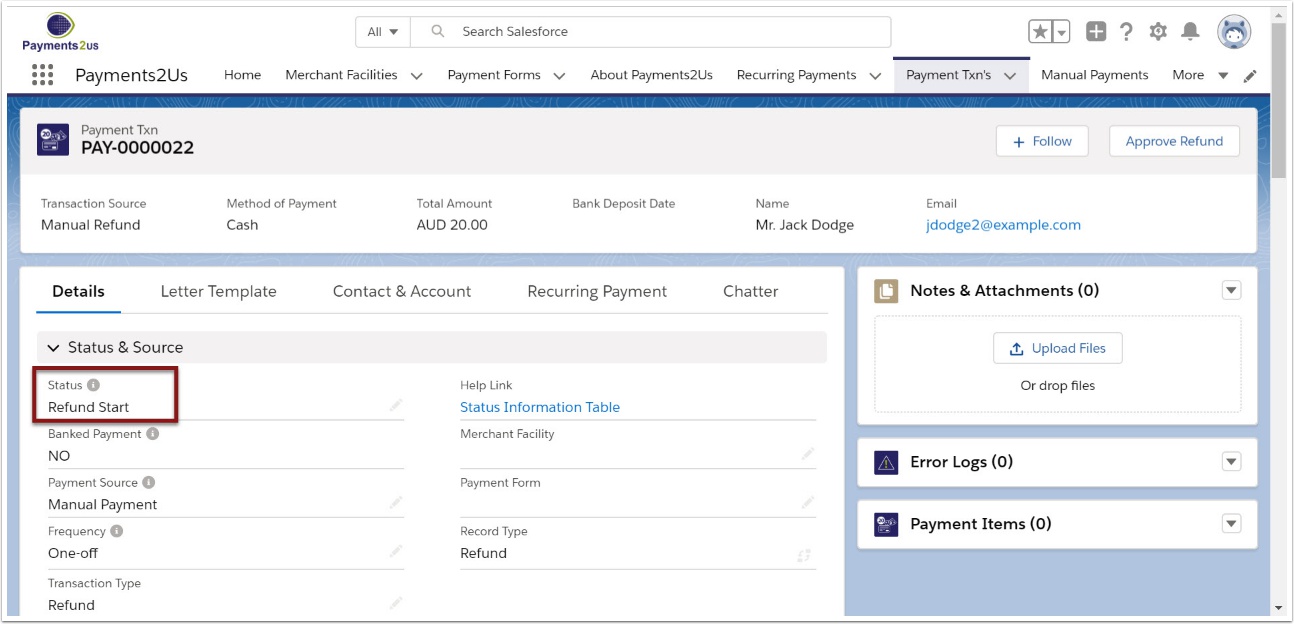
When checking the refund transaction, ensure the status is either "Receipting Complete" or "Matching Complete". If the status is still at "Refund Start", then make sure the Approved checkbox is ticked and/or wait a few moments and then refresh the screen.