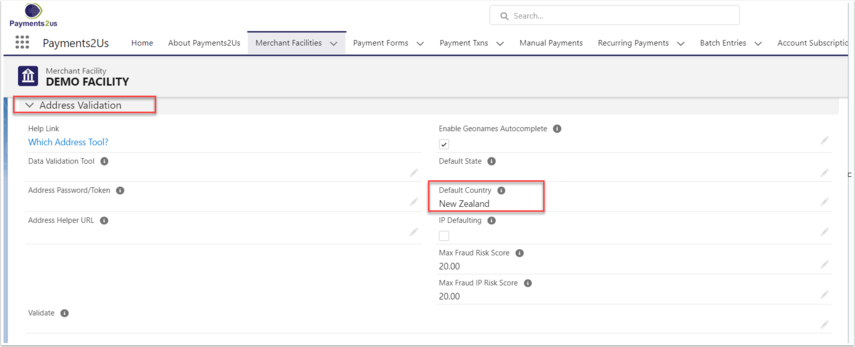Please note: Delivery Address is also referred to as Other Address in some objects
A: Payments 2 Us by default has the "Mailing Address and Delivery Address same" tick box is set to true (ticked) when a Payment Txn is created. Therefore the Mailing Address fields will be copied across automatically. These details are then copied to the Contact when the Payment Txn reaches the "Matching Complete" Status. To change this so they Other/Delivery Address is not populated or overwritten in the Contact, complete the following:
- Go to Setup > Workflow Rules. Click New Rule.
- Select Payment Txn as the object to which this workflow rules applies (remember - the address is copied from the Payment Txn to the Contact)
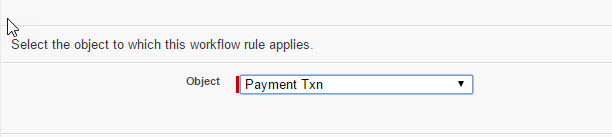
- Name your rule, and add a description if needed.
- Select any of the Evaluation Criteria options.
- Set Rule Criteria as - criteria a met
- Set Field as - Payment Txn: Status Equals Receipting Complete. You could set it to any status that occurs before Matching Start.
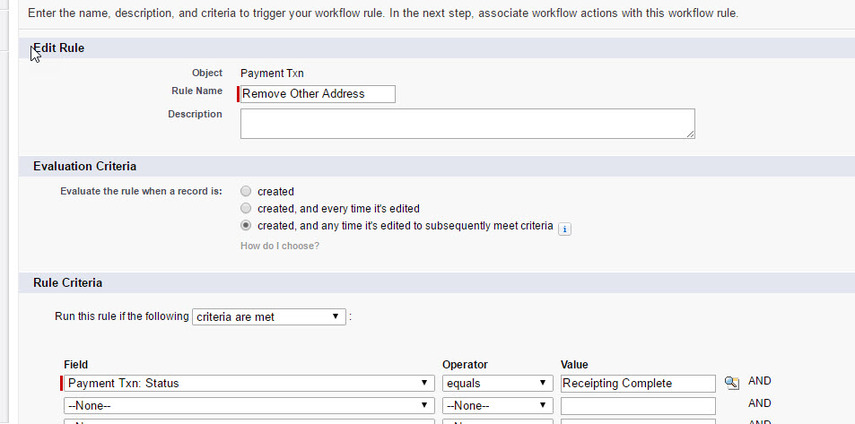
- Click Add Workflow Action and select New Field Update.
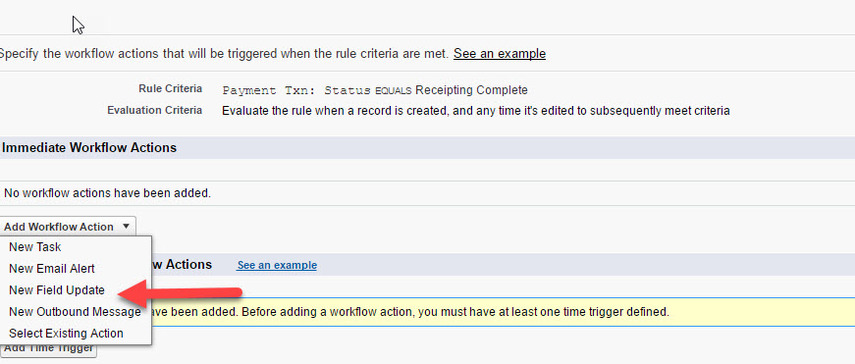
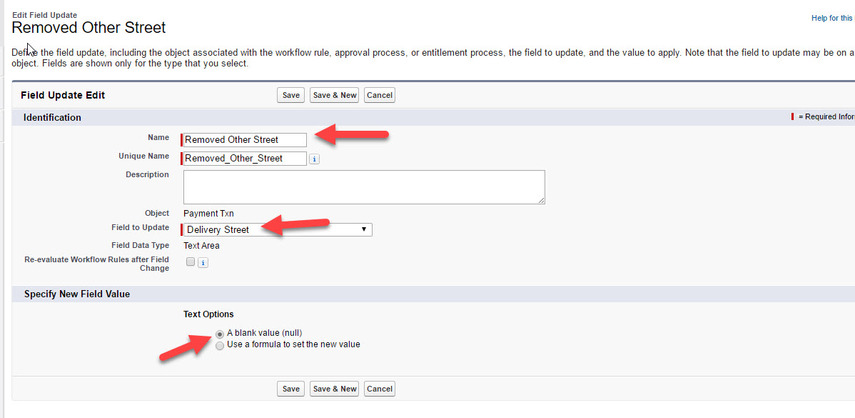
- Enter a name for the rule.
- In Field To Update, select Delivery Street.
- In Specify New Field Value, select A blank value (null). This blanks out any values in there.
- Repeat steps 7 to 10 to add more workflow actions to updated fields Delivery Suburb, Delivery State, Delivery Country, Delivery Postcode and any other fields that you require.
- Once completed, set your work rule to Activate.
Note: If the contact has values in the Delivery/Other Address fields, they will not update to blank fields as per the Payment Txn.