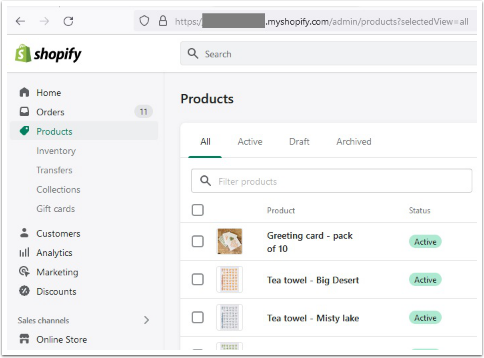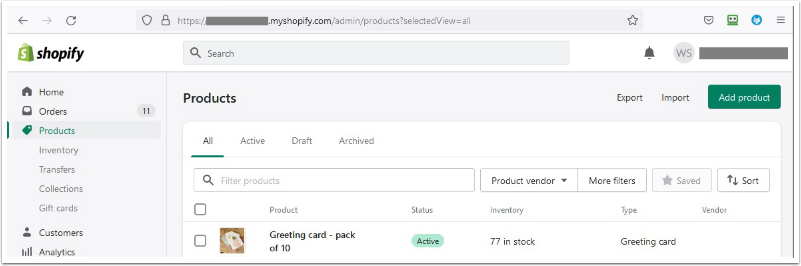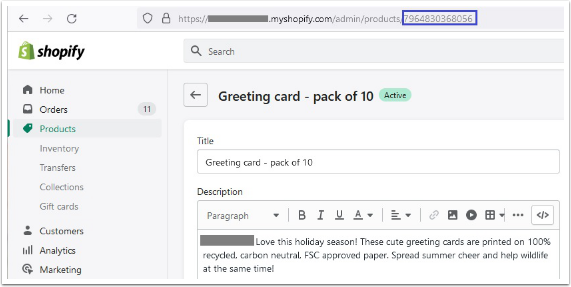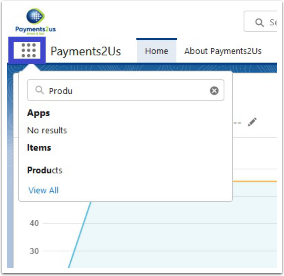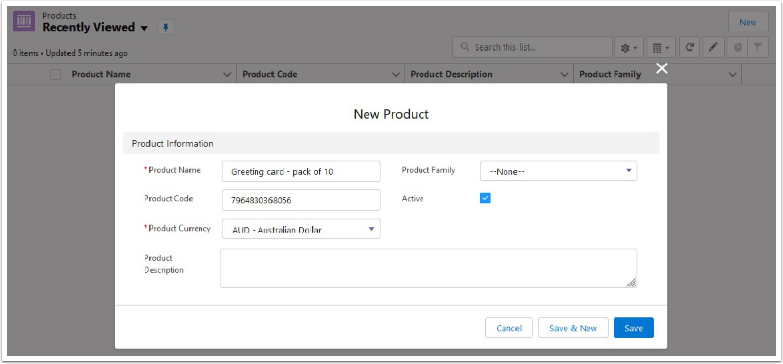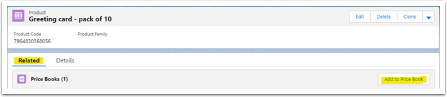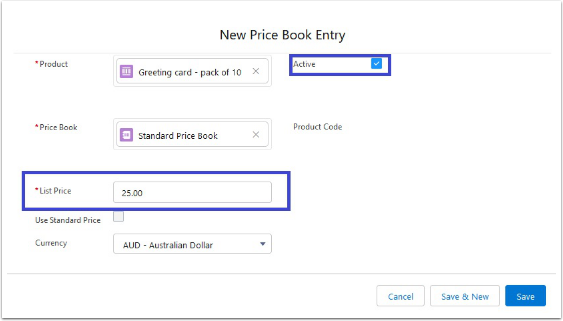The most common issue here is a previous test with Shopify. This has already created a Payment Txn, with Record Type" of "Shopping Cart" and with the field "Reference" having a value. For most organisation the test Order Number ("Reference") is 100.
To fix, remove/change the reference number and then re-test.
If the above does not solve your issue, please check the following.
Please go to your merchant facility:
- Check in the License management area that the license key specifies Shopify and that the License Options include Shopify.
- Also check the expiry date of the License Options.
Please check your installation. In particular, you’ll have some security settings that are important - Created external site
- Setup Site Security
If you had not completed the above, or made changes, please make sure you follow this process: How to connect your new site to your merchant facility
Then check your shopify installation.
- Make sure your webhook is for order payment
- Make sure you copy the secret key back into Salesforce