Soft credits are when a person organising the donations gets recognition for getting other peoples donations. For example, sponsorship for completing a fun run. The Payments2Us Soft Credits are designed to work in conjunction with the Non-profit Stater pack.
When a person is marked to be credited with a soft credit, the processing of a Payment Txn will create an opportunity for the donation and will also add the person to be soft credited with as a related contact to that opportunity. The Non profit starter pack opportunity roll-ups then updates the Soft Credit person amounts on their contact record.
Soft Credits entry is available through the Manual Payments Screen. To enable this option, select “Yes” for Enable Soft Credits on the Payment Form record (Under the “Donations” section). This option should be used in conjunction with the Create Opportunities set to Yes on the Merchant Facility.
Once enabled, the person to Soft Credit Section will appear on the manual payment forms.
1. Enabling Soft Credits

Navigate to the Merchant Facility.
The Merchant Facility tab can be found within the Payments2Us menu (Top right picklist in Salesforce - Select Payments2Us), or it can be found under the "More" at the end of the tabs. (In Salesforce Classic - It can be under the "+" at the end of the tabs)
Once you have clicked on the Merchant Facility Tab, select the appropriate List view (Example - "All Merchant Facilities") and click into Merchant Facility you wish to update..
1.1. Enable Create Opportunity on Merchant Facility
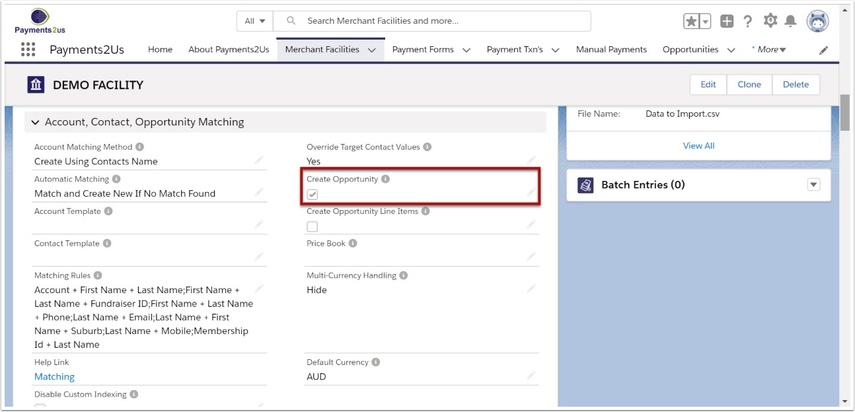
Scroll down the screen to the "Account, Contact, Opportunity Matching" section
Enable Create Opportunity
Press SAVE button
1.2. Click into the Payment Form

- Select Payment Form Section
- click into the required Payment Form
1.3. Enable Soft Credit on Payment Form
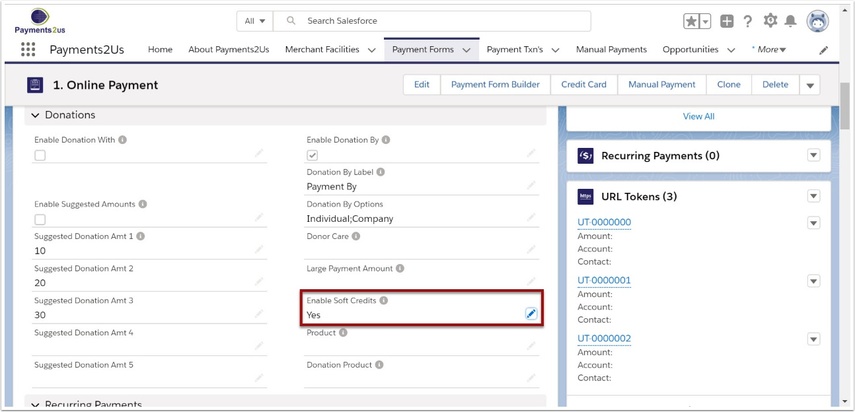
- Scroll down to the Donations section of the Payment Form
- Select Yes for Enable Soft Credits
1.4. Non Profit Starter Pack - Soft Credits
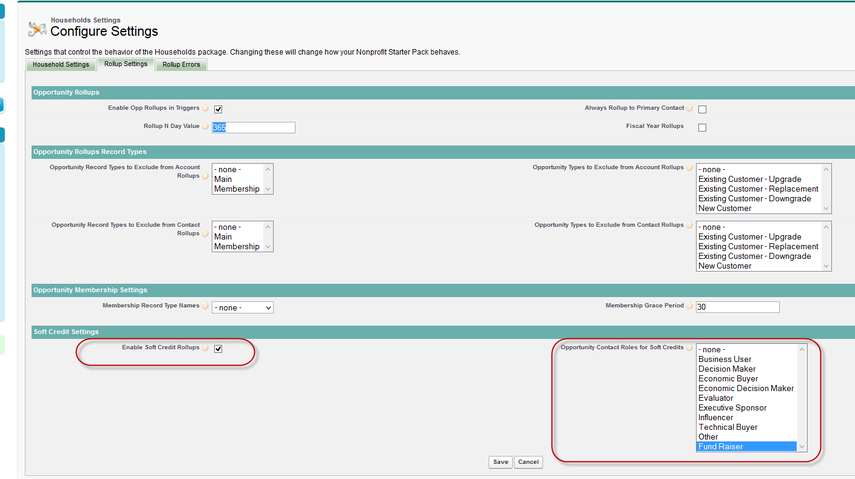
When using Soft Credits with the Non Start Profit Pack, ensure household settings have been enabled for the soft credit Contact roles.
2. Soft Credit Processing

When entering manual payments, you can now link the payment with a Contact to Soft Credit.
If you need to add/update the contact roles, then edit the picklist “Contact Role” on the Payment Item Custom Object. You should also keep these contact roles aligned with the Opportunity Contact Roles (as maintained under setup > App Setup> Customize > Opportunities > Contact Roles.
If you need to change which fields are prompted for then edit the FieldSet “manualSoftCredits” on the Payment Item Custom Object.