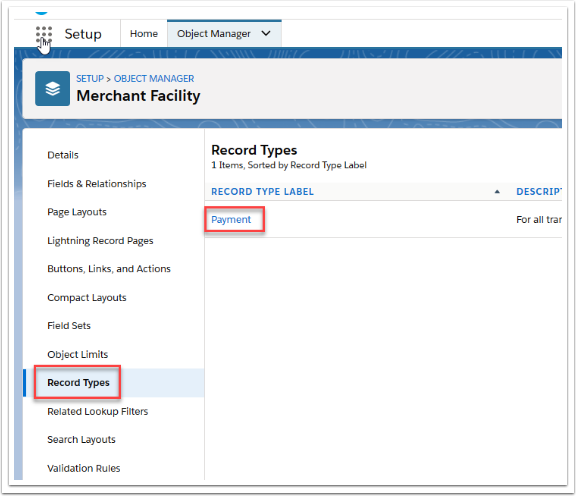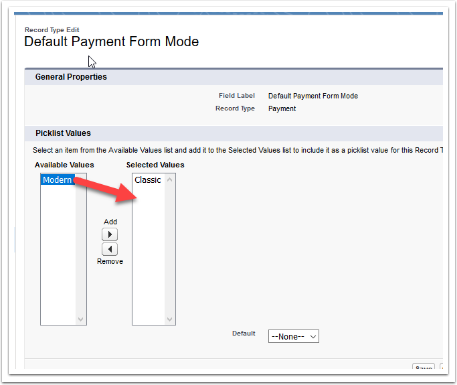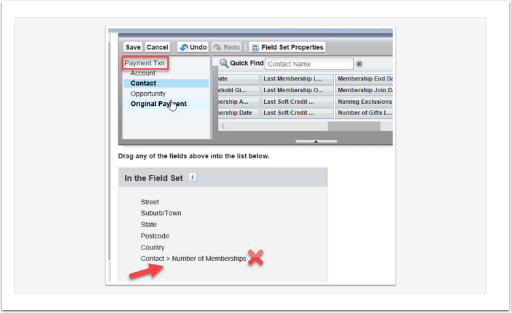A feature in Payment2Us is that some objects where if a custom field is created on those objects with the same APi name, then they will populate the value in one to the other. The names (labels) of the fields don't have to match, but the APi names need to match exactly.
The Payment Txn object supports copying like for like fields to:
- Contact
- Account
- Opportunity
- Campaign Member
- Recurring Payments*
If a Checkout Form is used with a URL Token, then like for like fields from the URL Token object are copied to:
- Payment Txn
For Recurring Payments, like for like fields are copied from the Contact object are copied to:
- Payment Txn
For example: A field with the API name Favourite__c on both the Payment Txn and Contact, any value in the Payment Txn field will update the same information onto the contact field.
Things to be aware of when using this feature:
- Payments2Us managed fields have the APi naming convention of AAkPay at the start of the field names eg: AAkPay__custom__c which is not included when the feature is identifying APi names. Eg: It will consider AAkPay__custom__c to be the same APi name as custom__c. Be aware when creating custom APi names as they can be unintentionally named the same as the managed fields. This can also cause errors to occur.
- Restricted Picklist values must match the values it is trying to update, otherwise Payment Txns will error.
- Like/Like fields don't have to be the same field type e.g.: text, picklist etc, but it is recommended that they are.
- The "Override Target Contact Values" field on the Merchant Facility needs to be set to YES in order for like to like fields to be applied.
- It is recommended the "Batch Processor" on the Merchant Facility be started.
Notes:
- Only for custom fields added in your instance of Salesforce. Field that are part of Payments2Us package are selectively updated by code in the matching process.
- The target field will ONLY be updated, if the Field Level Security allows for this. When the Batch Processor is running, the user that started the Batch Processor is the context that is used for Field Level Security.
- For Checkbox fields, these will untick the target field if the Checkbox is NOT selected.
- Like to Like fields can be used to auto-populate custom fields for payments processed through internal forms.