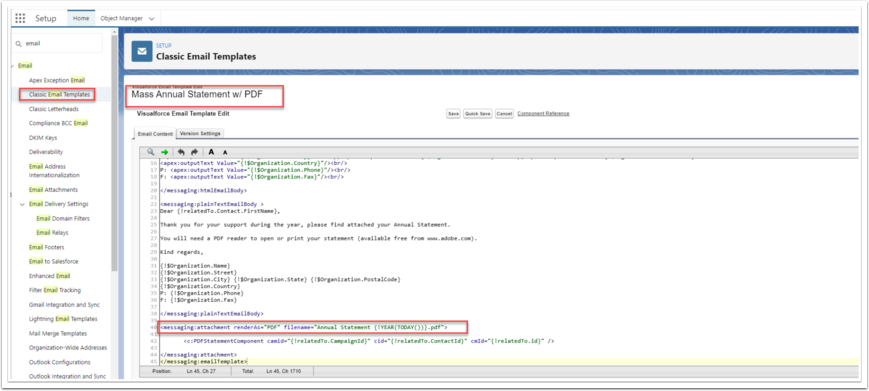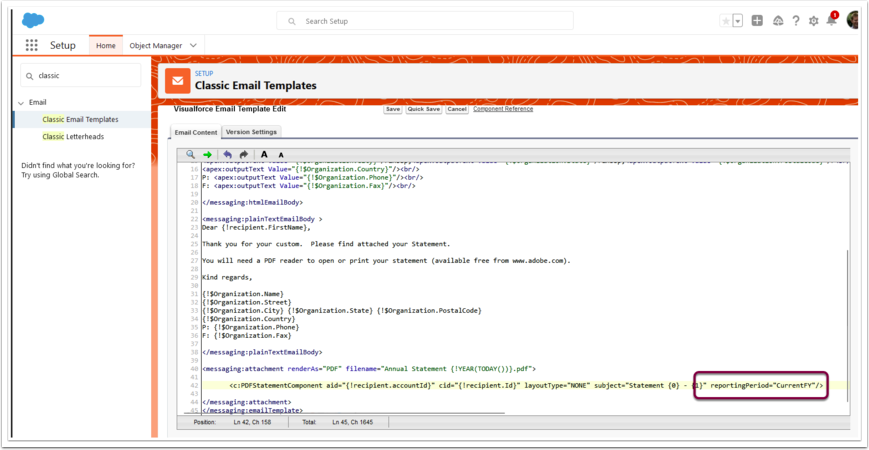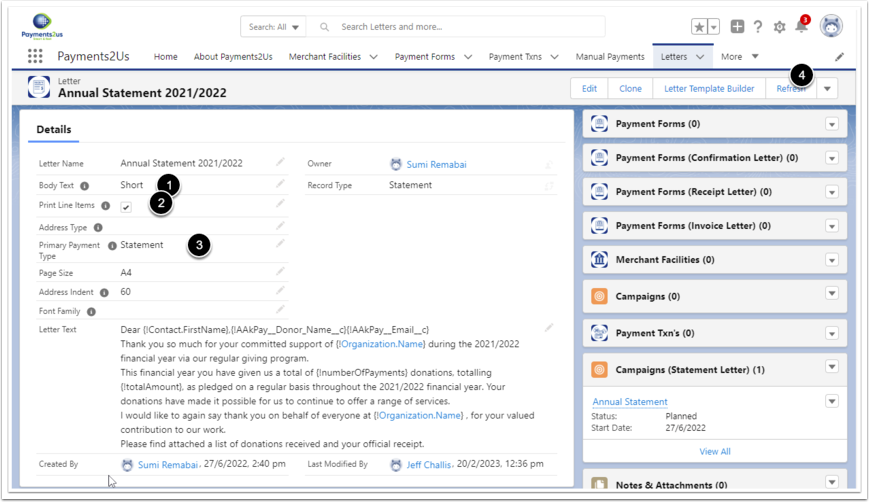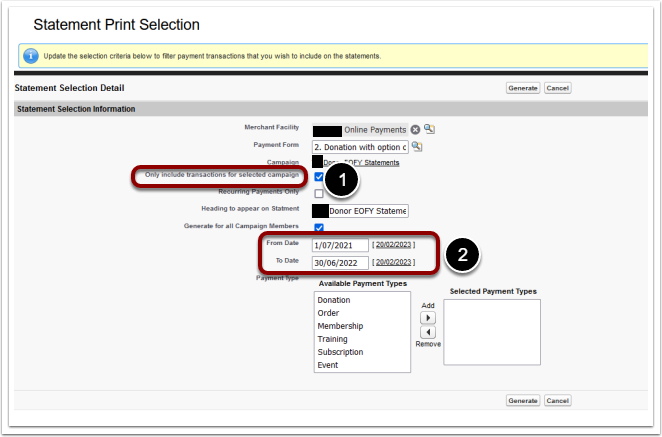Please check all of the following:
- PDFs are only created and saved during Generate phase. They are not generated and saved again when sending
- Statements are only generated for Contacts that are Campaign members of the Statement Campaign
- Check if there are any errors logged on Payments2us Error logs. If any, please see FAQ 5.
- The Statements are stored in Notes & Attachments related list of Contact and NOT in Files related list.
- Make sure you have Statement Letter specified on the Campaign.
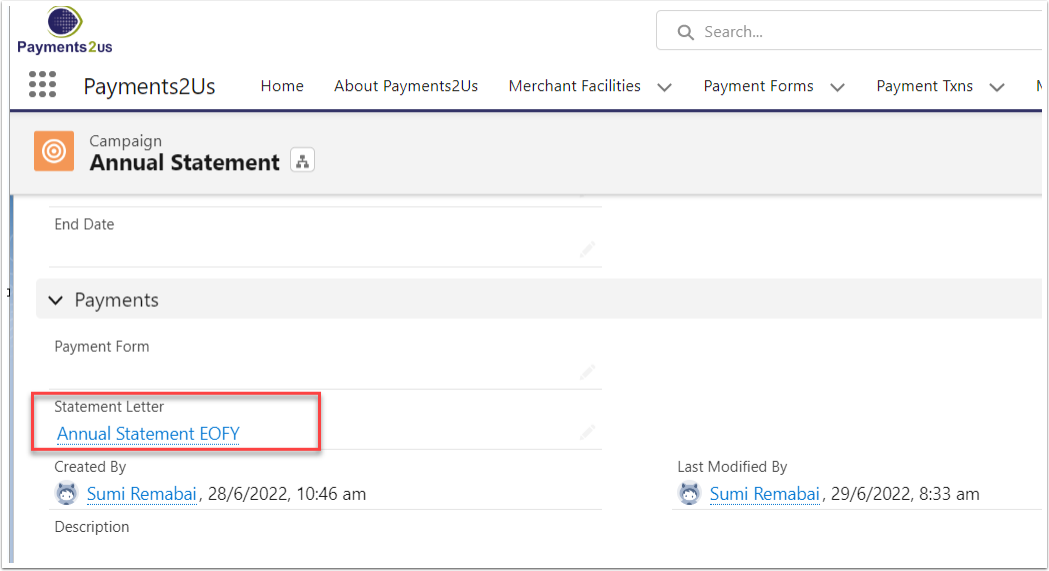
- If you are on a release prior to 5.4, then you need to disable a critical update for "PageReference getContent() and getContentAsPDF() Methods Treated as Callouts"
This is done by going to setup (top right), then enter "Critical Update" in the Quick find/search. Click into "Critical Update" and press the "Deactivate" link next too "PageReference getContent() and getContentAsPDF() Methods Treated as Callouts".
If this Critical Update option no longer exists, you'll need to update to a new version. See the upgrade procedure at: How to perform an upgrade